Repeater Settings
In this and the following articles we will talk about the IN-Route P52 web user interface (webUI). To access the interface, please charge your router, switch it into WiFi mode and connect to it´s WiFi network. For more details please follow the instructions for the Router Login. To follow this article, please make sure that your router´s webUI is switched to the Advanced Mode - the Simple Mode will not contain all the options we are covering here. Please be also aware that what we are doing here can be considered an advanced configuration. In most cases you will be fine just following the First Steps Configuration discussed earlier. So, are you up to some advanced routing terminologies and exciting features? Then lets go!
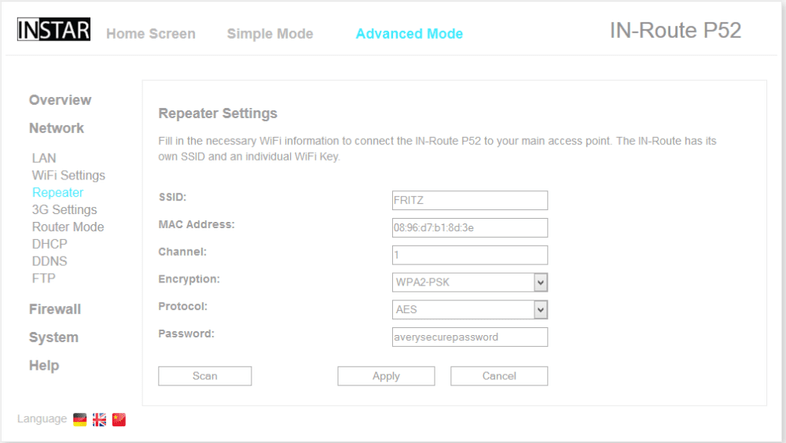
The Wifi Repeater function allows the IN-Route P52 to connect to an existing Wifi network and to extend it.
Use the Scan button to start the Wifi scanner and add your existing network you want to extend. Type in the Wifi password to allow your IN-Route to login to the network. Apply the settings and reboot the device to activate them.
Both wireless routers have to operate on the same Wifi channel and with the same security settings for the bridge to work.
