3G Settings
In this and the following articles we will talk about the IN-Route P52 web user interface (webUI). To access the interface, please charge your router, switch it into WiFi mode and connect to it´s WiFi network. For more details please follow the instructions for the Router Login. To follow this article, please make sure that your router´s webUI is switched to the Advanced Mode - the Simple Mode will not contain all the options we are covering here. Please be also aware that what we are doing here can be considered an advanced configuration. In most cases you will be fine just following the First Steps Configuration discussed earlier. So, are you up to some advanced routing terminologies and exciting features? Then lets go!
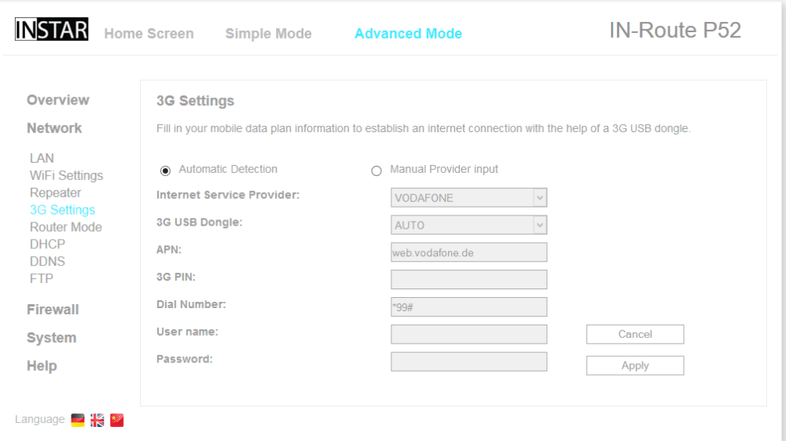
If you have a 3G stick (for mobile internet) plugged into the IN-Route P52´s USB port (See #9) please enter your ISP login here to enable your wireless device access to the internet through the router. You can choose from different Internet Service Provider (ISP) presets or fill out the parameters manually. Please refer to your 3G providers documentation for information about your Access Point (APN), Dial-Up Number, User Name and Password. You can leave fields empty, if your ISP did not provide you with some of the information.
Click on Apply to save the settings and wait for about 60s for your 3G stick to establish the network dial-up. The time needed to establish the connection can vary depending on the 3G modem that you are using and the signal strength available. Please unplug and re-plug your 3G stick or reboot the IN-Route if you still don´t have internet access after 5 minutes.
If you still cannot access the internet, please try to update your 3G stick´s firmware or contact your 3G card reseller to confirm that you are using the correct parameters.
