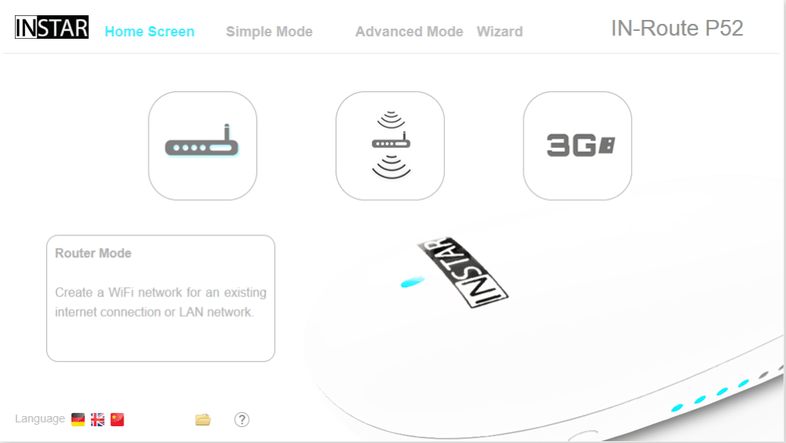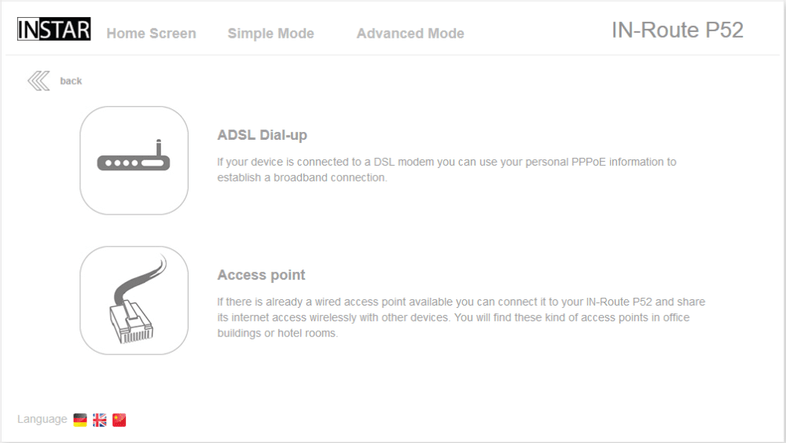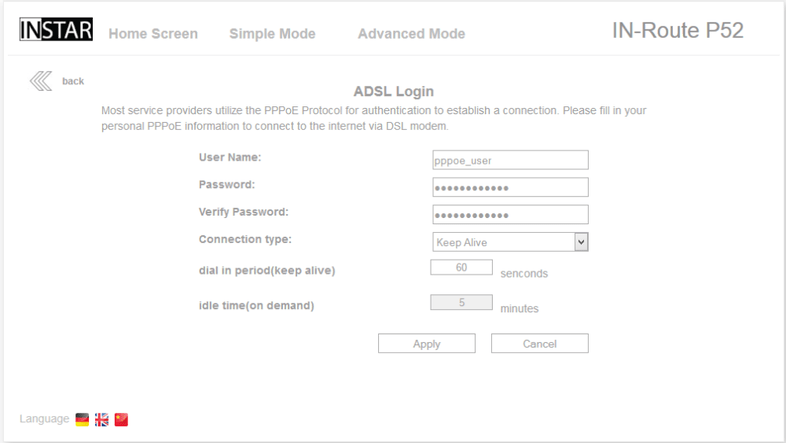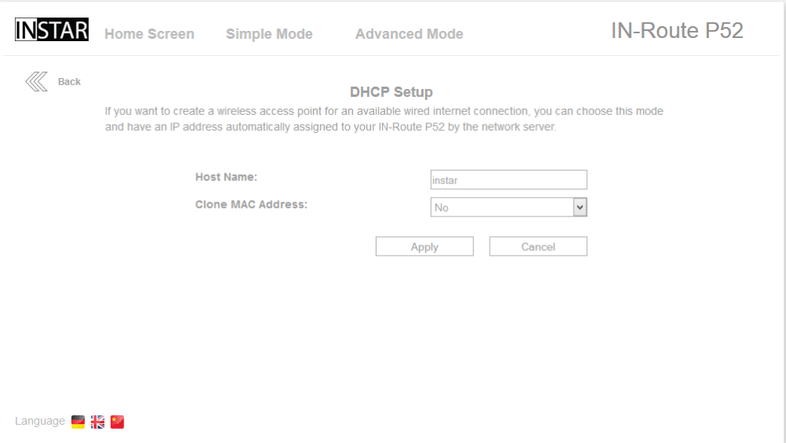Quick Access
Router Modes
The IN-Routes home screen gives you three buttons that allow you to quickly adjust the router to your needs, without having to dig in to the configuration user interface. In the following we will go through all of the three router modes that are here, for you too choose from. The DSL Router Mode allows you to use the IN-Route directly connected to the modem you received from your Internet Service Provider. You just have to type in the login credentials you received from your ISP and can enjoy internet access in no time at all. The second option is to connect your router to an existing network via a LAN cable and create an Access Point (AP) for your wireless devices that don´t have an Ethernet interface to plug in the cable. This comes in handy when you are staying in hotels that only offer internet access over LAN cables. Plug in your IN-Route and you are good to go to browse the net on your iPad.