Web User Interface
DMZ Host
Overview
In this and the following articles we will talk about the IN-Route P52 web user interface (webUI). To access the interface, please charge your router, switch it into WiFi mode and connect to it´s WiFi network. For more details please follow the instructions for the Router Login. To follow this article, please make sure that your router´s webUI is switched to the Advanced Mode - the Simple Mode will not contain all the options we are covering here. Please be also aware that what we are doing here can be considered an advanced configuration. In most cases you will be fine just following the First Steps Configuration discussed earlier. So, are you up to some advanced routing terminologies and exciting features? Then lets go!

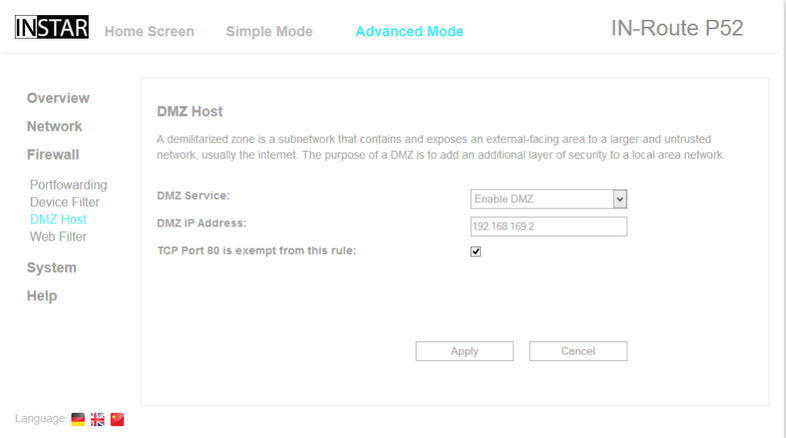

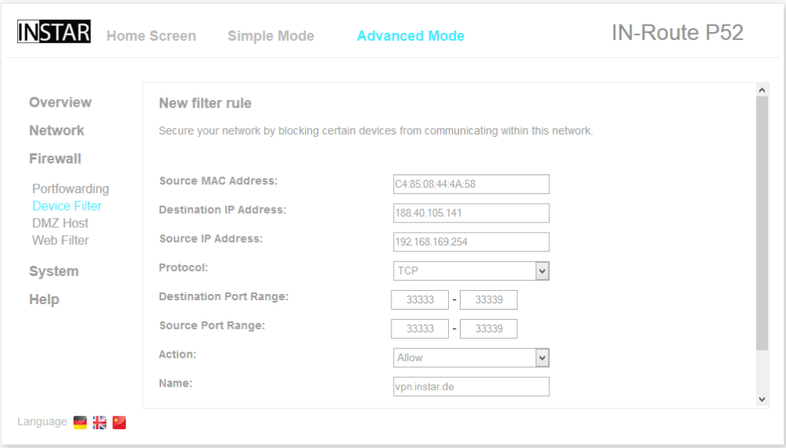
The DMZ Settings allow you to generate an exposed host that is no longer protected by a firewall on any port. If the router is directly connected to the internet this function is to be used with caution. It is just like the setting a Port Forwarding Rule for the device - but forwarding the whole range of ports from 1 - 65536.
