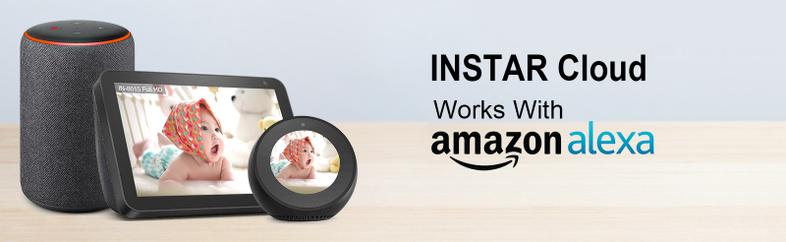
The INSTAR Cloud Skill - Ask Alexa to play alarm videos on your Amazon Spot or Amazon Show, count the number of alarm for specific cameras or ask to activate or deactivate Alarm Email notifications and Object Detection for your cameras.
The INSTAR Cloud Skill lets you watch alarm videos from your INSTAR IP camera directly on your Alexa device (only devices with a display are supported). To use this skill, it is necessary, that you have a INSTAR Cloud account which you can register at https://cloud.instar.de.
After you set up your camera to upload alarm videos into the INSTAR Cloud, you will then be able to use Alexa to display alarms based on certain filters, for example you can ask to show only the recent alarms, display recordings with a person, vehicle or animal or play all alarms of a particular camera.
This skill also allows you to check some account information such as the amount of storage space available, the amount of cameras in your account and other information.
-
Phrases the INSTAR Cloud Skill supports
- Start the INSTAR Cloud Skill
- Play recent Alarm Videos
- Play the recent Alarm Videos from a specific Camera
- Play all Alarm Videos from a specific Camera
- Play a specific number of the latest alarm videos
- Play alarm videos based on alarms status
- Play alarm videos based on date
- Play alarm videos based on detected objects
- Play a specific number alarm videos from a specific camera
- Play alarm videos based on camera name and date
- Play alarm videos based on detected objects and date
- Play alarm videos based on camera name detected objects and date
- Play alarm videos based on camera name date and time
- Play alarm videos from a specific camera set
- Play a specific number of alarm videos from a specific camera set
- Number of Cameras
- Available storage
- Storage expiry date
- Check number of alarms for specific cameras
- Check number of alarms for specific camera sets
- Change your alarm email settings
- Change object recognition settings for your camera
- Pause Video
- Continue Video
- Next Video
- Previous Video
- Check which INSTAR Cloud account is linked to Alexa
- Go back to the INSTAR Cloud homepage
- Ask for help
- Quit the INSTAR Cloud Skill
Important information:
- Make sure that you name your camera in a simple way that Alexa understands, this is the name you set inside the INSTAR Cloud.
- Each camera name should be unique and different from other existing camera names to make sure Alexa knows which camera you mean.
- Follow our examples in order to give commands to Alexa, even so Alexa should understand different variations of saying the command, there might be some ways that Alexa will not know what the command is.
- This skill is limited to the INSTAR Cloud and does “not” let you control your camera directly. For this, a sperate skill will be available soon.
Enable the INSTAR Cloud Skill
Use the Alexa App, to search for INSTAR Cloud inside the skills shop:
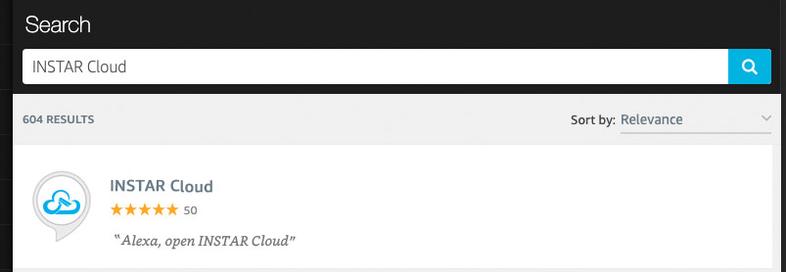
Click the ENABLE button to add this skill:
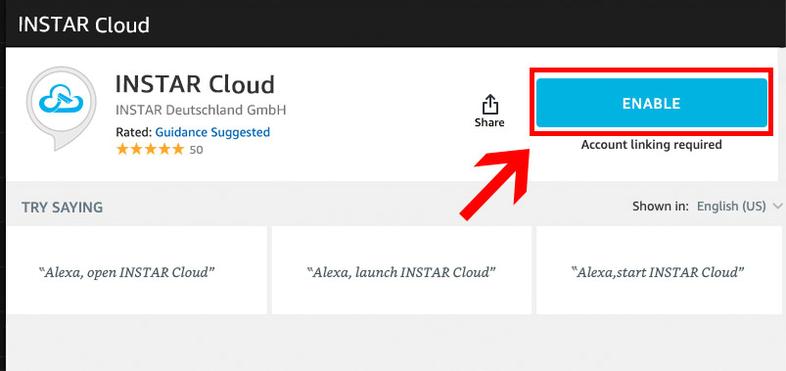
Link your INSTAR Cloud Account
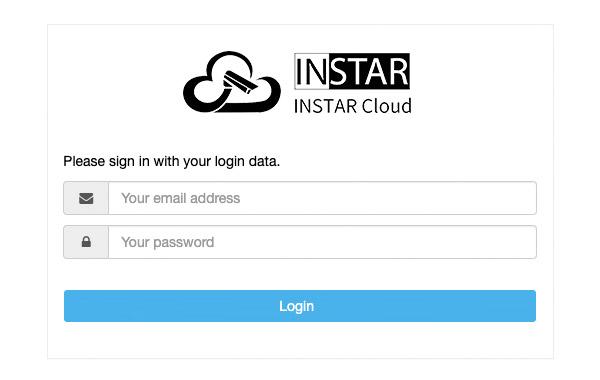
Type the email address and password from your INSTAR Cloud. The app will tell you that you have successfully linked your INSTAR Cloud account with the INSTAR Cloud Skill:
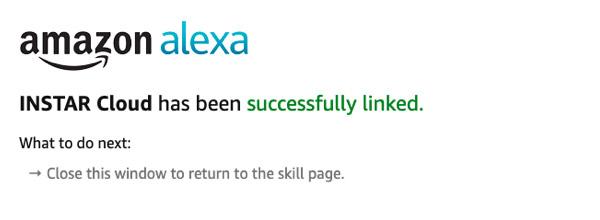
Enjoy the INSTAR Cloud Skill
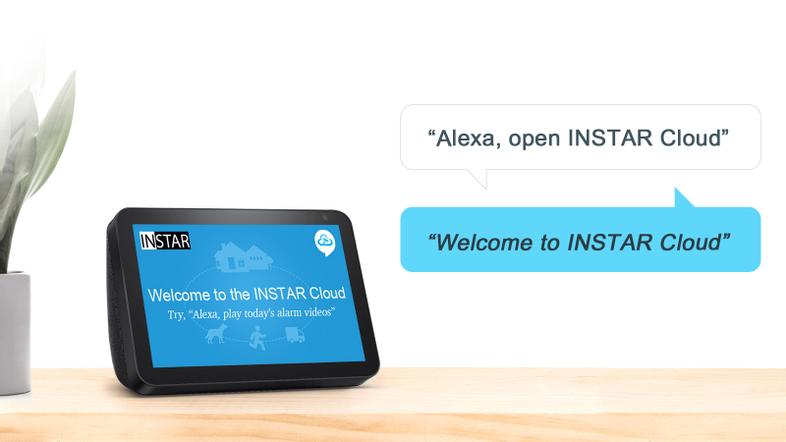
Phrases the INSTAR Cloud Skill supports
Start the INSTAR Cloud Skill
| Open INSTAR Cloud |
| Start INSTAR Cloud |
Play recent Alarm Videos
| Show me the latest alarms |
| Play the latest videos |
Play the recent Alarm Videos from a specific Camera
Show recent alarms from camera {cameraName} |
Play the latest video from camera {cameraName} |
{cameraName}is the name you gave your camera inside the INSTAR Cloud system
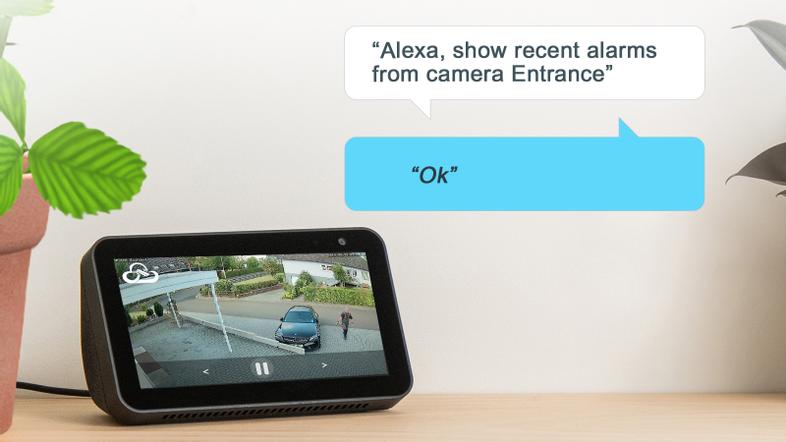
Play all Alarm Videos from a specific Camera
Show all alarms of camera {cameraName} |
Play videos from camera {cameraName} |
{cameraName}is the name you gave your camera inside the INSTAR Cloud system
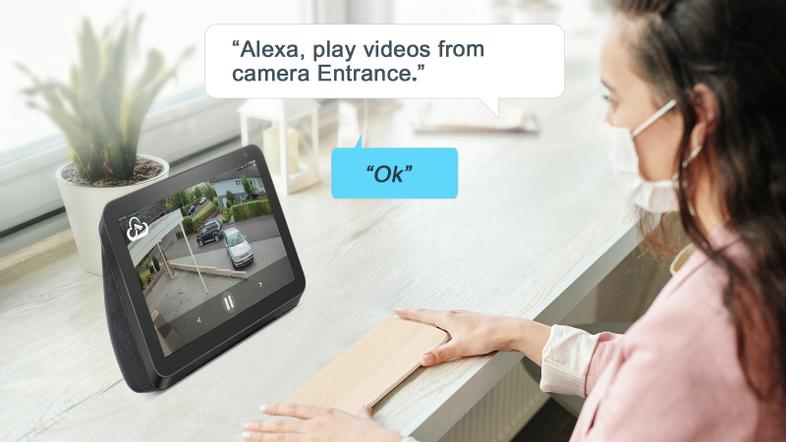
Play a specific number of the latest alarm videos
Show the latest {alarmsCount} alarms |
Play the latest {alarmsCount} videos |
alarmsCounthas to be a number: 1, 2, 3 ... 100
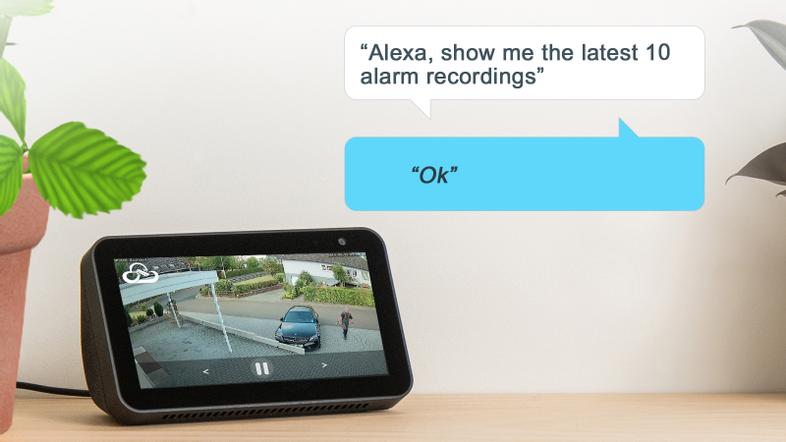
Play alarm videos based on alarms status
Show all {status} alarms |
Play all {status} alarms |
| Status: | |
|---|---|
| unseen | unseen, not seen, not yet seen, new, fresh, untouched, newly, added, unviewed |
| seen | seen, watched, looked at, already seen, old, viewed |
| starred | marked, noted, checked, starred |
| locked | locked, protected, blocked |
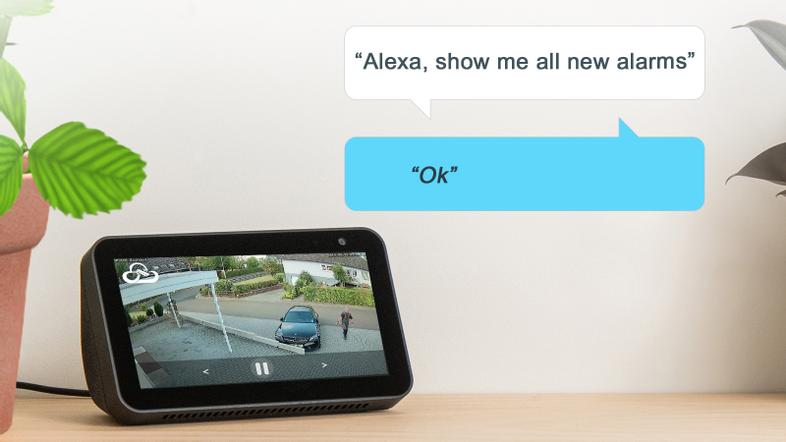
Play alarm videos based on date
Show me all alarms from {alarmsDate} |
Play videos from {alarmsDate} |
alarmsDatelike "today", "yesterday", "the day before yesterday", or a specific date, like "First of April, 2020" - Note that you always have to add the year in this case.
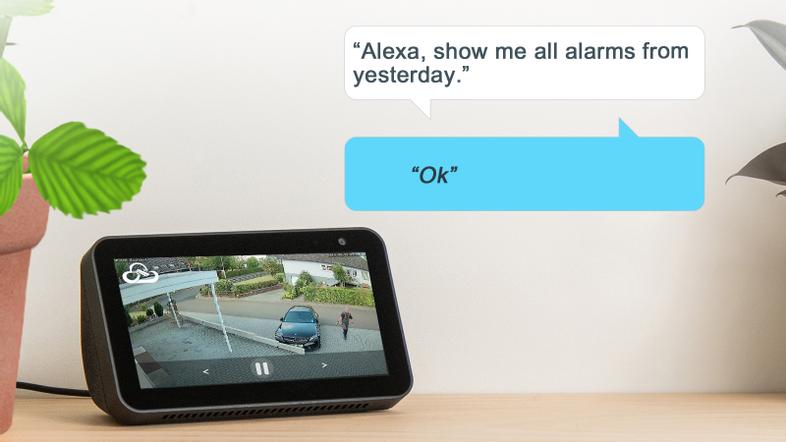
Play alarm videos based on detected objects
Show all alarms with {object} |
Play all videos with {object} |
| Objects: | |
|---|---|
| Human | human, person, people, peoples, persons, humans |
| Vehicle | car, cars, truck, trucks, vehicle, vehicles |
| Animal | animal, animals, pets, pet |
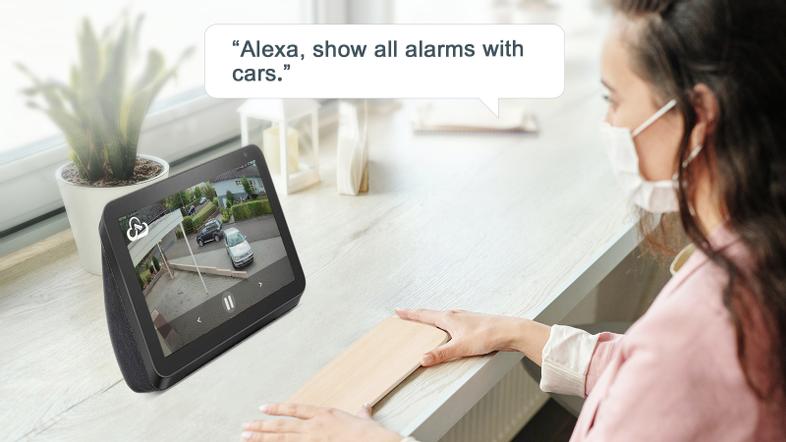
Play a specific number alarm videos from a specific camera
Show the latest {alarmsCount} alarms from camera {cameraName} |
Play the {alarmsCount} latest video from camera {cameraName} |
{cameraName}is the name you gave your camera inside the INSTAR Cloud system
{alarmsCount}has to be a number: 1, 2, 3...100
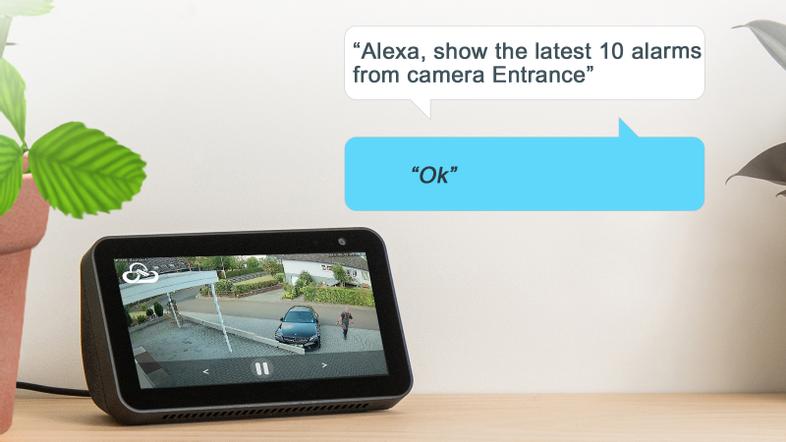
Play alarm videos based on camera name and date
Show all alarms from camera {cameraName} from {alarmsDate} |
Play videos from {alarmsDate} from camera {cameraName} |
{cameraName}is the name you gave your camera inside the INSTAR Cloud system
alarmsDatelike "today", "yesterday", "the day before yesterday", or a specific date, like "First of April, 2020" - Note that you always have to add the year in this case.
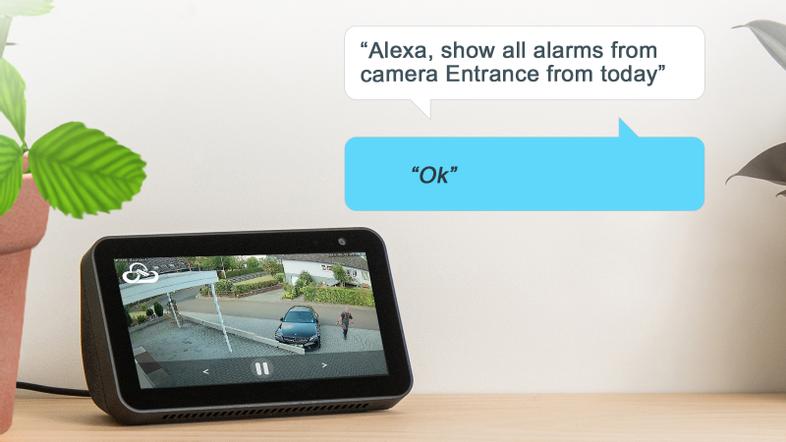
Play alarm videos based on detected objects and date
Show all alarms from {alarmsDate} with {object} |
Play all videos with {object} from {alarmsDate} |
alarmsDatelike "today", "yesterday", "the day before yesterday", or a specific date, like "First of April, 2020" - Note that you always have to add the year in this case.
| Objects: | |
|---|---|
| Human | human, person, people, peoples, persons, humans |
| Vehicle | car, cars, truck, trucks, vehicle, vehicles |
| Animal | animal, animals, pets, pet |
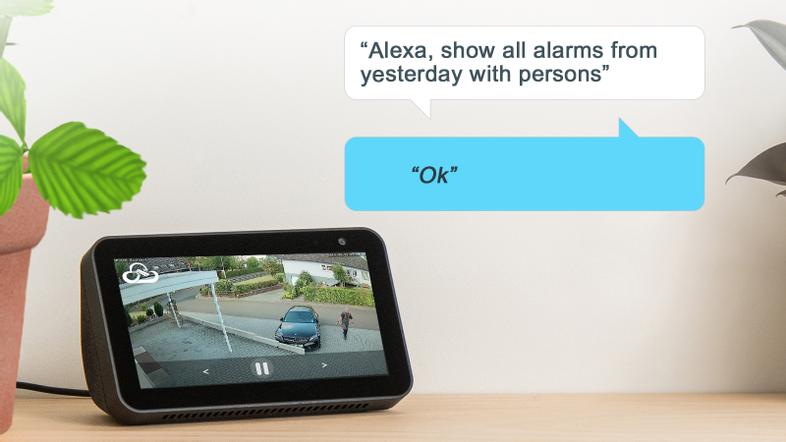
Play alarm videos based on camera name detected objects and date
Show all alarms from {cameraName} from {alarmsDate} with {object} |
Play all videos from camera {cameraName} with {object} from {alarmsDate} |
{cameraName}is the name you gave your camera inside the INSTAR Cloud system
alarmsDatelike "today", "yesterday", "the day before yesterday", or a specific date, like "First of April, 2020" - Note that you always have to add the year in this case.
| Objects: | |
|---|---|
| Human | human, person, people, peoples, persons, humans |
| Vehicle | car, cars, truck, trucks, vehicle, vehicles |
| Animal | animal, animals, pets, pet |
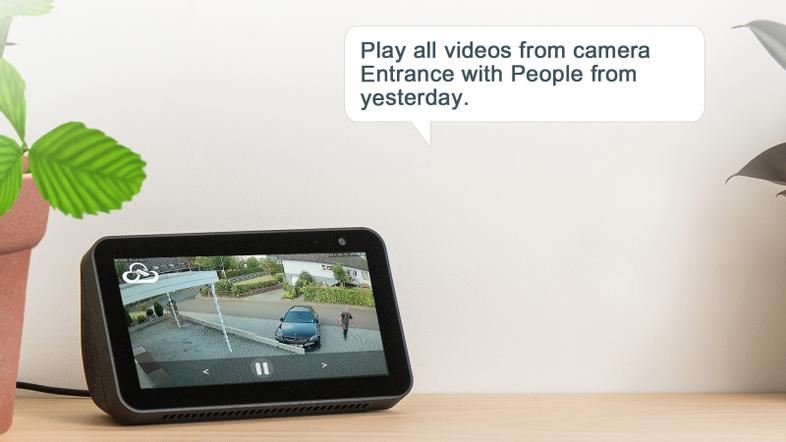
Play alarm videos based on camera name date and time
Show all alarms from camera {cameraName} from {alarmsDate} between {timeStart} and {timeEnd} o'clock |
Play videos from {alarmsDate} between {timeStart} and {timeEnd} clock of {cameraName} |
{cameraName}is the name you gave your camera inside the INSTAR Cloud system
alarmsDatelike "today", "yesterday", "the day before yesterday", or a specific date, like "First of April, 2020" - Note that you always have to add the year in this case.
{timeStart}can be any time, like 7am, 7pm
{timeEnd}can be any time, like 7am, 7pm
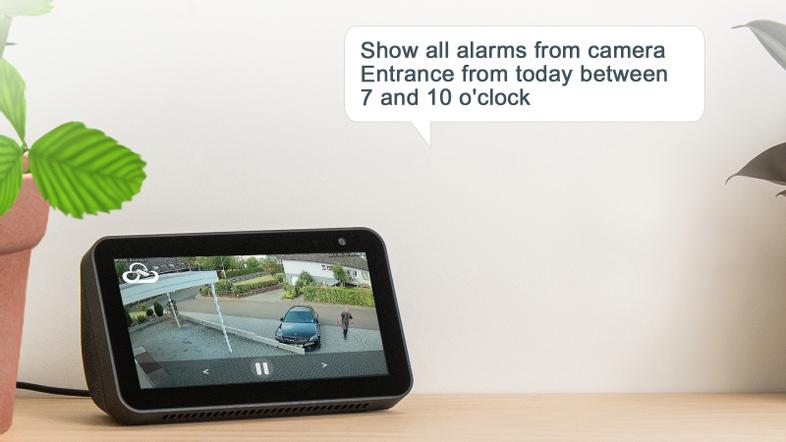
Play alarm videos from a specific camera set
Show me all alarms from camera set {cameraSet} |
Play all videos from camera set {cameraSet} |
{cameraSet}is the name of a camera set you created inside the INSTAR Cloud system
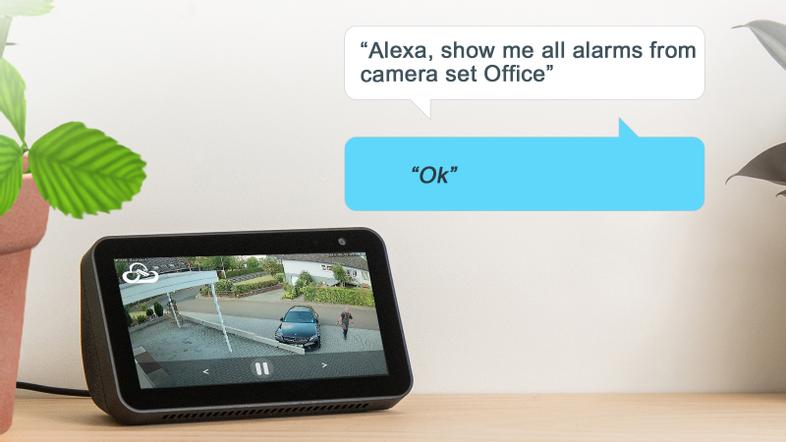
Play a specific number of alarm videos from a specific camera set
Show the latest {alarmsCount} alarms from camera set {cameraSet} |
Play the latest {alarmsCount} videos from Camera Set {cameraSet} |
{alarmsCount}should be any number:1, 2, 3...100
{cameraSet}is the name of your camera set inside the INSTAR Cloud system

Number of Cameras
| How many cameras on my cloud |
| Tell me number of cameras |
Available storage
| How much space is left on my cloud |
| How much memory is still available |
Storage expiry date
| When does the storage space expire |
| When does my voucher expire |
Check number of alarms for specific cameras
Tell me number of videos from {cameraName} |
How many alarms does {cameraName} have |
{cameraName}is the name you gave your camera inside the INSTAR Cloud system
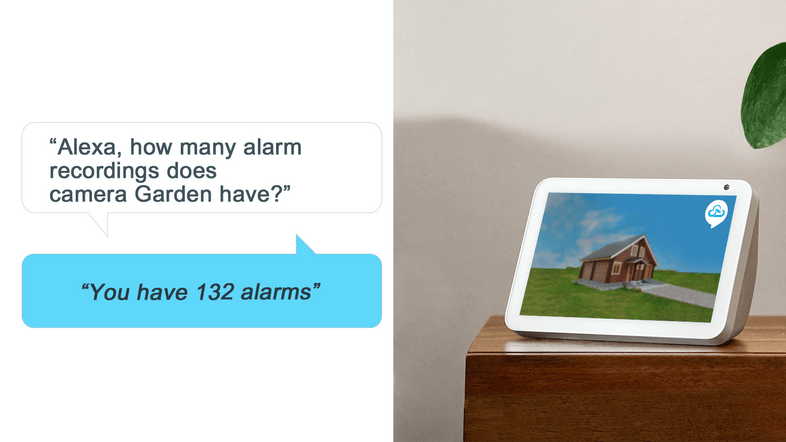
Check number of alarms for specific camera sets
How many alarms are in camera set {cameraSet} |
What is the number of alarms in {cameraSet} |
{cameraSet}is the name of your camera set inside the INSTAR Cloud system
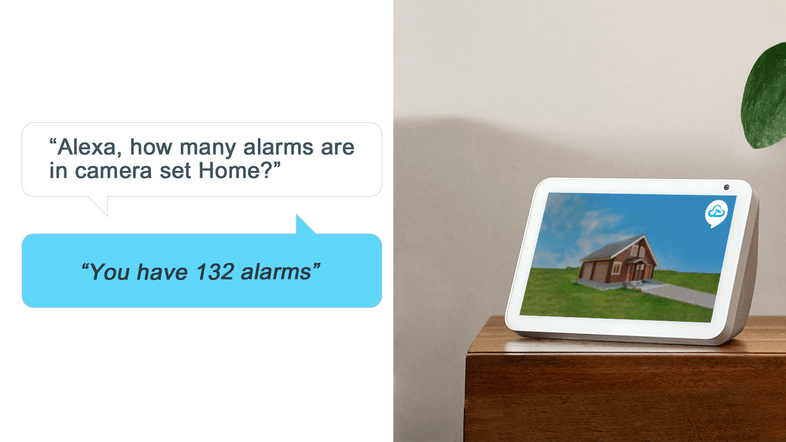
Change your alarm email settings
{switch} alarm email |
{switch} notifications by email |
| Switch: | |
|---|---|
| activate | activate, enable, active, on, turn on |
| deactivate | deactivate, disable, off, turn off |
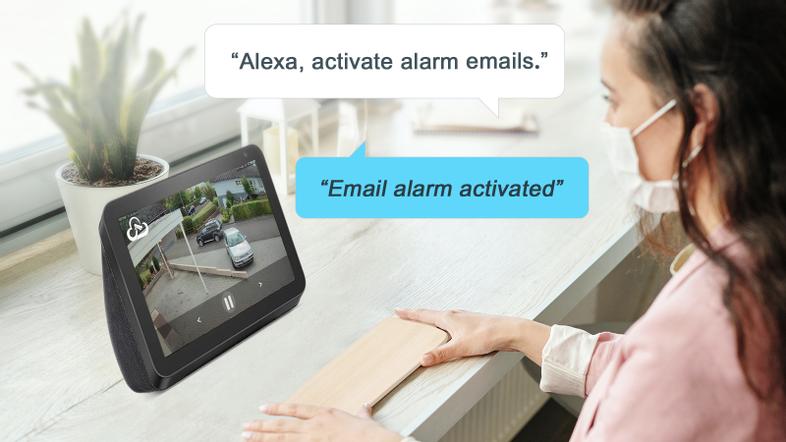
Change object recognition settings for your camera
{switch} object recognition for {cameraName} |
Turn object recognition {switch} for {cameraName} |
| Switch: | |
|---|---|
| activate | activate, enable, active, on, turn on |
| deactivate | deactivate, disable, off, turn off |
{cameraName}is the name you gave your camera inside the INSTAR Cloud system
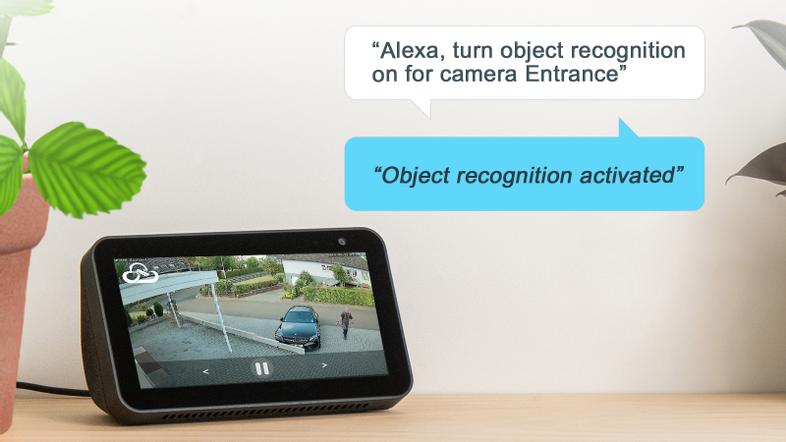
Pause Video
| Pause |
| Pause That |
Continue Video
| Resume |
| Continue |
Next Video
| Next |
| Skip |
Previous Video
| Go Back |
| Back Up |
Check which INSTAR Cloud account is linked to Alexa
| Do you know my account |
| Which account I bind with this skill |
Go back to the INSTAR Cloud homepage
| Back to start page |
| INSTAR Cloud |
Ask for help
| Help |
| How to use INSTAR Cloud |
Quit the INSTAR Cloud Skill
| Exit |
| Exit INSTAR Cloud |
If you have any questions about our INSTAR Cloud Skill or if you have any suggestions, please contact us. Note: This skill requires account linking. If you have multiple accounts in the INSTAR Cloud, Alexa will only enable and link this skill to the account that is currently logged in / linked.
