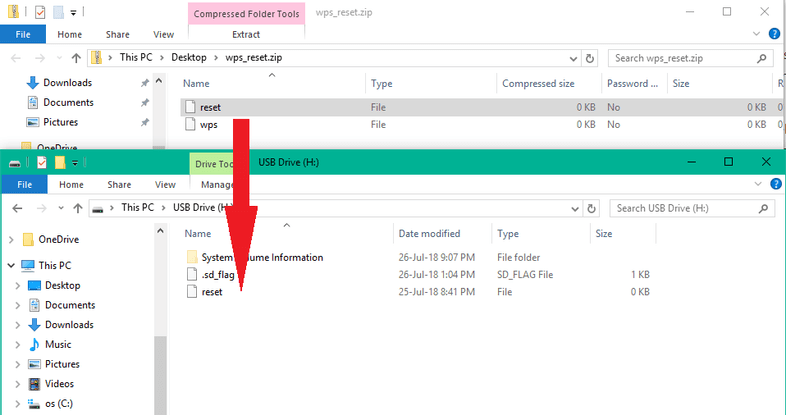Restore the factory settings of your camera
Through the web interface of your camera
If you still have access to your camera via your web browser, you can use the Web interface to reset your camera.
Through the hardware reset button
If your camera is no longer accessible, or have forgotten the login, you can perform a factory reset with the reset button. The reset button can be found on the side of the camera casing.
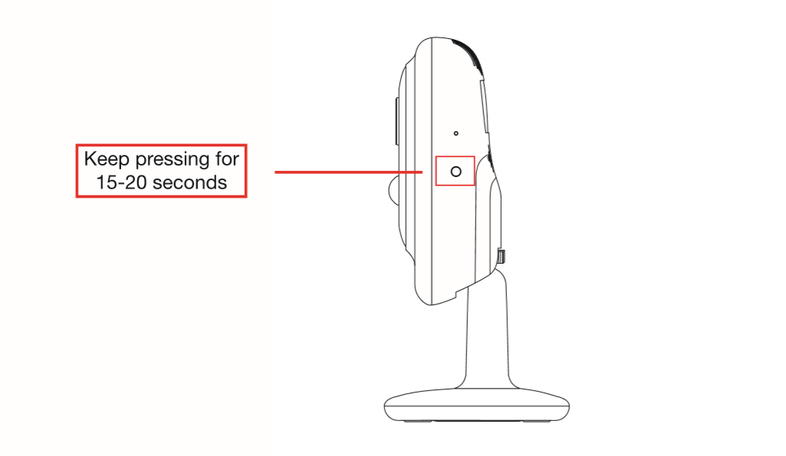
To perform the reset, please hold the reset for at least 15 seconds (rather too long than too short) while the camera is being powered by the AC adapter and the LAN cable has been removed. If the reset is incomplete, it may be that the camera is subsequently no longer accessible. In this case, perform the reset again, and then disconnect the power of the camera overnight. If the reset is successful, the camera will reboot (can take up to 5min - you will notice a change in the indicating status LEDs and a clicking noise from the IRcut filter) and will return to factory default.
All data in the camera will be reset to factory defaults. Therefore, it is necessary to do all settings in your camera again. For more information on how to install your camera again, please visit: install.instar.com. Once you connect the camera to the network, use the INSTAR Camera Tool to find out the camera’s IP address and open the camera’s WebUI to start configuring your camera again.
Through the SD card
If you no longer have access to the web interface and the reset button is damaged, you still have the reset on the SD card of your camera. Create a file for that and give it the name reset (very important without file extension!) - on Windows this is not that easy, so we have the necessary file here for download. The file is packed and must first be freed from the zip container before we can use it.
Reset the camera
reset : Remove the SD card from your camera and connect the card to your computer via a card reader. Then place the file in the root directory (directly on the card, not in a subfolder) of the memory card and then eject the SD card. To get the camera back to factory settings, please insert the SD card back into the card slot of the camera and then restart the camera.