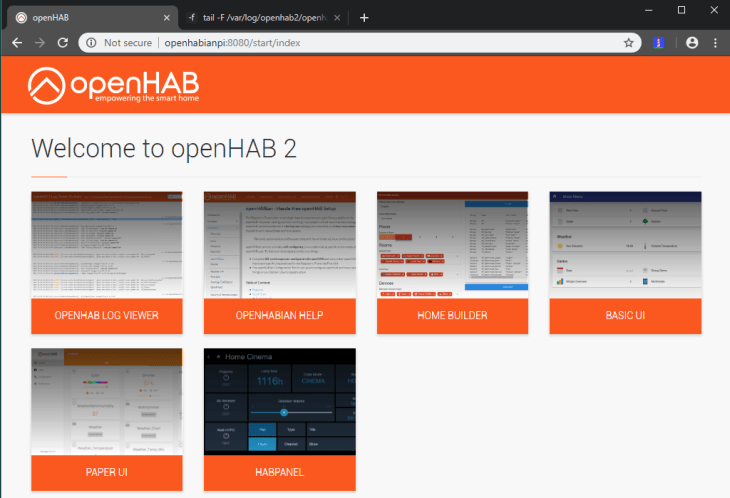Use a Raspberry Pi to control your INSTAR Network Camera. The OpenHAB Linux distribution openHABian aims to provide a self-configuring Linux system setup specific to the needs of every Raspberry Pi user.
Install openHABian on a Raspberry Pi
Following the Quick Start Guide you first have to download the newest version of the openHABian distribution. The downloaded file has an .xz extension and can be used with the Etcher tool to prepare your SD card:
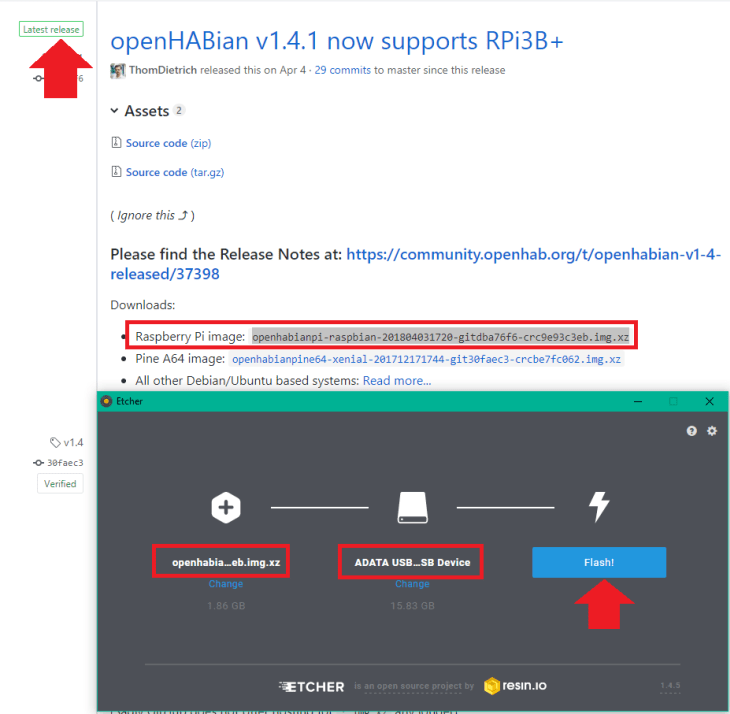
Insert the SD card into the Raspberry Pi, connect Ethernet and power and wait approximately 15-45 minutes for openHABian to be installed. As can be seen in the screenshot below, the whole process can take a lot longer on an older Pi - use your SSH terminal (Windows user can use the free Terminal from Mobaterm) to connect to your Pi (default login: user = openhabian and password = openhabian) and check the installation progress:
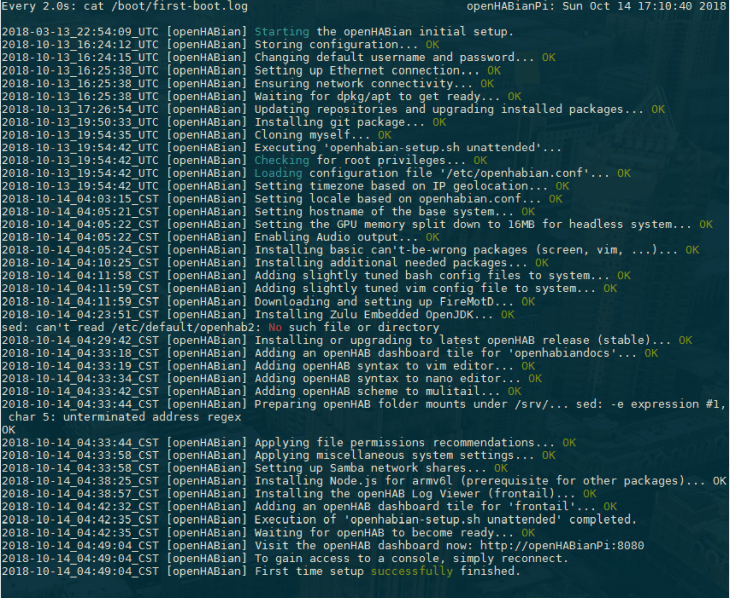
Once the installation is completed, restart your Pi and log-in again:

If you see the same Error message as in the screenshot above FireMotD: Info: No FireMotD ExportFile detected follow this Guide to get FireMotD set up.
Give your Raspberry Pi some time to boot then access the OpenHAB web interface under http://openhabpi:8080 (or alternatively via its local IP address) and choose the Standard Package to get started.
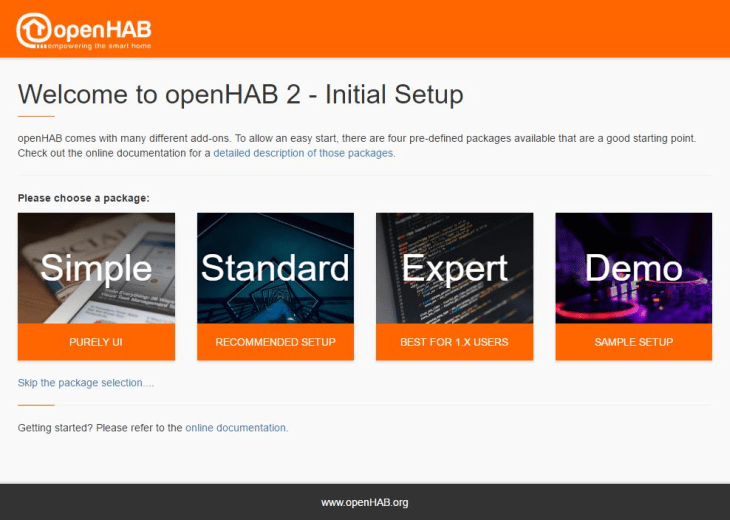
Congratulation, you have successfully installed OpenHAB 2 on your Raspberry Pi!