ioBroker offers adapter for 3 different smartphone notification apps - Pushbullet, Pushsafer and Pushover. All of them work pretty much the same. We want to show the basic setup here, based on two of them.
Pushover
First search for Pushover inside your smartphones app store and install the app. Please create an account and set a login.
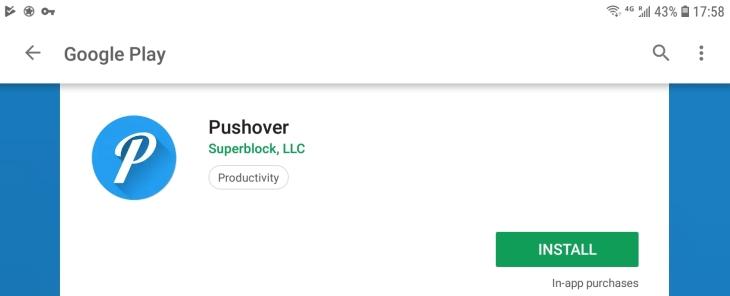
Then go to the Adapters tab in ioBroker install the Pushover Adapter:
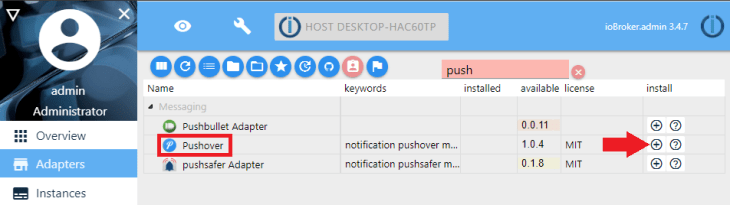
You will be asked for a Group Key and a Token that we need to get from the Pushover website: https://pushover.net/login.
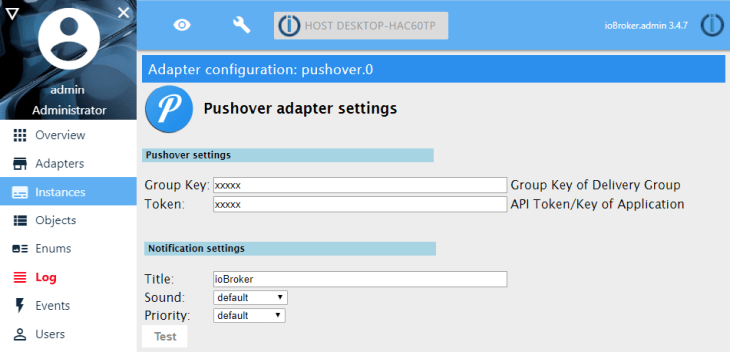
Login with the account you created inside your smartphone app:
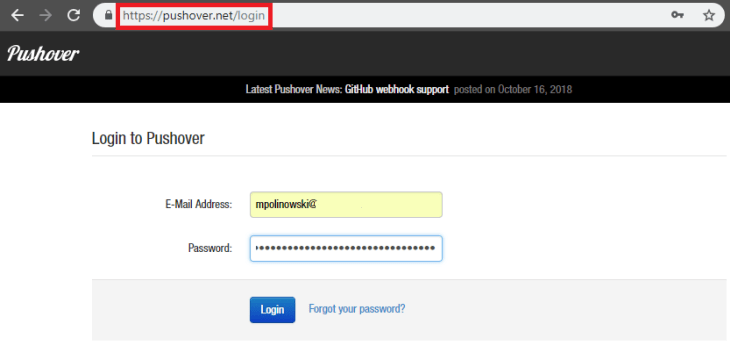
Go to Apps&Plugins and choose to Create a New Application / API Token:
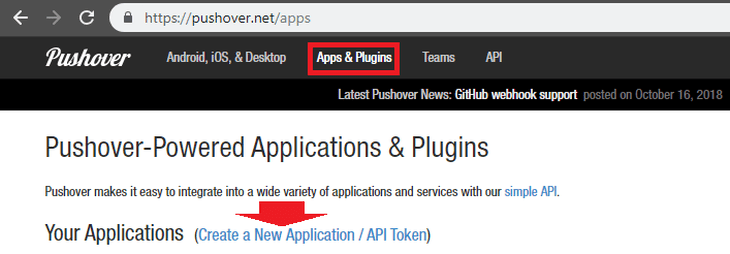
Create the Application:
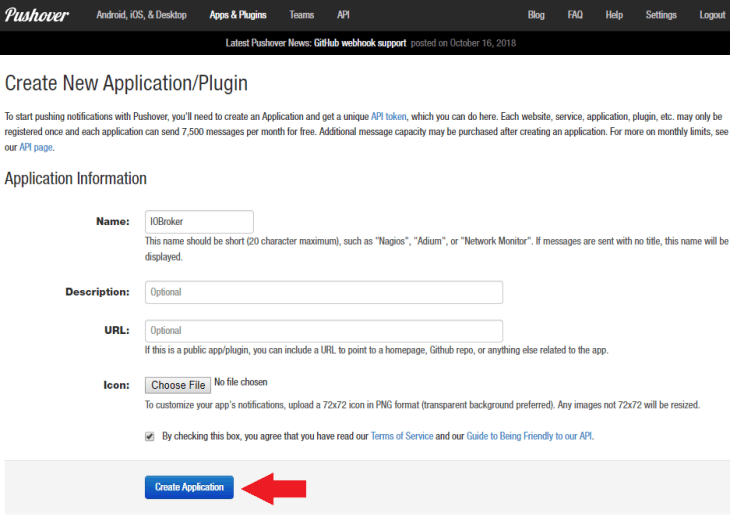
You will now get the API Token - select and copy it:
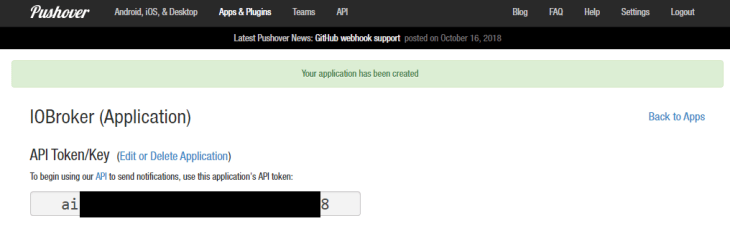
Go back to ioBroker and copy it into your Pushover Adapter Configuration:
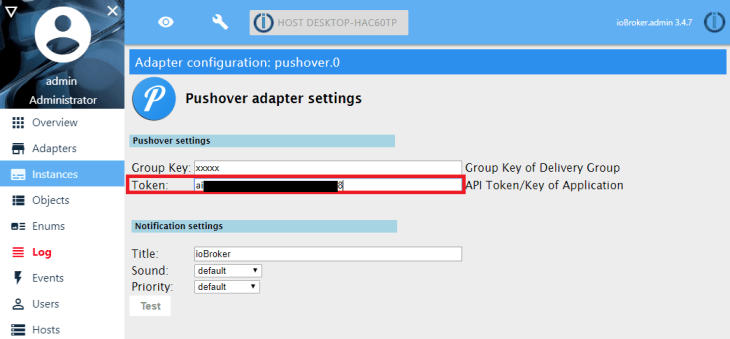
Go back to the Pushover website, click on the logo to go the start page and copy your User Key:

Copy the user key into the Group Key field in the Pusherover configuration in ioBroker:
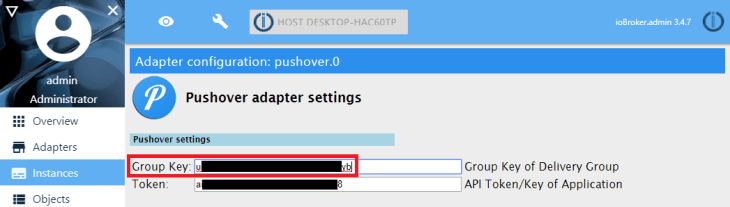
Click on Test to send a test notification to your smartphone:
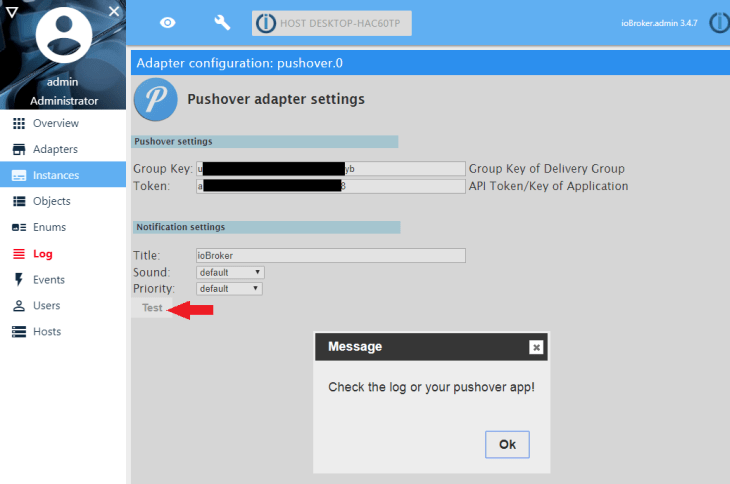
The notification should arrive seconds later on your smartphone:

We are now able to use an event in ioBroker to send a push notification to our smartphone. Check out the Blockly Tutorial for more information.
Pushsafer
First search for Pushsafer inside your smartphones app store and install the app. Then go to the Adapters tab in ioBroker and install the Pushsafer Adapter:
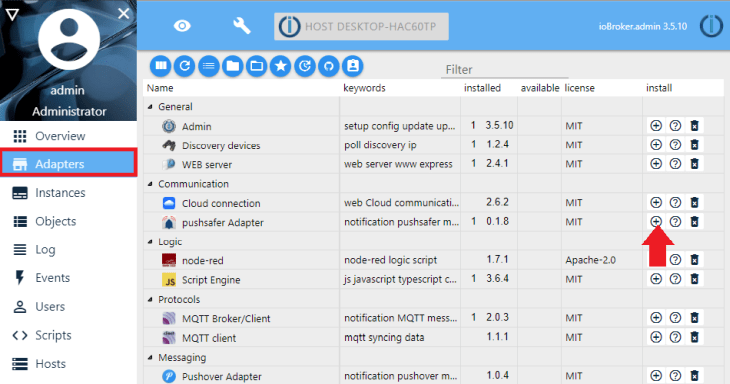
You will need a Private Key to use Pushsafer with ioBroker:
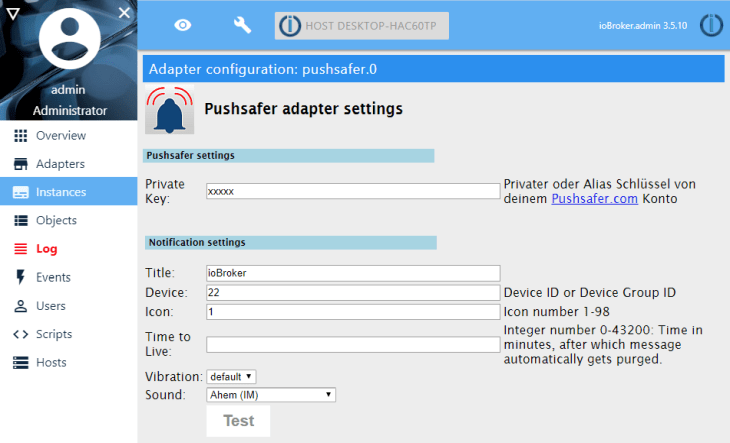
For this create an account on https://www.pushsafer.com:
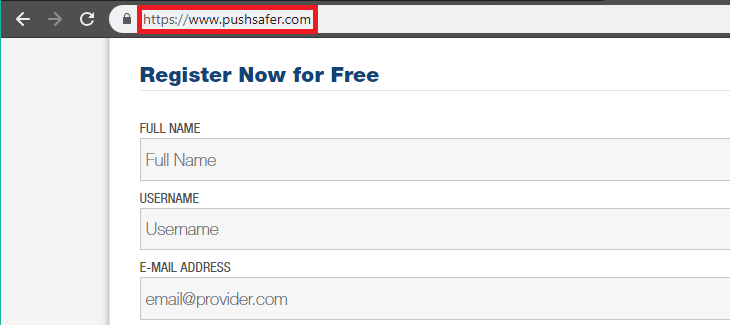
And copy your Private Key:
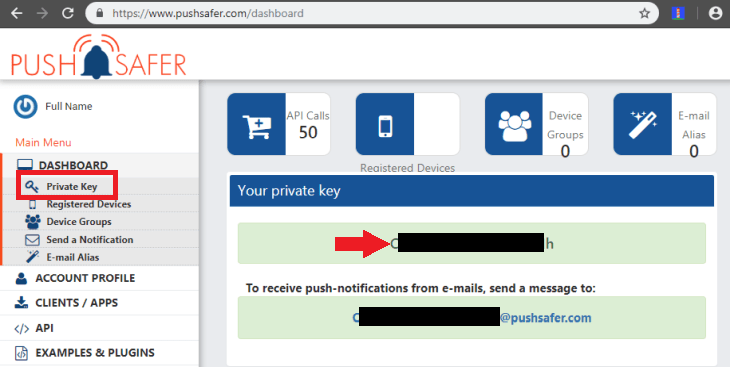
Paste it into the adapter configuration:
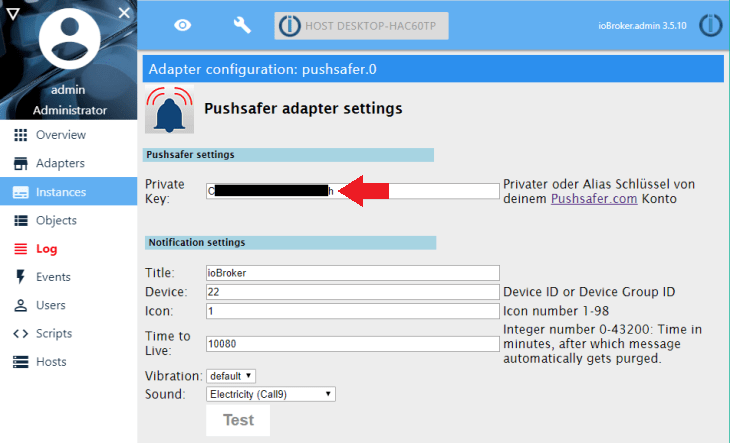
Start the app and login with the account you just created:
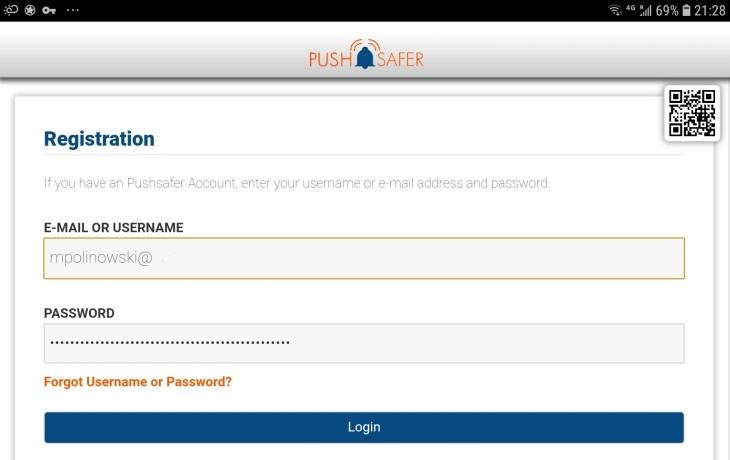
Assign a name and register your phone:
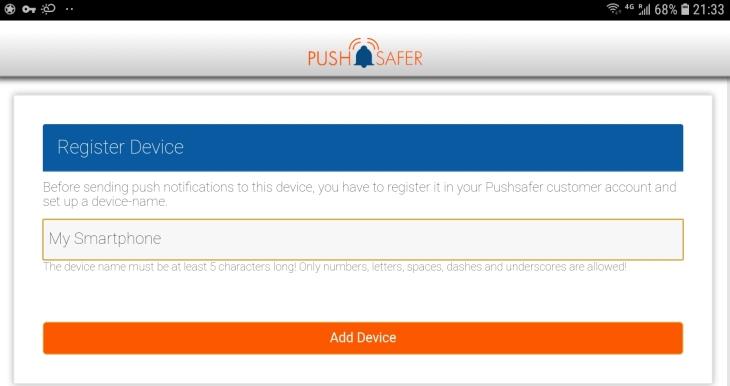
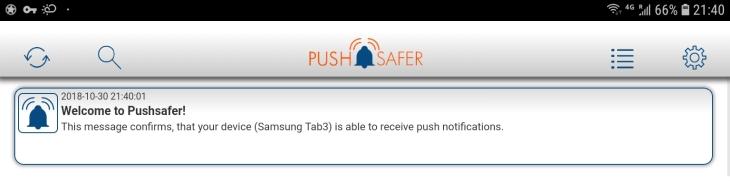
Back to Pushsafer website you will now see your smartphone listed. Copy the auto assigned ID:
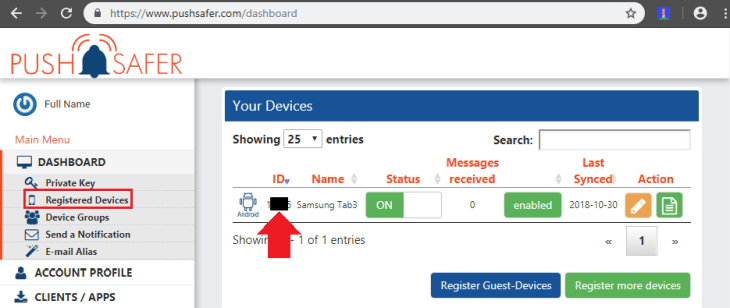
And copy it into the Device field. Clicking the Test Button should now send a test notification to your smartphone:
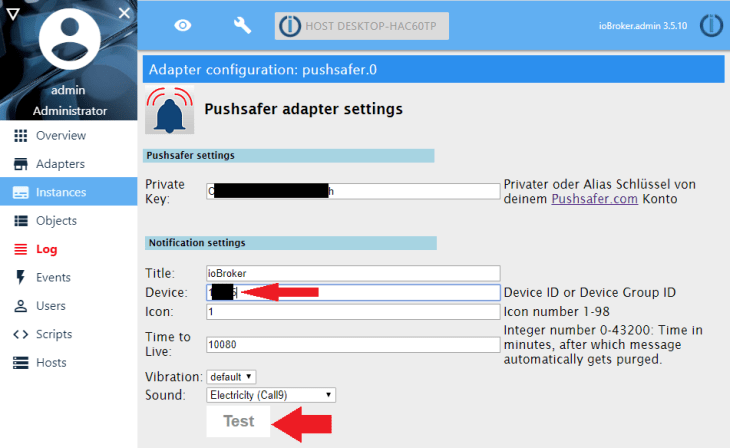
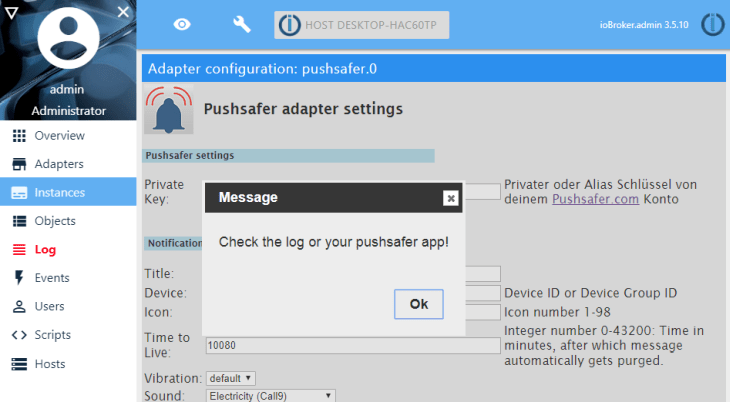
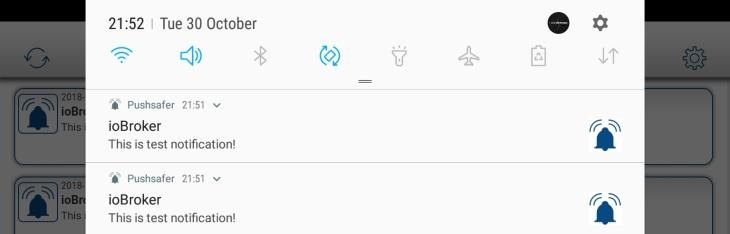
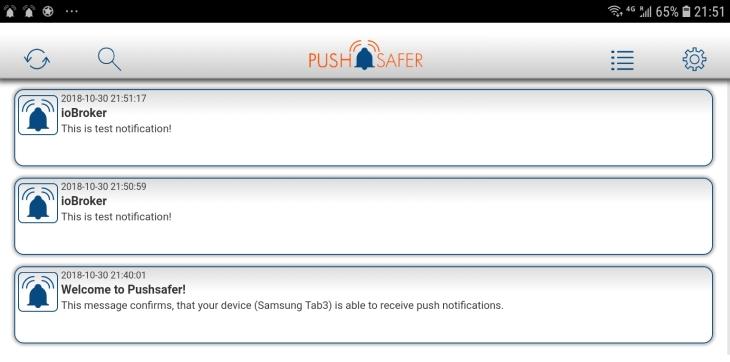
We are now able to use an event in ioBroker to send a push notification to our smartphone. Check out the Blockly Tutorial for more information.
