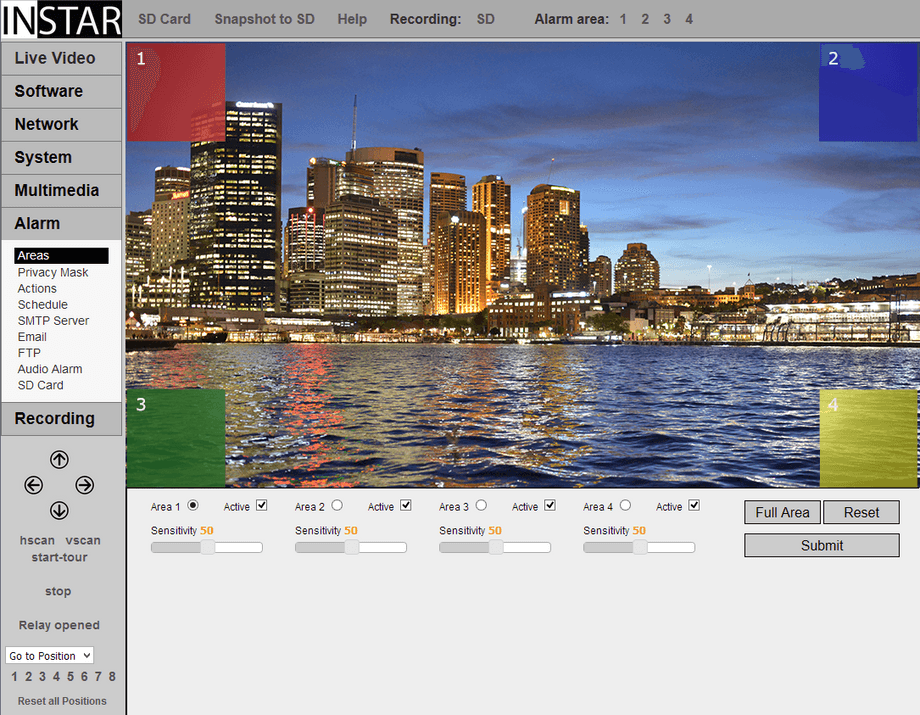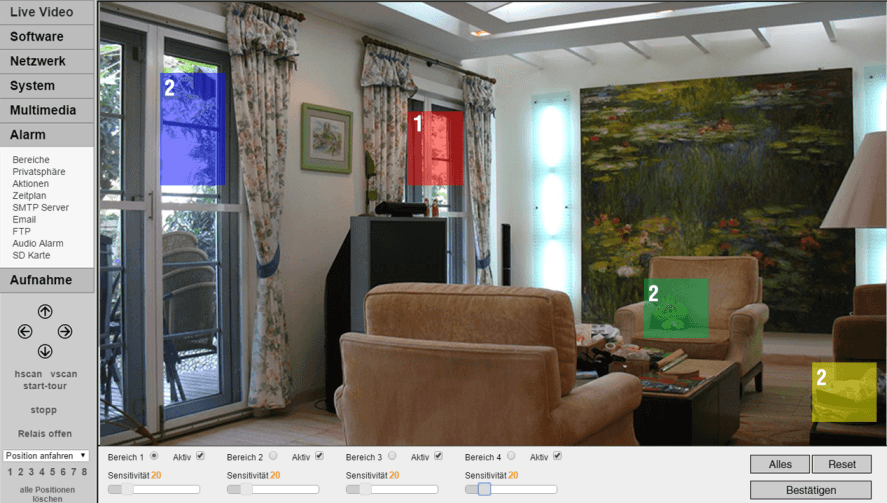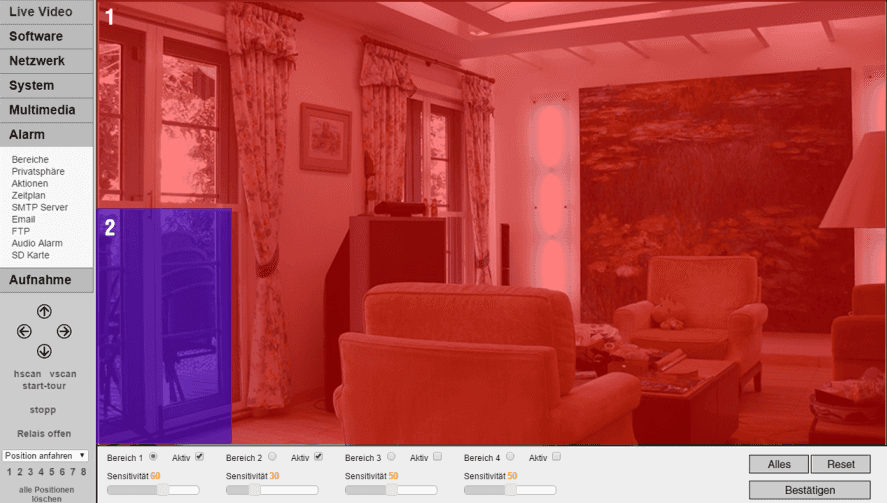720p Web User Interface
Alarm Menu
Alarm Areas
The alarm areas detect motion by a picture analysis that is sensitive to every change inside the video frame instead of employing an infrared or microwave sensor. You can setup up to 4 detection areas - just activate an area and draw its shape onto the image - and adjusts its sensitivity to set a threshold for trigger events.
Set Motion Detection Areas
Alarm Areas | Description |
|---|---|
| Areas | Click on the radio button behind the area (1-4) you want to edit. Then, move your mouse pointer over the image of your camera, hold down the left mouse button, and drag a rectangle over the image. To pick up a second area, select the appropriate area and repeat the next steps. The movement detection of the camera will then search for movements only within these areas. |
| Active | The tick behind Active activates the corresponding area. That the camera starts to search within this range for movement and will trigger the Alarm Actions selected by you when a positive detection is detected. In the Menu Bar above the live video, you will find a shortcut to quickly activate / deactivate the individual sections without having to call the section menu. As soon as one of the numbers 1-4 is shown in red, the corresponding area is active. |
| Sensitivity | Specify how many pixels will need to change in the image to trigger a Alarm Actions. The higher the sensitivity, the less the picture content has to change in order to trigger an alarm. Please note that the sensitivity also depends on the size of the area. An object that takes 100 pixels in the video image will take a larger area in a small area as a percentage than in a large area. If you receive too many false alarms, try to draw the areas larger. If the detection is too insensitive, draw smaller areas in the image. |
| All | Click on this button to set the selected area over the whole picture. |
| Reset | Move the selected area back to its original position. |
Define Areas that will be used for the Motion Detection
The alarm area is located on the right side of the screen. You can set up to 4 detection areas - just activate an area and draw its shape. Once the motion detection is in an area is activated, its sensitivity can be adjusted from very sensitive (value = 0) to very sensitive (value = 100).
Many small Alarm Areas distributed over the Frame
The smaller an area, the bigger (in percent) a change in the image will be. Small areas are a lot more sensitive and should be used over parts of the image, where you never want to miss someone walking through. But they also lead to a large number of false alerts und should be used sparsely. You will receive a lot of false alarm notifications in the example above.
One big Area - small Areas only where they are critical
A big area is - according to the explanation above - much more resistant against false alerts. A big area over the whole image will only trigger an alert when a person comes very close to the camera. You can use a slightly higher sensitivity to compensate.
To prevent that you might lose actual alarm events, add a smaller area where it is critical - e.g. a window or your front door.
The smaller this area is, the higher its sensitivity. To find the optimal setting, keep an eye on your camera´s System Log. If an area causes too many false alerts, make it bigger or decrease it´s sensitivity.
Potential Errors
In case the camera's position is prone to rapid light changes, e.g. changes in sun intensity due to cloud movements, you might be confronted with a high number of false alarms. In this case please refer to Actions Menu for employing a PIR motion detector.