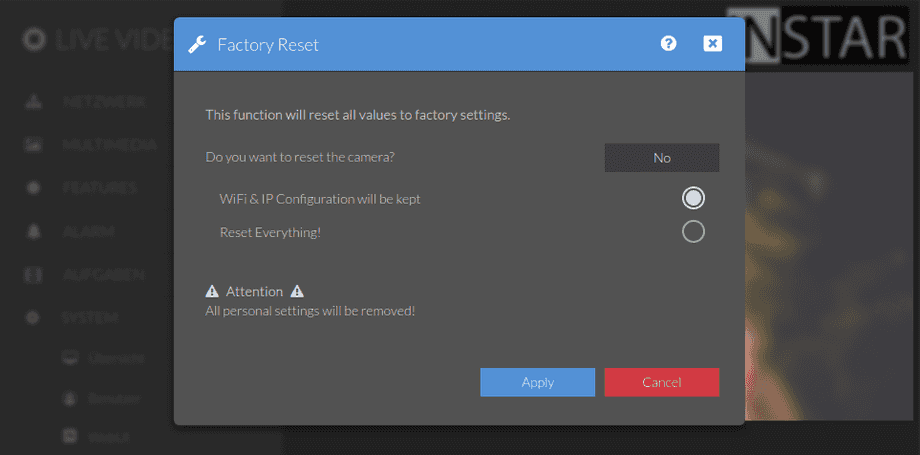1440p Web User Interface
System Menu
Use this function to reboot or reset your camera safely. It is not recommended to simply unplug/replug your camera or use the hardware reset unnecessarily (those actions can be harmful to running operations as well as causing hardware defects on the internal SD card). Please always use the soft- restart and reset via the web user interface. Use the hardware reset in case that you have lost access to the interface.
Your camera provides a fine-grained access rights system that allows you to restrict access to certain menus of the web user interface and its underlying CGI commands. The minimum permission to access this menu is:
- User Permissions:
System Settings
User permissions can be modified in the user menu.
Use this function to reboot or reset your camera safely. It is not recommended to simply unplug/replug your camera or use the hardware reset unnecessarily (those actions can be harmful to running operations as well as causing hardware defects on the internal SD card). Please always use the soft- restart and reset via the web user interface. Use the hardware reset in case that you have lost access to the interface.
Reset Settings | Description |
|---|---|
| Reset Camera | Check the reset box and submit to reset your camera to its factory defaults. Please be aware that you will have to set up your camera again via an Ethernet cable after a factory reset. |
| Keep WiFi & IP Configuration | This function allows you to reset all your camera configuration except your network settings. Your camera will automatically reconnect to your LAN or WiFi after the reset. |
Camera Reset & WPS
If you are no longer able to access your cameras web user interface you can press the reset button on your camera. You will see the Status LEDs turn off and...
- After 3s: Turn the Status LEDs on and start the Wireless-Protected-Setup or WPS mode that allows you to add your camera to your local WiFi. Press the button again for 2s to quit the mode before the 2 minute timeout.
- After 15s: Let the Status LEDs flash slowly and after releasing the button reset all your camera settings except the network configuration.
- After 20s: Let the Status LEDs flash fast and after releasing the button reset ALL your camera settings.
- After 30s: Turn the Status LEDs off and roll back your camera to the state it had before the last Firmware update and restart your camera.