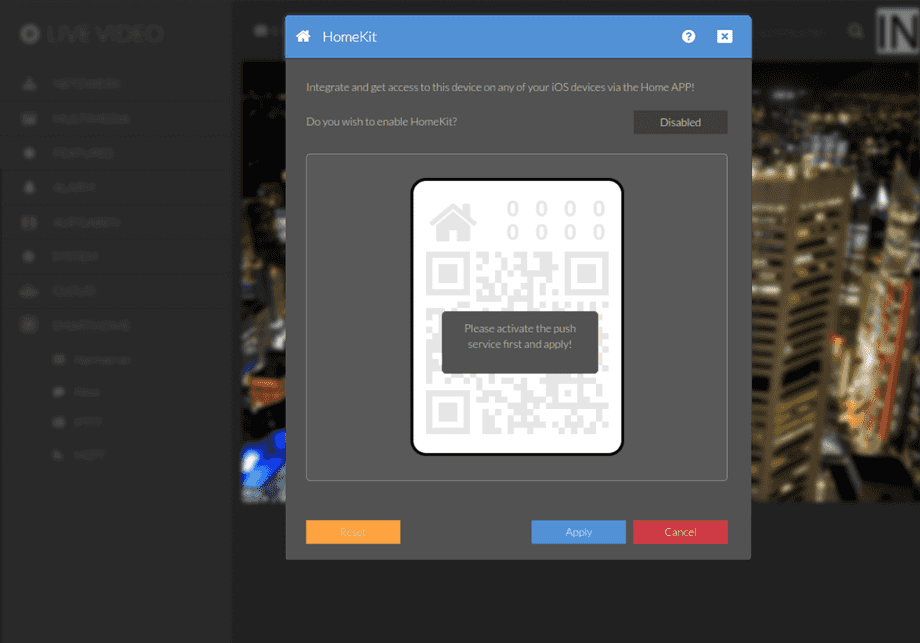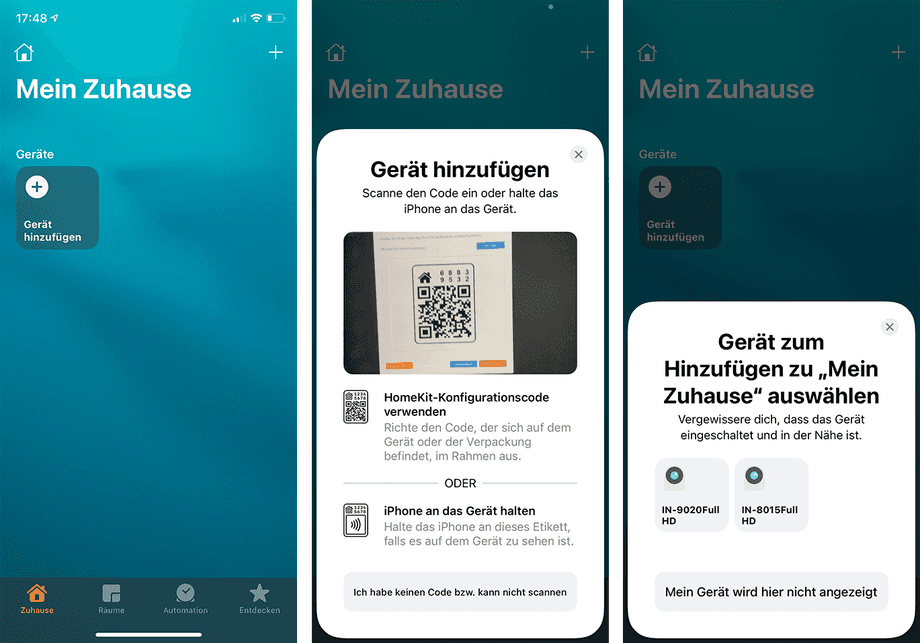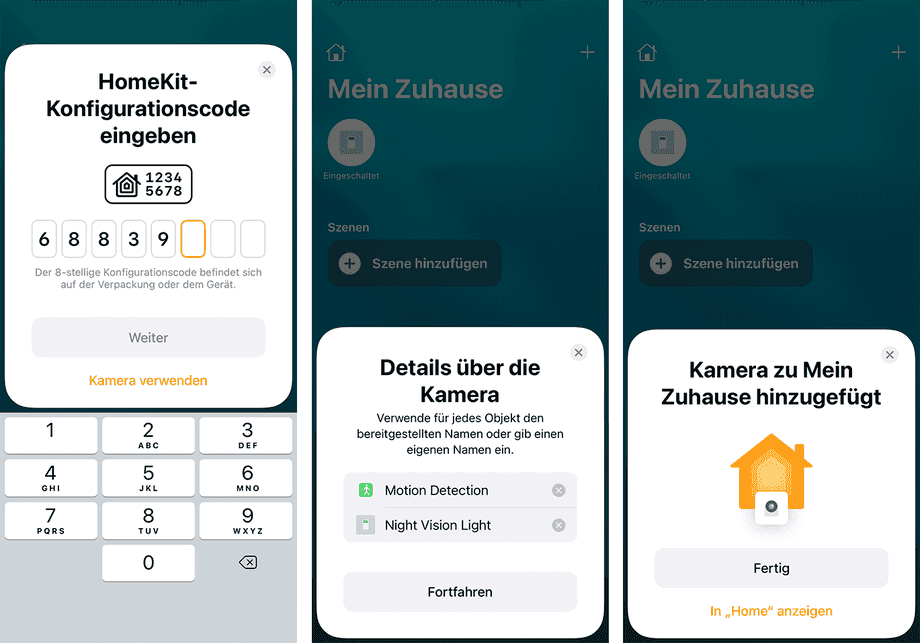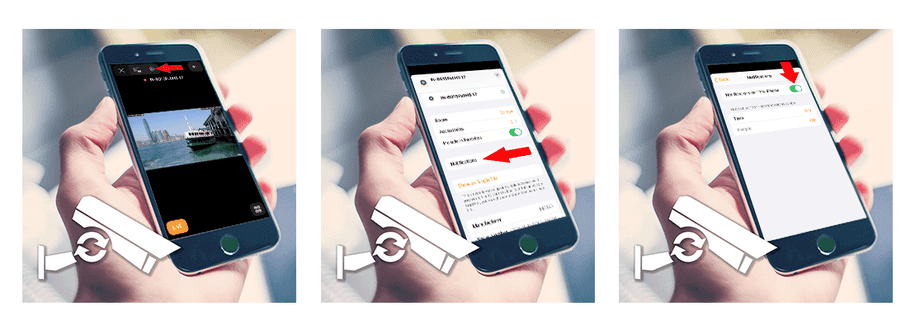1440p Web User Interface
Smarthome Menü
Use your INSTAR Full HD IP Camera in Apple Homekit. HomeKit is a software framework by Apple, made available in iOS/iPadOS that lets you communicate with, and control your camera using Apple devices. It provides you with a way to automatically discover your camera and access it`s live video.
Your camera provides a fine-grained access rights system that allows you to restrict access to certain menus of the web user interface and its underlying CGI commands. The minimum permission to access this menu is:
- User Permissions:
System Settings
User permissions can be modified in the user menu.
Enable the Homekit service and open the Homekit app on your iOS device and either scan the QR code here in the WebUI of your cameras or use the automatic network scan by selecting that you do not have a QR code to scan. Scanning the QR code will automatically add your camera. If you used the network scan, you need to select the camera you want to add from the list of devices detected on your network:
If you have not used the QR scanner, you will now be prompted to enter your camera's pin code, which is displayed above the QR code within the webUI. You can then assign a location and name to your camera and save the configuration:
Activating the notification
To receive a notification on your iPhone or iPad when an alarm is triggered, you need to activate the notification for your camera in the Homekit app:
- Press the cogwheel icon in the camera view to enter the settings.
- There, select notifications.
- Then activate all notifications. When an alarm occurs, you will receive a notification that takes you directly to the live video of the camera.
Smarthome Unterstützung mit Apple Homekit und Secure Video
Use your INSTAR 2K+ IP Camera in Apple HomeKit. HomeKit is a software framework by Apple, made available in iOS/iPadOS that lets you communicate with, and control your camera using Apple devices. It provides you with a way to automatically discover your camera and access it\'s live video.
IP Cameras with Apple HomeKit support including HomeKit Secure Video | INSTAR security cameras!
Enable the HomeKit service and open the HomeKit app on your iOS device and either scan the QR code here in the Web UI of your cameras or use the automatic network scan by selecting that you do not have a QR code to scan. Scanning the QR code will automatically add your camera. If you used the network scan, you need to select the camera you want to add from the list of devices detected on your network.
- Video Recording: Automatic camera streaming/recording mode based on the presence of added HomeKit users.
- Object and face recognition: Use built-in object and face recognition on the HomePod or Apple TV to view events in a recording timeline.
- Apple iCloud: Direct recording to Apple iCloud account. Recordings are stored in Apple iCloud for up to 10 days without affecting the original storage schedule.
- Automatisierung: Linking HomeKit automations to camera events.
- Status-LED: LED-Protokoll zur Anzeige des aktuellen Status. Red LED bei Live-Stream-Zugriff oder aktivierter Aufnahme. Blue LED when stream is enabled without current access.
Live-Video und Aufnahmen einer INSTAR Überwachungskamera auf Apple TV mit HomeKit anzeigen
Status LED
The possible combinations from this follow:
- Red/Blue: For potential recording without current access.
- Only Red: With current live stream access or recording.
- No LEDs: Currently no live stream available.
Storage
Different iCloud+ storage plans for the number of supported cameras:
- 1 Camera: 50GB iCloud+
- 5 Camera: 200GB iCloud+
- Unlimited: 2TB iCloud+