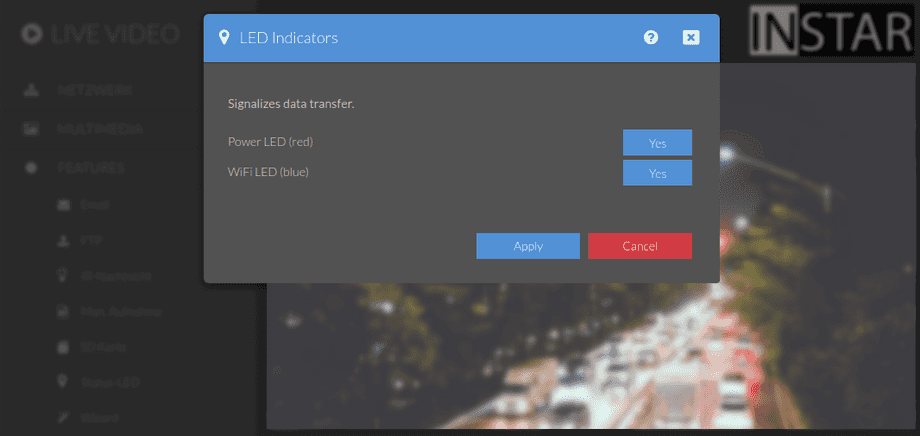1440p Web User Interface
Features Menu
Did you notice the blue and blinking LED on the camera? It can be very annoying in a dark room. But it can be used to troubleshoot your network connection or to make people aware that they are being recorded. For all other purposes come here to deactivate it.
Your camera provides a fine-grained access rights system that allows you to restrict access to certain menus of the web user interface and its underlying CGI commands. The minimum permission to access this menu is:
- User Permissions:
System Settings
User permissions can be modified in the user menu.
Status LED | Description |
|---|---|
| Activate LED Indicator | Activate or deactivate the network and power status LED of your camera (only for cameras with Status LEDs). |
Here you can adjust the behaviour of the red Power Status LED and blue WiFi Status LED of the camera. Enable it to have it display camera activity - which is especially helpful during the installation process. Or deactivate it for normal operation.
In normal operation, only the red LED flashes and the blue LED is either on (WiFi connection) or off (LAN connection). In addition, when the WiFi connection is interrupted, the blue one starts to blink rapidly.
Camera Reset & WPS
Pressing the reset button on your camera will turn the Status LEDs off and...
- After 3s: The blue status LEDs turn on and, after releasing the button, the Wireless-Protected-Setup mode or WPS is active, which allows you to add your camera to your local WiFi. The blue LED will then start flashing slowly, indicating that the camera is trying to connect via WPS. Once successfully connected, the blue LED will be solid. If an existing WiFi connection is interrupted, the blue LED would blink rapidly.
- After 15s: The blue status LED starts flashing slowly and, after releasing the button, all camera settings with the exception of the network configuration are reset.
- After 20s: The blue status LED starts to flash rapidly and ALL camera settings are reset when the button is released.
- After 30s: The blue status LED goes out and the camera is reset to the state before the last firmware update. The camera then restarts.