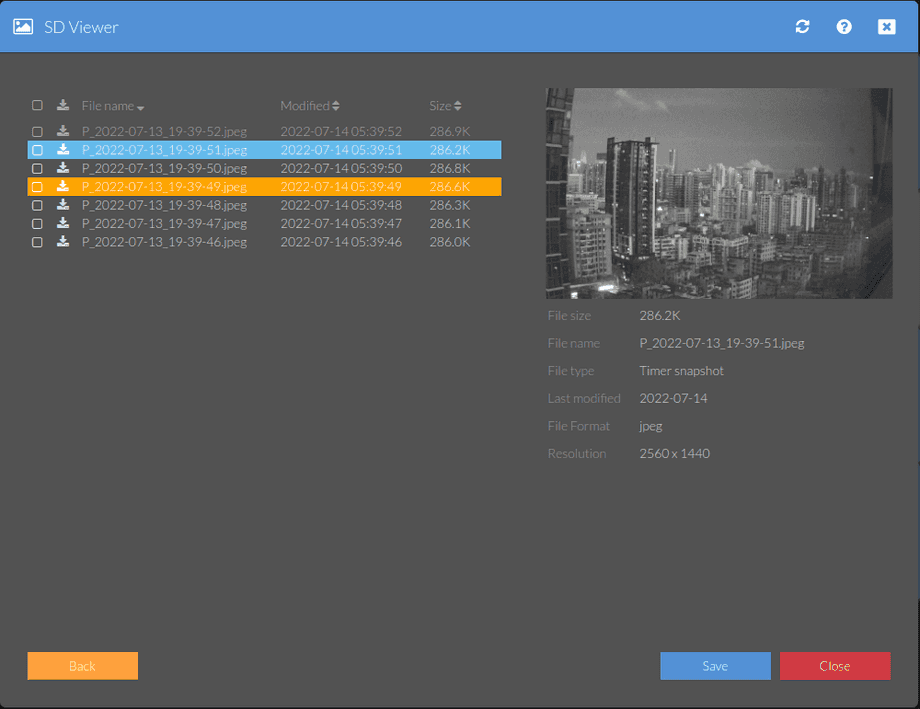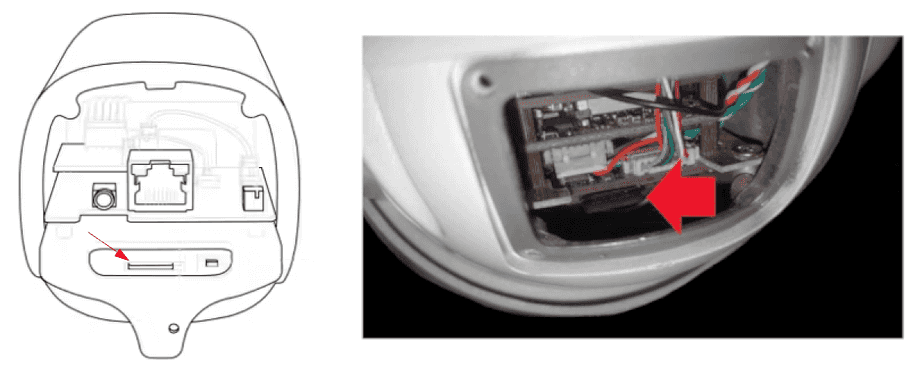1440p Web User Interface
Features Menu
Please click the corresponding button to either format or unmount your SD card. It is recommended to always unmount your SD card before removing it from your camera! Your SD card might be unavailable after an unexpected restart. Please wait for the operating system to check the file system for errors. The SD card will show up again once it was successfully mounted by the system.
Your camera provides a fine-grained access rights system that allows you to restrict access to certain menus of the web user interface and its underlying CGI commands. The minimum permission to access this menu is:
- User Permissions:
System Settings
User permissions can be modified in the user menu.
The SD Card Menu
A click on the folder button will lead you to the SD card directory where all your snapshots and videos will be stored. Use your camera admin login to access the directory. But there are also more convenient ways to access your recordings via SD Card viewer (s. below), Third-Party Software or our mobile phone app InstarVision for iPhone, iPad, Android, Windows Phone and Windows Metro.
SD Card | Description |
|---|---|
| Open SD folder | A click on the folder button will lead you to the SD card directory where all your snapshots and videos will be stored. Use your camera admin login to access the directory. But there are also more convenient ways to access your recordings via Third-Party Software) or our mobile phone app InstarVision for iPhone, iPad, Android, Windows Phone and Windows Metro. |
| Ring Storage / Storage Management | The SD card inserted in the camera functions as a ring buffer. Images are always taken when this is also set. As soon as the memory runs out, the folder with the oldest recordings is automatically deleted to make room for new recordings. Decisive for the deletion is the creation date of the recording folder, but not the creation time of the individual recordings. Deleted recordings cannot be restored. |
| Maximum retention period | Set how long you want to keep your recordings. |
| Mount SD card | Unmount your SD card before you unplug it from your camera. Your camera´s operating system will try to re-mount the SD card in regular intervals. Click on mount to manually try to re-mount the SD card |
| Unmount SD card | Unmount your SD card before you unplug it from your camera. Your camera´s operating system will try to re-mount the SD card in regular intervals. |
| Format SD card | Your camera will delete the oldest folder automatically once the card capacity is reached. So there is always enough space for new recordings! Use the format command if you want to remove all recordings, or if your SD card´s file system is damaged. The latter might happen, if you restart/unplug your camera while your camera is recording a video. The filesystem will be formatted to FAT32. |
Click on SD Card above the live video to open the SD card viewer:
Replacing the SD card
On the indoor cameras, the SD card is accessible directly on the housing. For the outdoor cameras, the housing must be opened to replace the SD card: