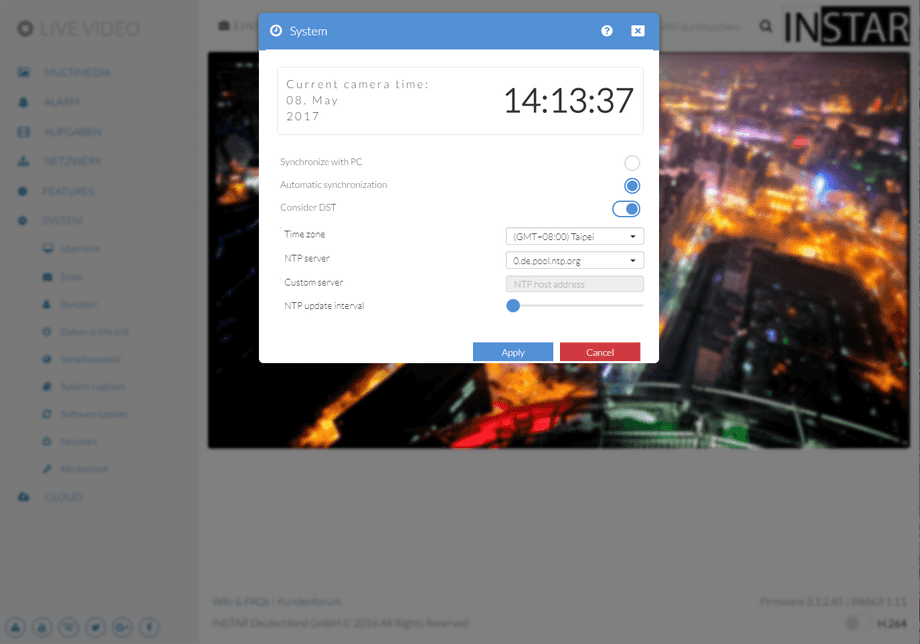1080p Web User Interface
System Menu
Date & Time
Your camera will automatically contact a so-called NTP Server to set the internal clock. It is recommended to leave this feature on at all times. But if your camera cannot connect to the internet, you can synchronize the clock with your computer. But be aware that this has to be done regularly to keep your camera on-time.
Date & Time Settings | Description |
|---|---|
| Current time from your camera | Internal time set inside your camera´s operating system. This time will be used for all alarm and recording schedules, as well as the time stamp used for file names. |
| Synchronize with PC | If your camera does not have access to the internet, you can use this function to synchronize your computer time setting with your camera. This is not recommended, since you will have to repeat this process regularly to keep the internal clock accurate. |
| Automatic synchronization | This function synchronizes the internal clock of your camera with a internet time server (NTP). It is recommended to use this to keep the camera time accurate. |
| Consider DST | Activate or deactivate Daylight-Saving Time. |
| Time zone | Here you can choose the time zone in which the camera is situated - in case of Germany, this would be GMT+1. |
| NTP Server | If you run into problems with the automatic synchronization, you can try a different internet time server from this list. |
| Custom Server | Closed company networks might need to set an internal NTP server. |
| NTP Update Interval | Set the interval you want your camera to use for the time synchronization. |
You can set up the internal clock of the camera to be either synchronised with your PC clock or with one of several NTP servers. As long as your camera has access to the internet it is recommended to use an NTP server synchronisation to achieve a higher accuracy for alarm trigger events. Please activate Consider Daylight Saving Time when in effect.