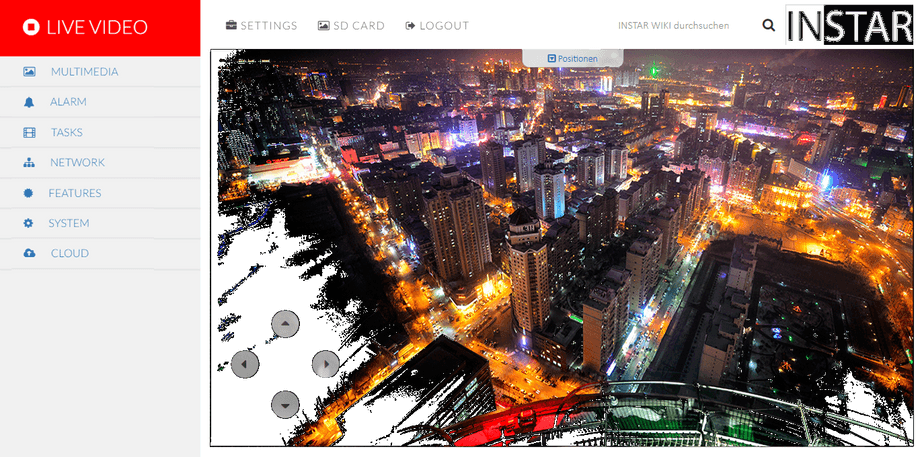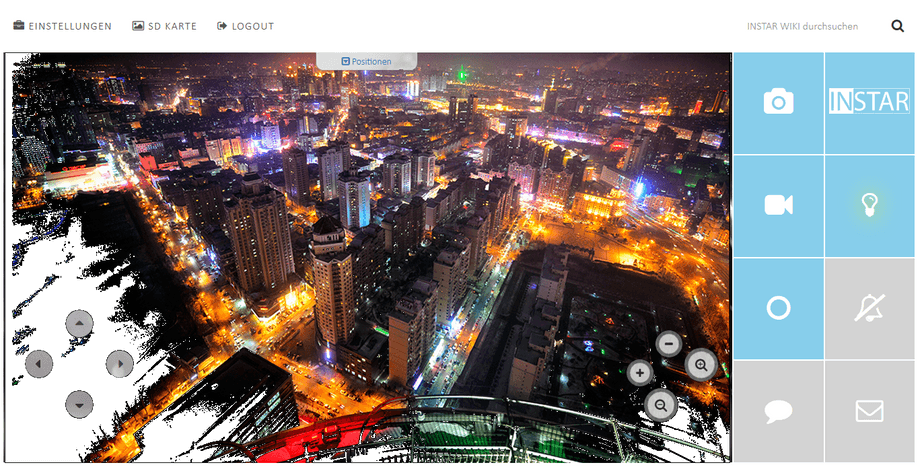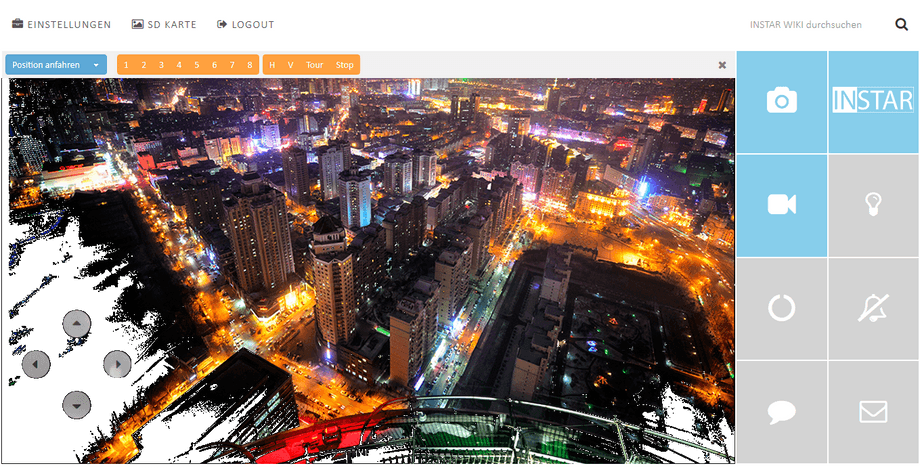1080p Web User Interface
Live Video
When you access your camera's web user interface, you will be greeted with the live video window. Please refer to our Plugin Guide if you cannot see the video stream.
Settings
Click on the Settings in the top right to open the settings menu. The settings menu contains all the settings that are described in our Web User Interface Guide.
PTZ
If your camera model has a Pan, Tilt and Zoom camera head, just hover your mouse pointer over the live image, to display the control pad on the left to pan and tilt your camera. Cameras, like the IN-9020 Full HD, additionally have a varifocal auto-zoom lense, that is zoomed and focussed by the Button array on the right.
Clicking on Positions, in the top centre of the live image, opens the menu to store camera positions and recall them later. These positions can be used as Alarm or Start Position. They also make it much easier to control your PTZ camera with our smartphone app.
Move your camera to a position, switch the drop-down menu to Save Position and select a preset you want to assign it to.
To use the Scan function you can set a start and end point here. The scan will only pan the camera between those points horizontally. The height of the scan is defined by the position the camera is in when you start the scan.