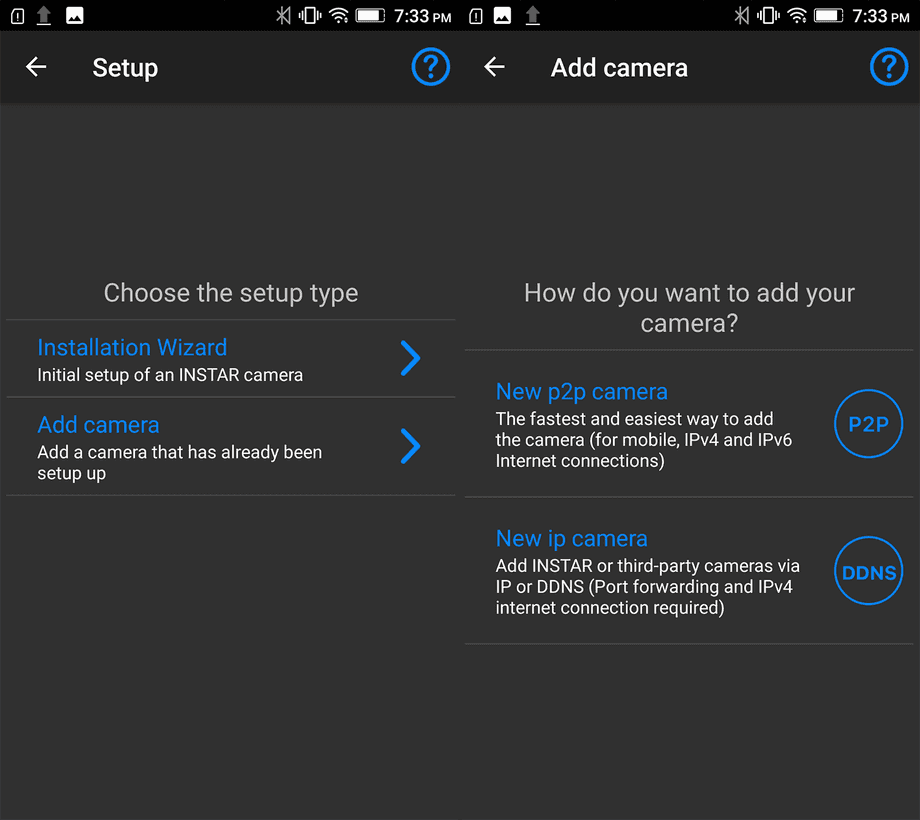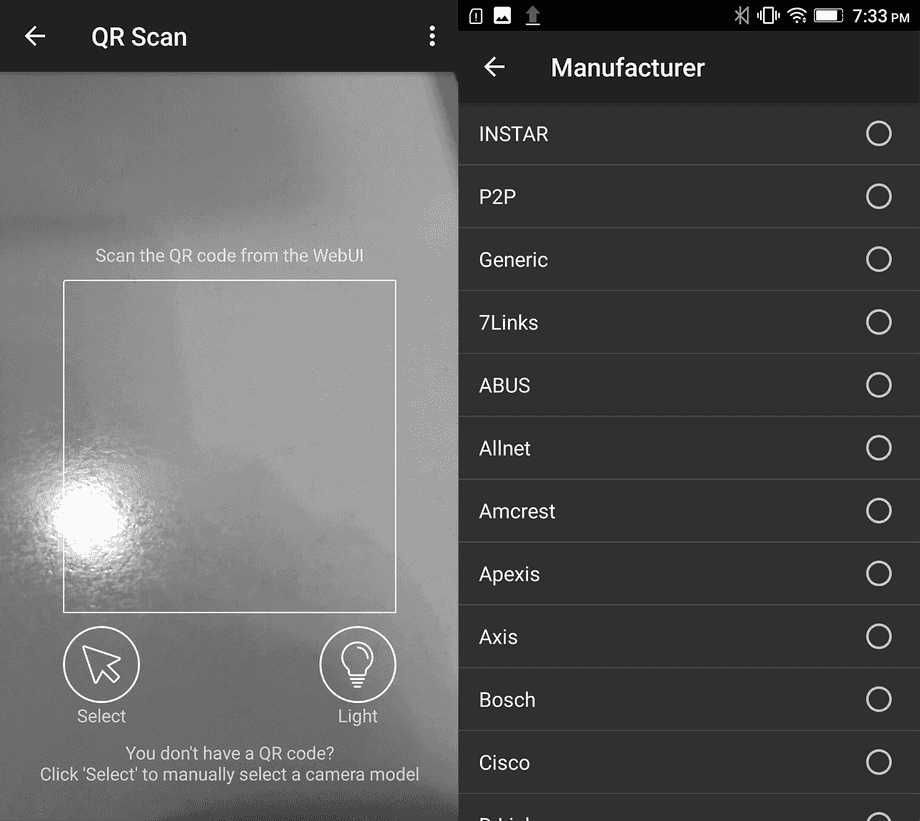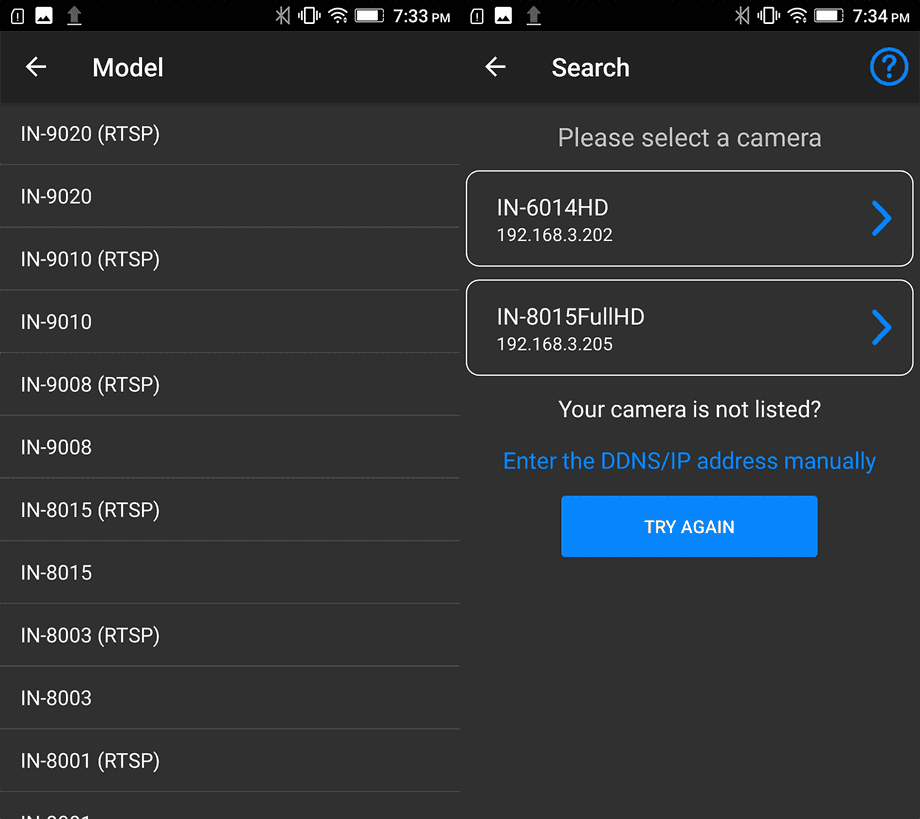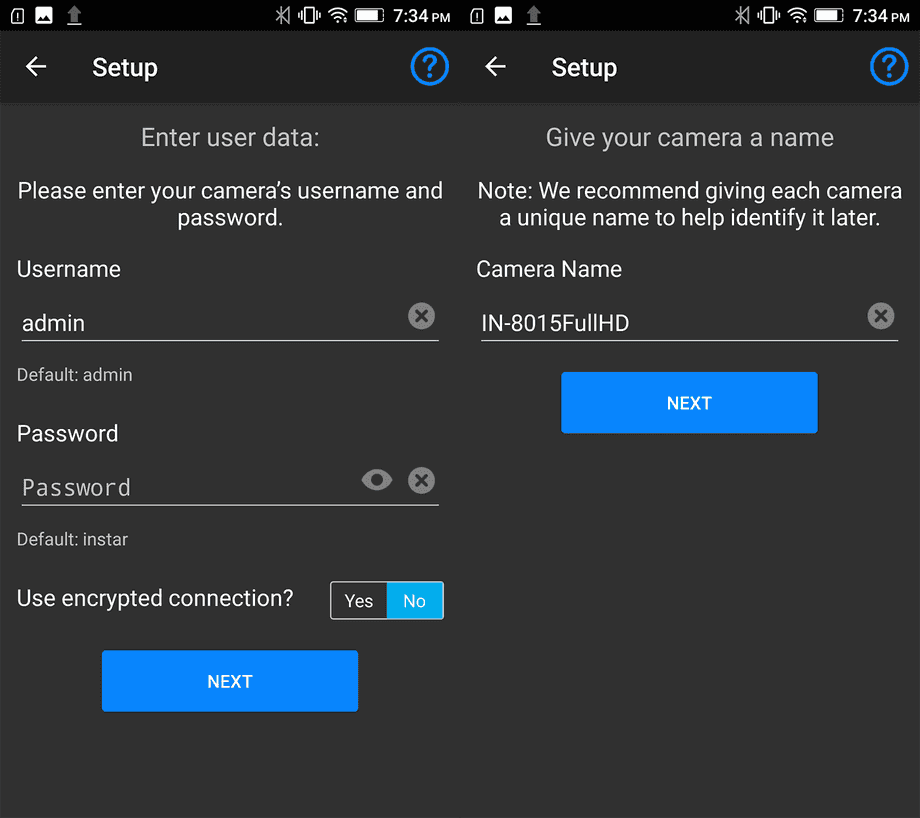Android App Installation Wizard
Add a New P2P Camera
- [01] Start by entering the Cameras menu and select the Add Camera.
- [02] You can now continue with adding the the remote access via the Point2Point (P2P) or DDNS service.
- [03] Use the app to scan the QR code from your camera or camera package. If your camera does not have a QR code, please manually select the camera model in the next step.
- [04] Select your camera manufacturer, e.g. INSTAR
- [05] Select your camera model, e.g. IN-8015FullHD
- [06] Once your camera is connected click on Search and the app will detect all INSTAR cameras on your local network. If your camera does not show choose to add it manually.
- [07] You will now be asked to enter the admin login of your camera. If you haven't set it up before this will be the default usermane admin and password instar. This can be changed later inside the app.
- [08] Please choose a name for your camera.