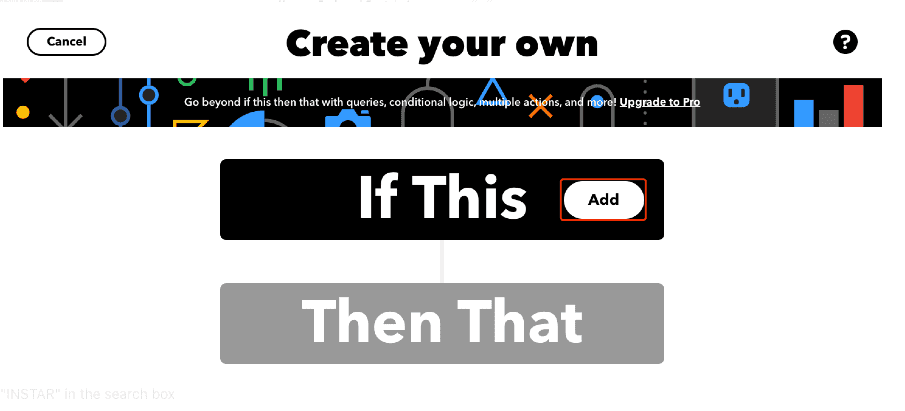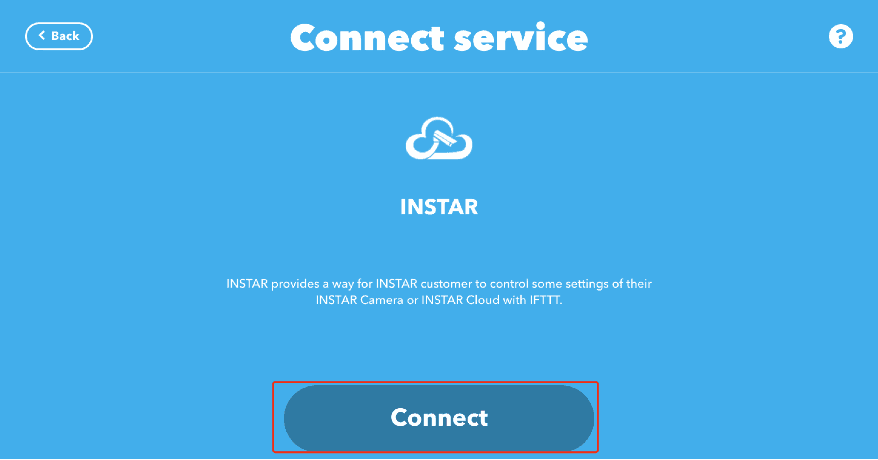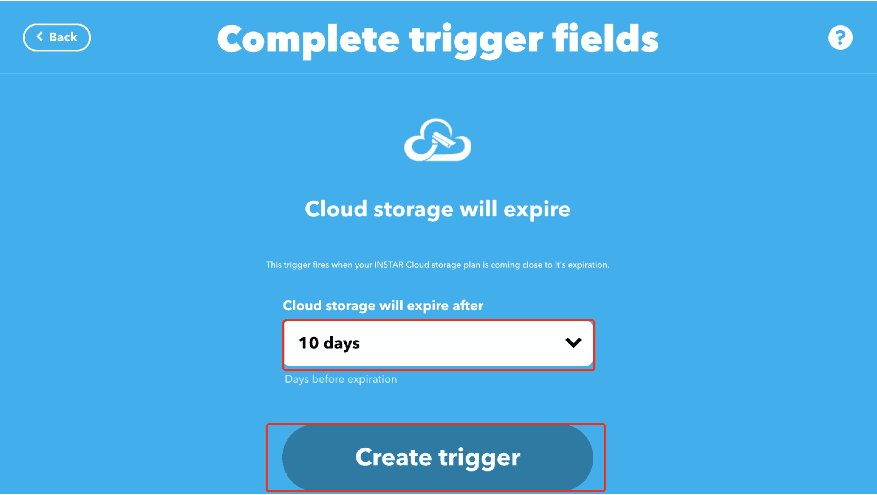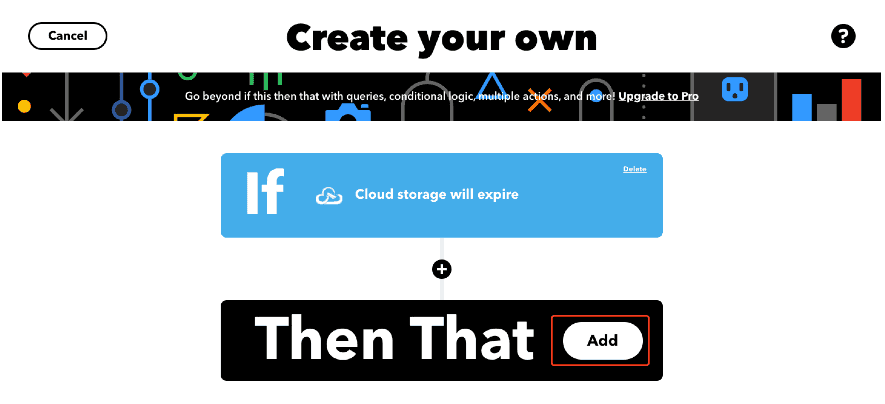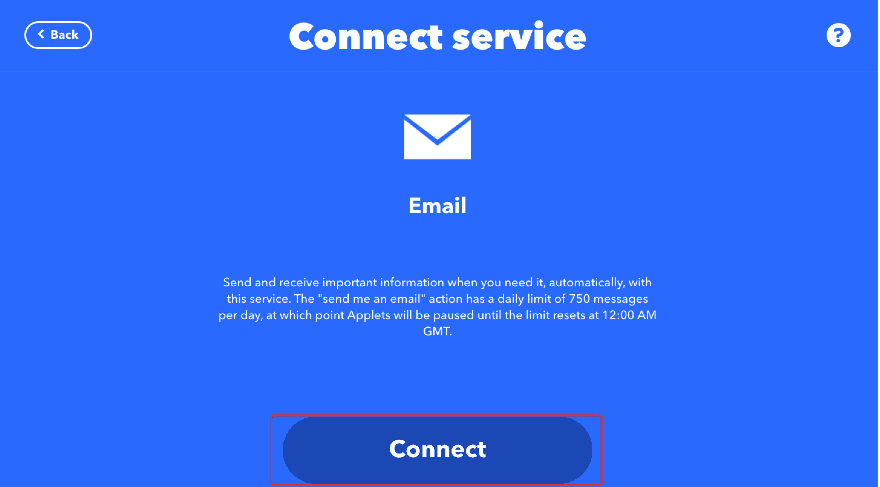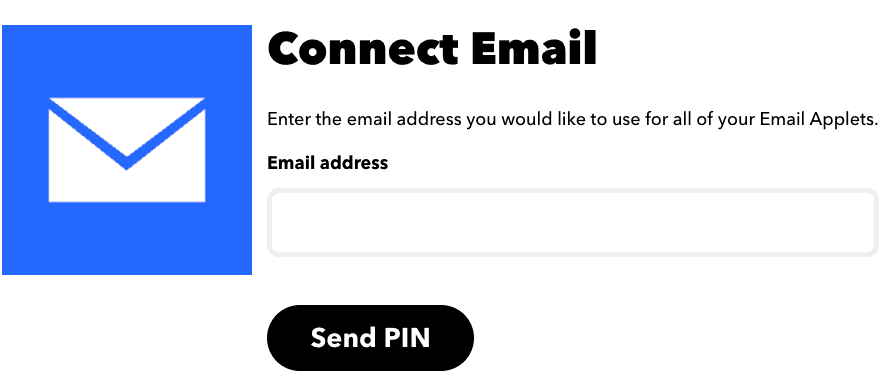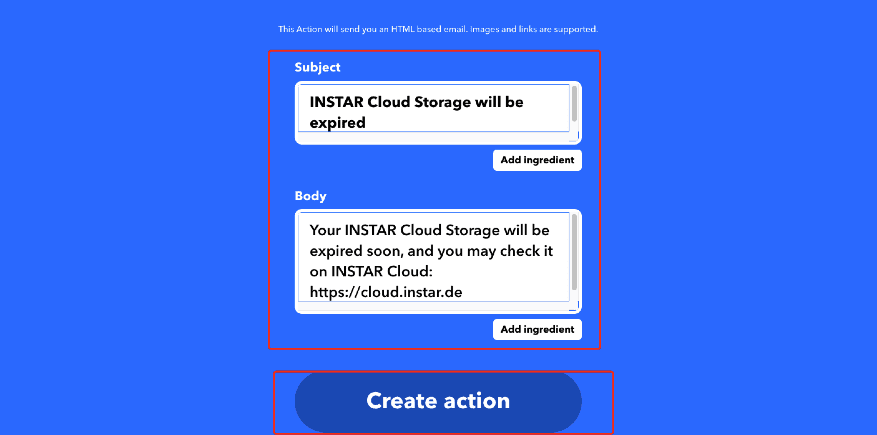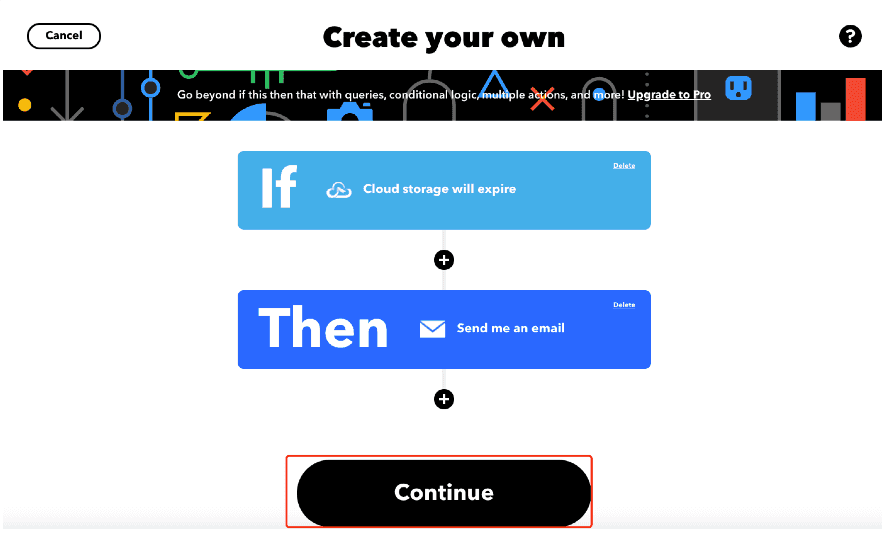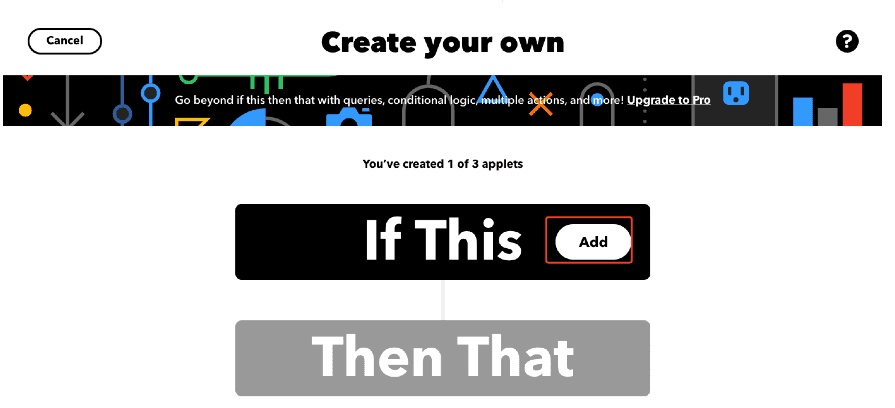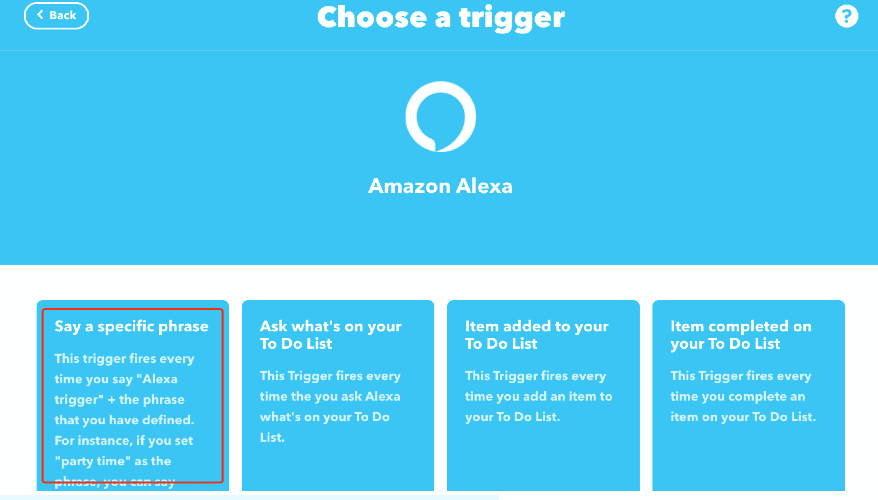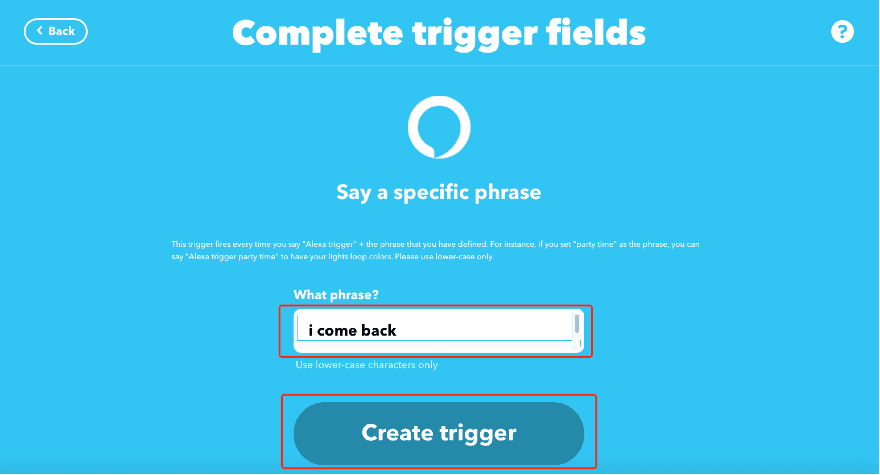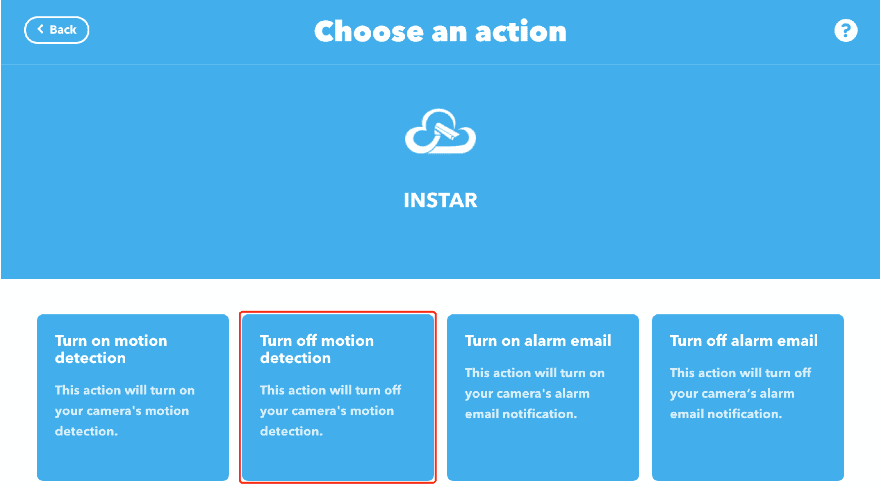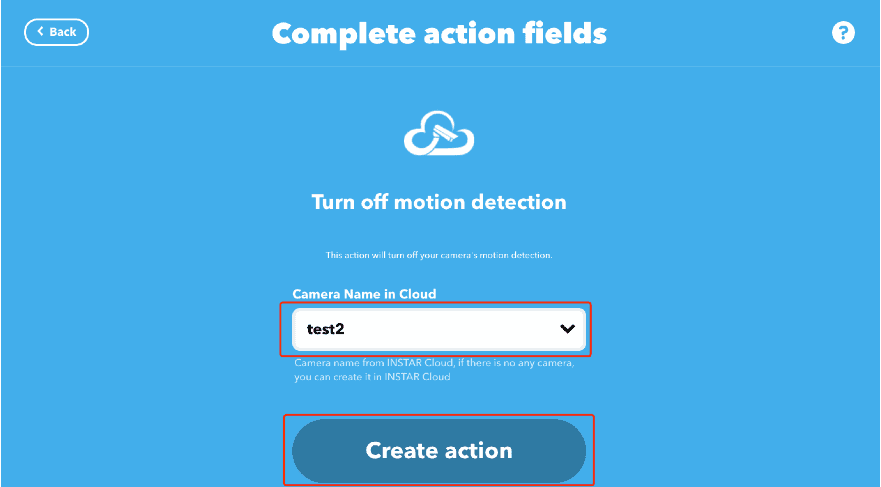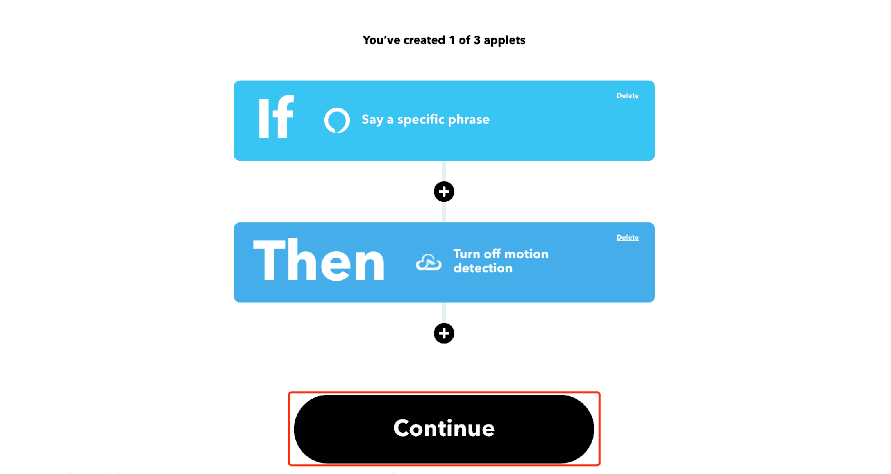How to create own Applets with INSTAR?
1.Choose a trigger from Service INSTAR
Example: If Cloud storage will expire, then send me an email
Step 01: Click the button "Create", then click button "Add" of "If This":
Step 02: Type the "INSTAR" in the search box:
Step 03: You can see all triggers of the Service INSTAR:
Step 04: You can choose any of them to connect. (If you still don't authorize Service INSTAR, you need to login with your INSTAR Cloud Account. ):
Step 05: You need to set the relative settings, then click button "Create trigger":
Step 06: Then you can click the button "Add" to add "Action". Here we choose action 'Email' as an example:
Step 07: Enter "Email" in searchbox and click the "Email":
Step 08: Then you can choose "Send me an email" and try to "Connect":
Step 09: Enter the email address:
Step 10: Just click the button to "create action":
Step 11: Then you can see trigger and action are created, it means "If Cloud storage will expire, then send me an email":
Step 12: Finally, you can see your Applet be created and connected successfully:
2.Choose a action from Service INSTAR
Example: If Say a specific phrase, Then Turn off motion detection
Step 01: Click the button "Create", then click button "Add" of "If This". Here we choose action 'Alexa' as an example:
Step 02: Type the "Alexa" in the search box:
Step 03: You can see all triggers of the Service Alexa and choose first trigger:
Step 04: You need to set the relative settings, then click button "Create trigger". After finished it, then trigger be created successfully.(If you still don't authorize Service Alexa, you need to login with your Alexa Account. ):
Step 05: Then you can click the button "Add" to add "Action":
Step 06: Enter "INSTAR" in searchbox and click the "INSTAR":
Step 07: Then you can choose "Turn off motion detection" and try to "Connect":
Step 08: You need to set the relative settings, then click button "Create action":
Step 09: Then you can see trigger and action are created, it means "If Say a specific phrase, Then Turn off motion detection":
Step 10: Finally, you can see your Applet be created and connected successfully:
Discuss this article on the INSTAR Forum !