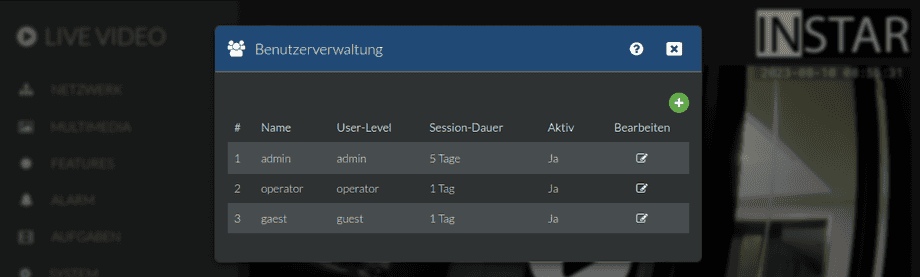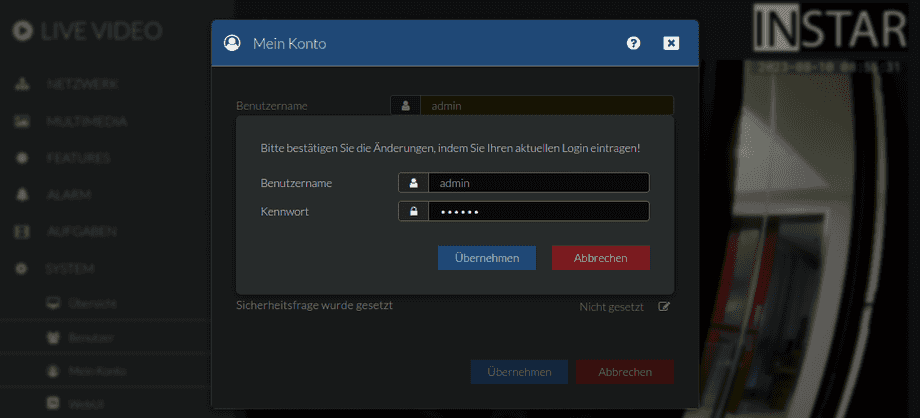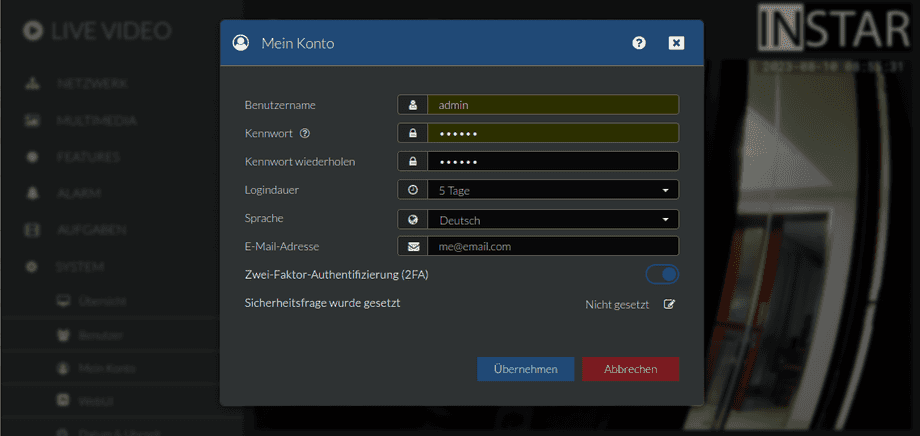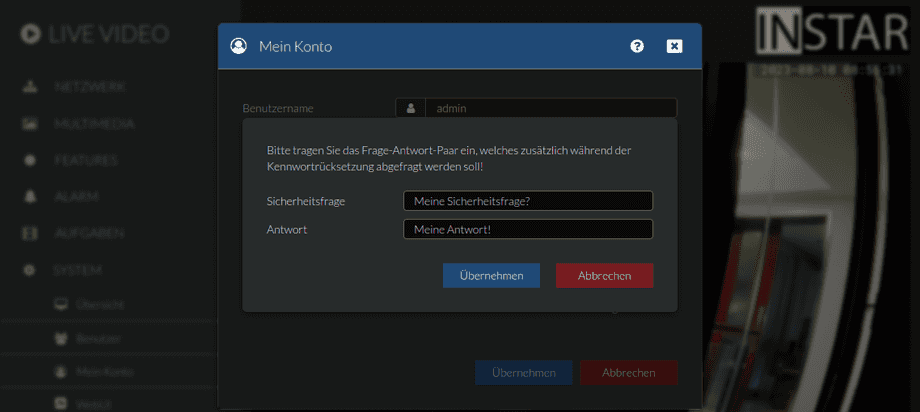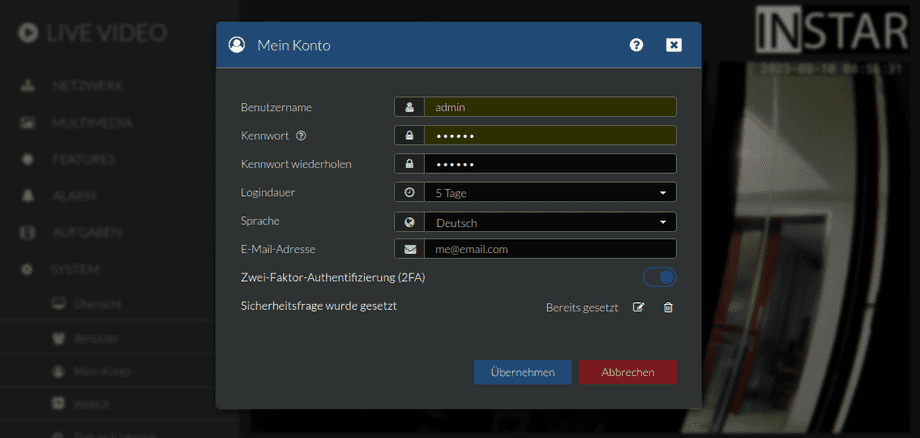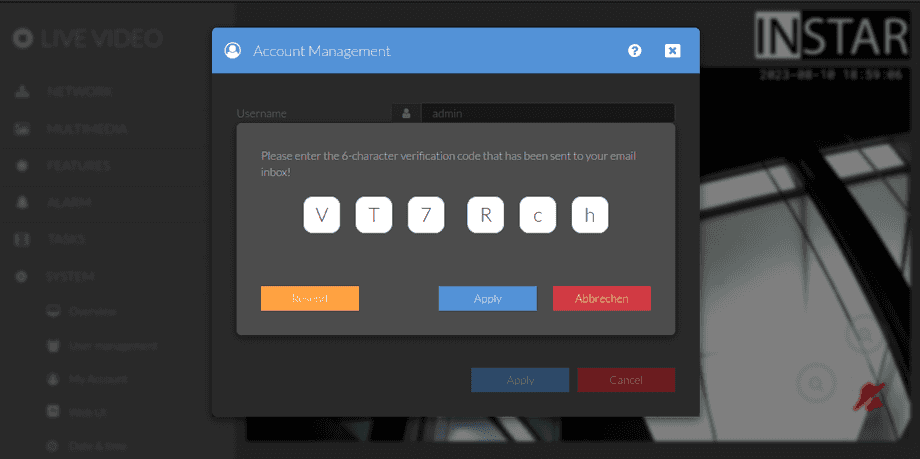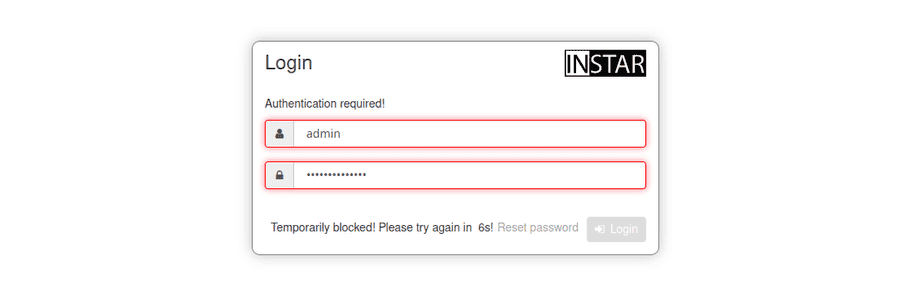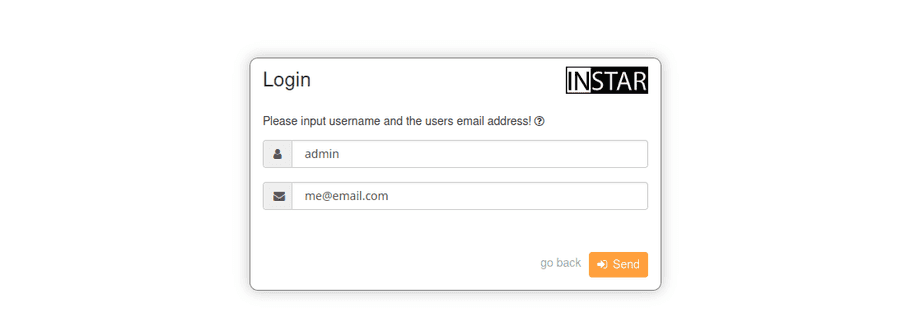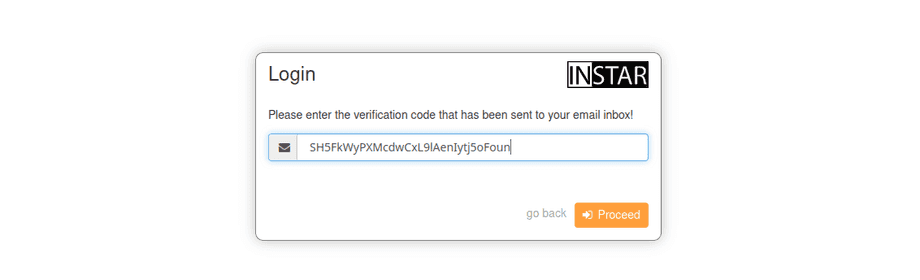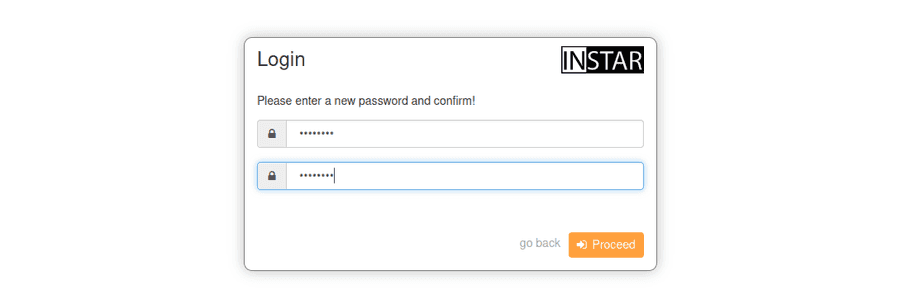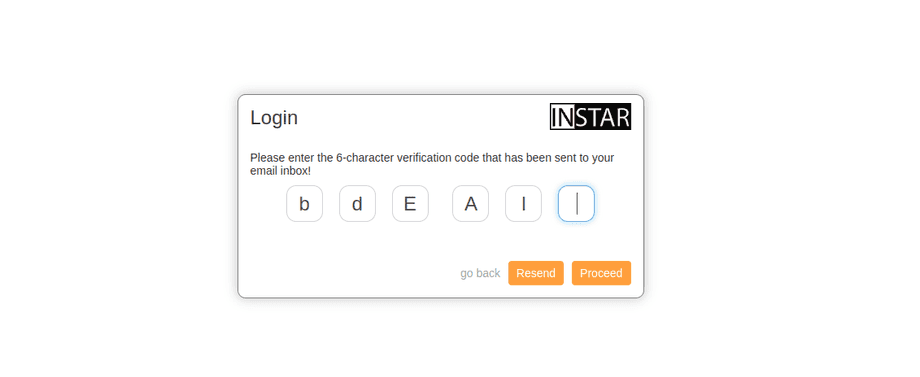Camera Login with 2-Factor Authentication
Q: How do I set up a 2fa authentication and password recovery for my camera?
A: Open the User Management Menu and click on the pencil icon next to the user you want to edit.
Basic Setup
If you try to edit the administrator account you will be asked to provide the admin login:
Add the email address that you want to set as your second factor authentication and toggle 2FA to ON:
Optional: To further improve security you can set a security question and answer. Your camera will prompt you with this question when you attempt to recover your password:
Once everything is set click on submit to save your settings:
Now an input form will pop-up to verify the email address that you set. You will receive an email Two-Factor Authentication (2FA) that contains a 6-letter code, e.g. aK3TfB
Dear Customer,
in order to apply the changes to your login settings, it is required to confirm with the following code: aK3TfB
This code is valid for 1 hour.
Your INSTAR TeamUse this code to verify your email address by adding it to input form shown below:
Password Recovery
If you have forgotten your camera login you will now be able to click on the Reset Password link in the camera login page:
You now have to provide the username of your account and the email you set as recovery / 2fa address:
If you set a security question you will now have to answer it before you can continue:
At this stage you will be asked for a verification code that you will receive on your email address Reset Password , e.g. SH5FkWyPXMcdwCxL9lAenIytj5oFoun:
Dear Customer,
to reset the password of your camera, please use the following code: SH5FkWyPXMcdwCxL9lAenIytj5oFoun
This code is valid for 1 hour.
Your INSTAR TeamCopy the code from your email and paste it into the input field as shown below:
Once the verification code was accepted you can now set a new login password for your camera account:
2FA Login
With the 2-Factor Authentication active you will now be asked to provide a security code when logging in. After the successful login you will be asked to provide a 6-digits access code that will be send to you by email 2FA-Access Code, e.g. bdEAl5:
Dear Customer,
the access code to your camera is: bdEAl5
This code is valid for 1 hour.
Your INSTAR TeamCopy&paste in the access code to load the camera user interface: