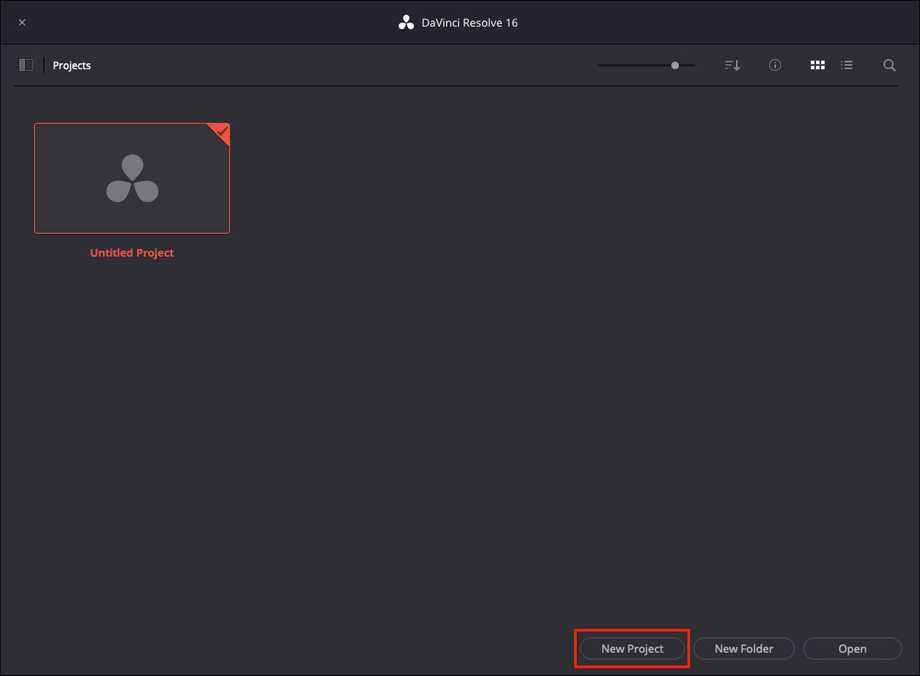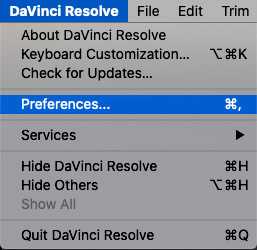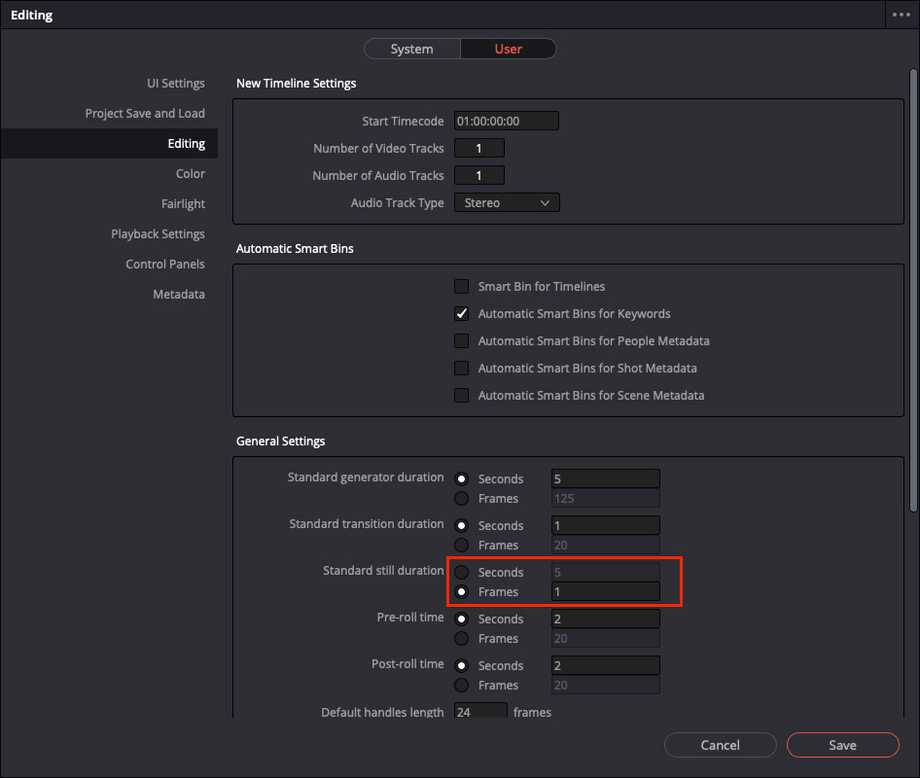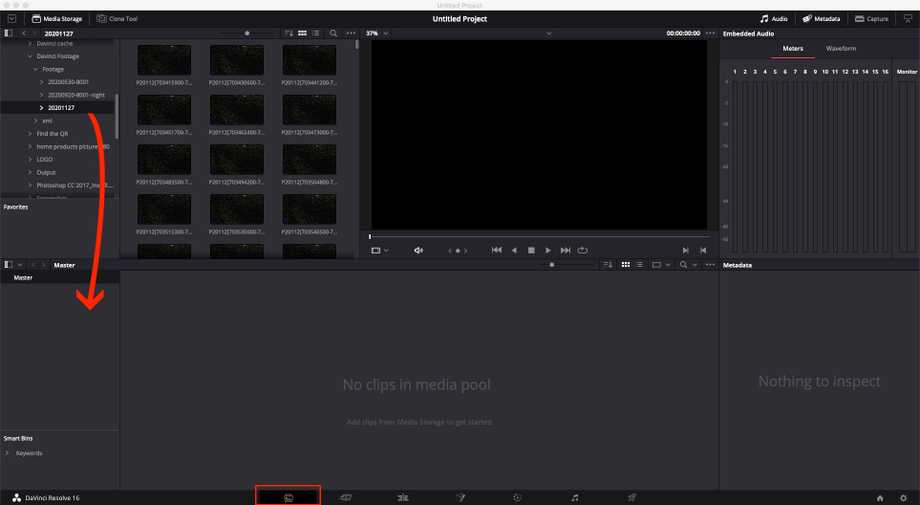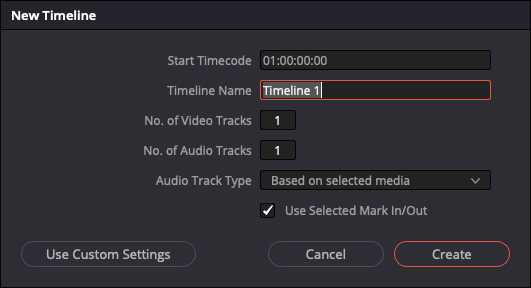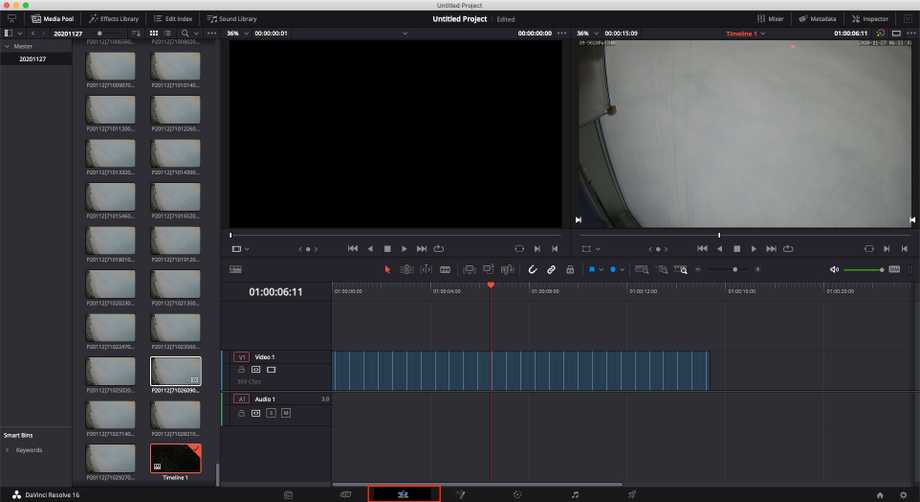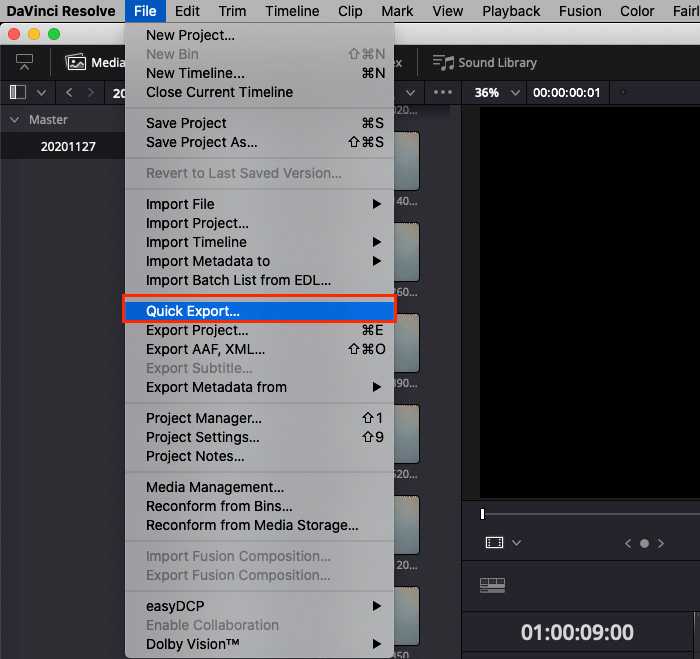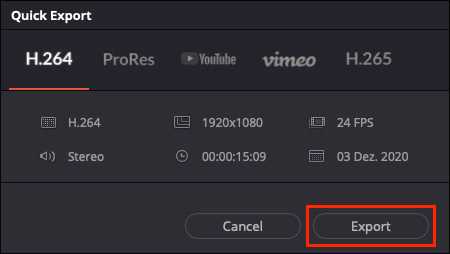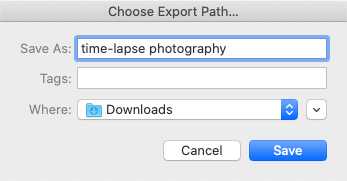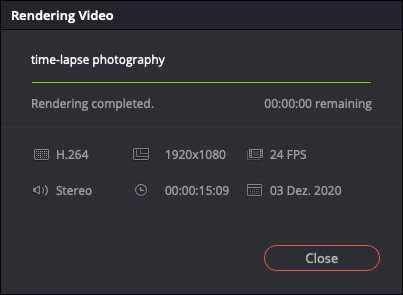Q: I would like to cut my alarm recordings and photo series into films. Which software do you recommend?
A: One free software that you can use is Davinci Resolve from Blackmagic Design. You can download this software for Windows, macOS or LINUX from the manufacturer's site. In the following we would like to show you how you can use the software to create a time-lapse shot from your photo series. The cutting together of videos is done in the same way.
Start the software and click on New Project to start a new project:
Now we want to set the default settings for the project. You can do this in the DavinciResolve Software menu under the item Preferences...:
For our timelapse recording we want each image to be shown for only one frame long:
In the Media tab (see the tab marked in red at the bottom of the software) you can find the folder where you have saved your images (or videos) and drag it into your project:
With a right click you can add the contents of the folder to the project timeline:
Give the timeline a name here:
As you can see below, the default setting we made at the beginning is now applied and each image is exactly one frame "long":
And now they have almost reached the end. All we have to do now is export the timeline in a video file. This is done again in the software menu under File ("File") and Quick Export...:
In the export dialogue, specify the quality you want the video to have and click on Export:follows again in the software menu under File ("File") and Quick Export...:
Select a location where you want to save the video:
And wait until the video render has run through: