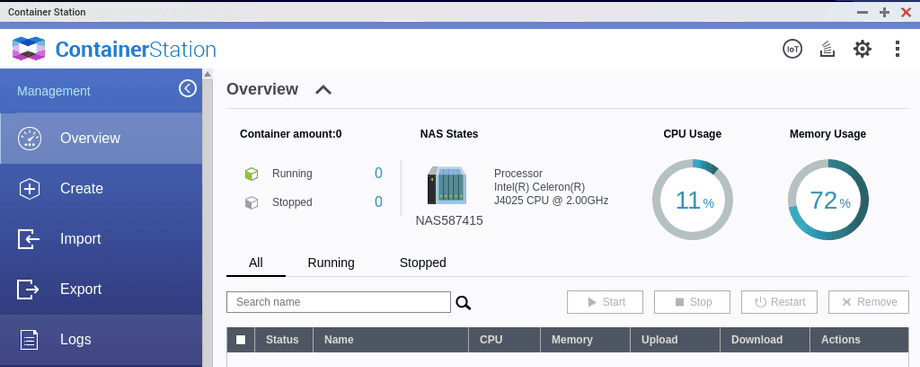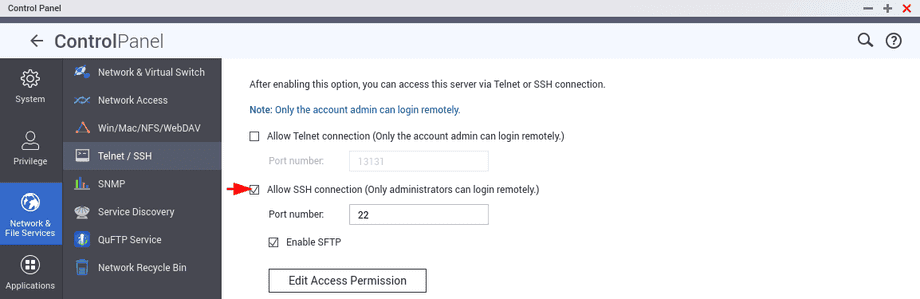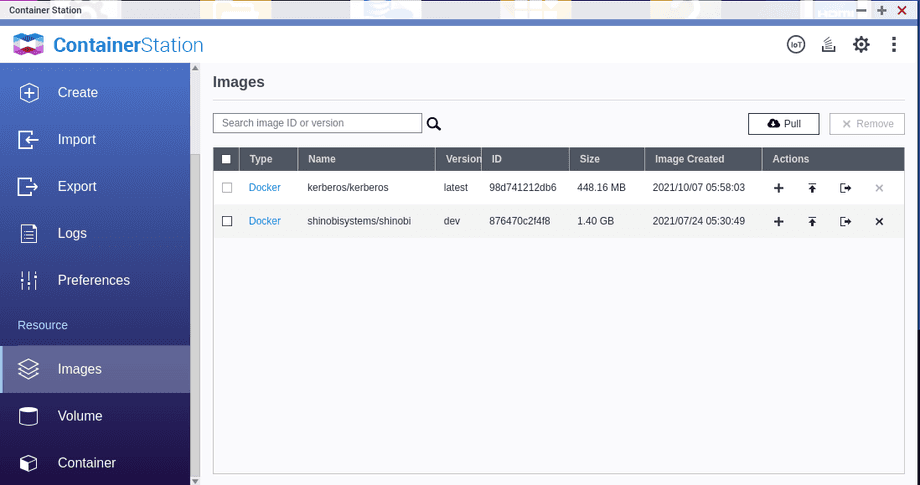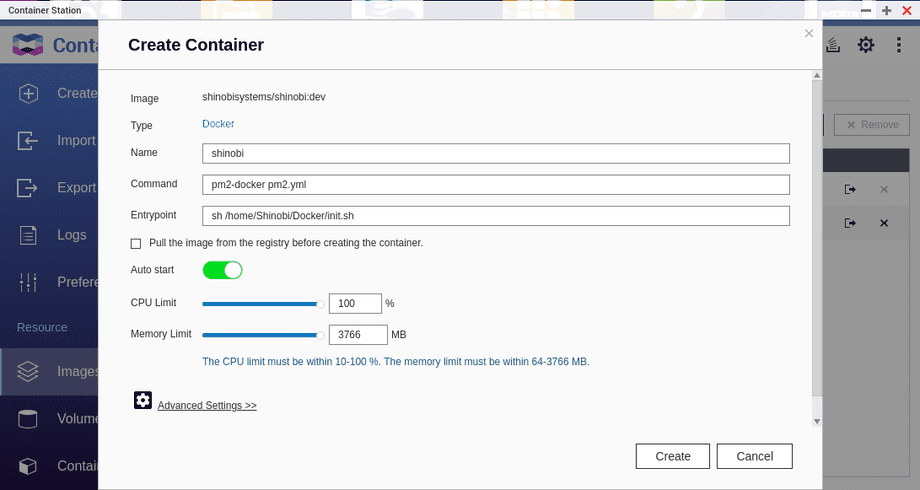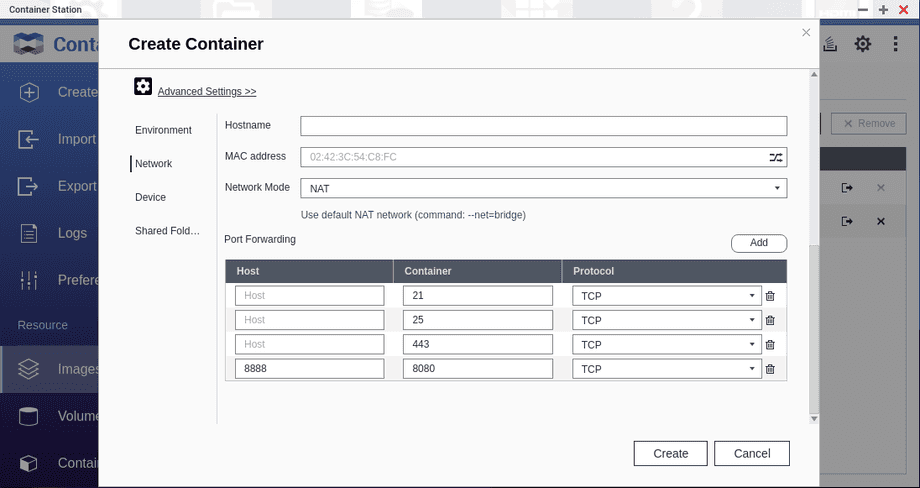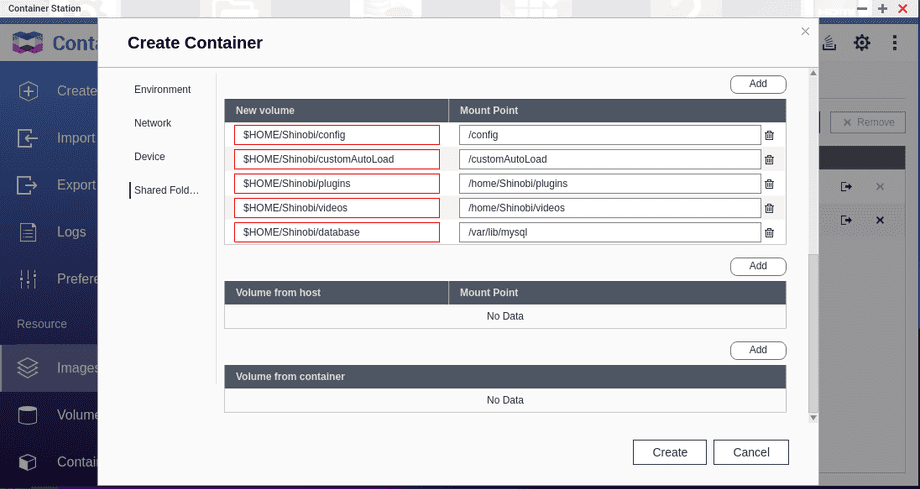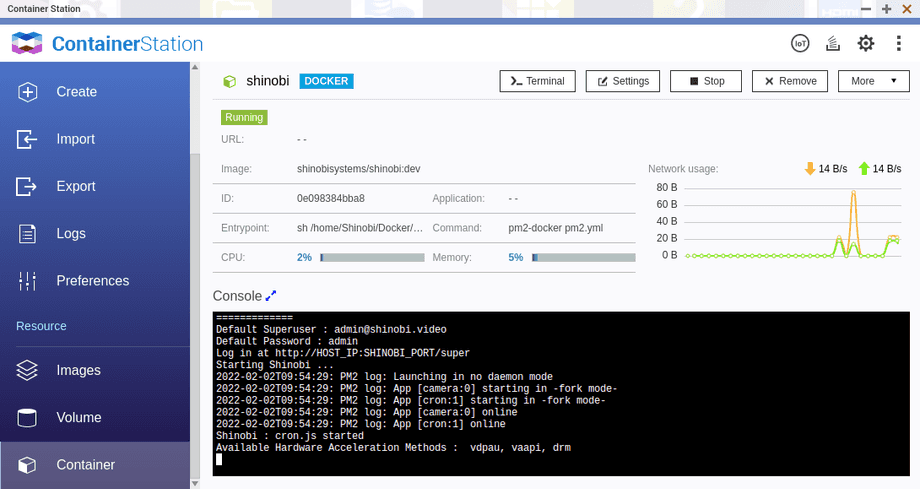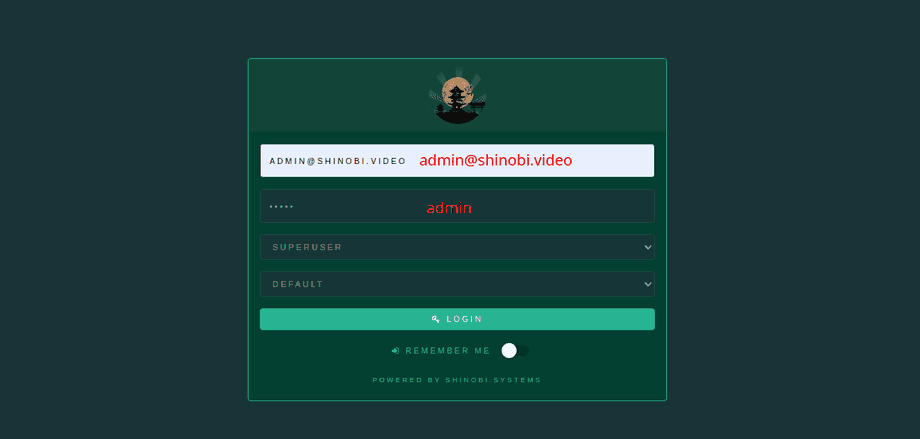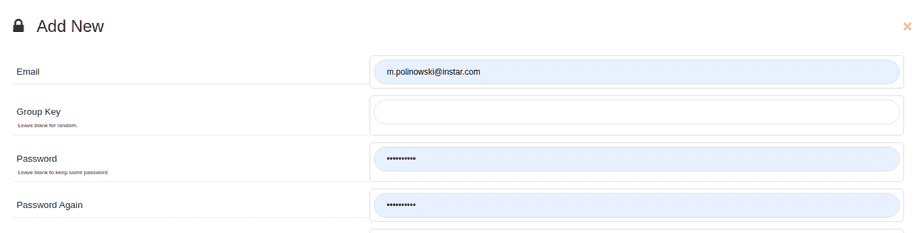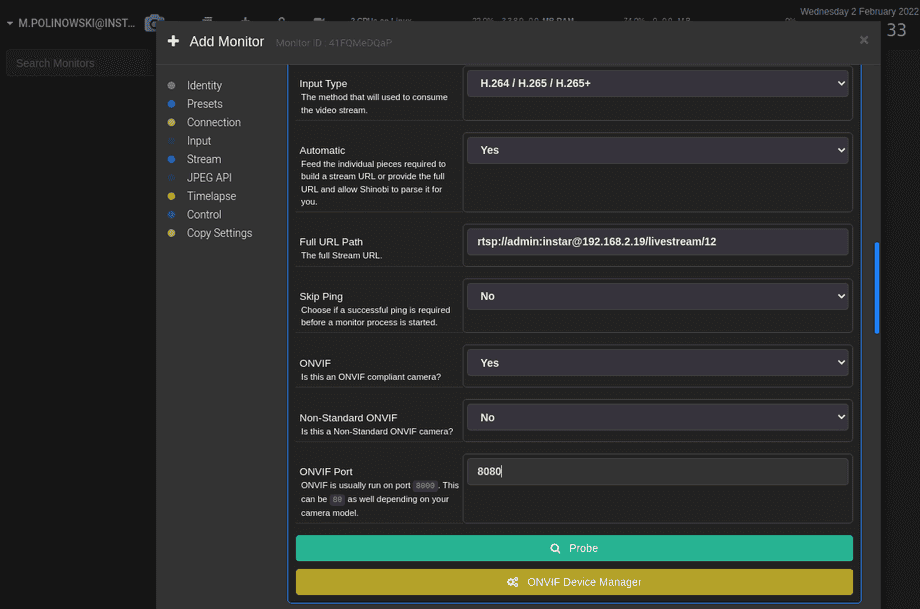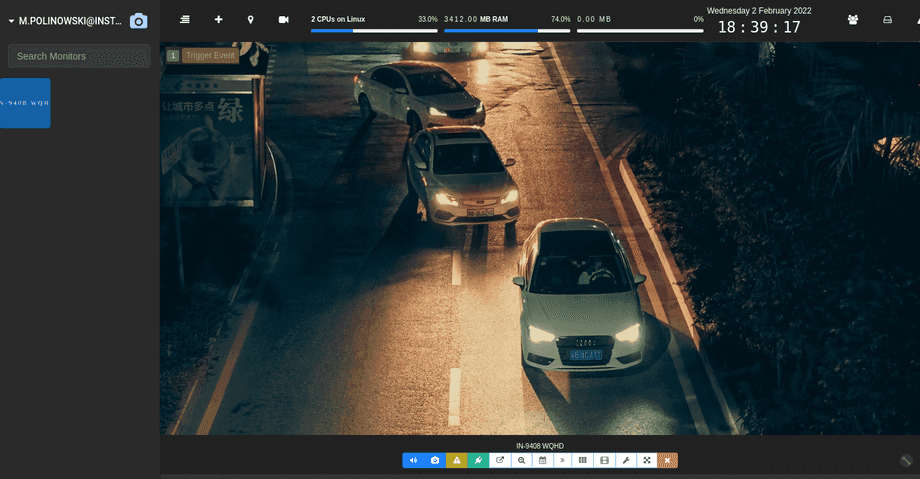QNAP Container Station & Shinobi CCTV Software
Q: How to use QNAP Container Station to use Shinobi CCTV ?
A: Newer QNAP NAS systems offer the possibility to run Docker containers. First, the Container Station must be installed and started on the QNAP. Docker is then also provided on the QNAP:
To use Docker, the SSH or Telnet access to the QNAP must be activated first - this is only needed to download the Docker images and can be closed again afterwards:
Now you can connect to the QNAP via SSH or Telnet and create the required folders for the desired container:
ssh myuser@{NAS_IP_ADDRESS}
mkdir -p Shinobi/{streams,customAutoLoad,config,database,videos,plugins}Now briefly check if Docker was installed successfully:
[instar@NAS587415 ~]$ docker version
Client:
Version: 20.10.7-qnap3
API version: 1.41
Go version: go1.13.15
Git commit: 50b64c4
Built: Tue Oct 26 07:03:45 2021
OS/Arch: linux/amd64
Context: default
Experimental: trueAnd already you can download a desired Docker image - e.g. Kerberos:
[instar@NAS587415 ~]$ docker pull shinobisystems/shinobi:dev
Using default tag: latest
latest: Pulling from kerberos/kerberosDigest: sha256:dba902db8d1ba63dbd7b6ce3653c8b4e6ba482d47a0c72d3f0d0d823e44ce68e
Status: Downloaded newer image for kerberos/kerberos:latest
docker.io/kerberos/kerberos:latestBack on the QNAP web interface, you can now see that the container image is ready:
Clicking the + icon allows you to start a container instance:
In the advanced settings you can specify the desired ports here - in the example below I set the Web Port to 8888:
If you don't create volumes in the following step, all data - that is all recorded videos, but also the software settings - will always be deleted when the container of the software is "destroyed". If this is not a problem, you can skip this step.
$HOME/Shinobi/streams:/dev/shm/streams:rw
$HOME/Shinobi/config:/config:rw
$HOME/Shinobi/customAutoLoad:/home/Shinobi/libs/customAutoLoad:rw
$HOME/Shinobi/database:/var/lib/mysql:rw
$HOME/Shinobi/videos:/home/Shinobi/videos:rw
$HOME/Shinobi/plugins:/home/Shinobi/plugins:rw
/etc/localtime:/etc/localtime:roAs storage location I take the folders created before via SSH. Attention, if no data is created there during container operation, you may have to check the LINUX permissions for the selected location:
Now you can start the container and a short time later you will see it listed in the container overview - here you can also stop or restart the container:
You can get the same info via the SSH connection:
docker ps
IMAGE STATUS PORTS NAMES
kerberos/kerberos:latest Up 17 seconds 0.0.0.0:8889->8889/tcp, 0.0.0.0:8888->80/tcp kerberosThe web interface of the software can now be accessed in the browser via its web port on the IP of the QNAP:
http://{NAS_IP_ADDRESS}:8888/super
Default Login:
Username : admin@shinobi.video
Password : adminA regular admin account can then be created here:
This user can then be used to access the Shinobi Dashboard:
http://{NAS_IP_ADDRESS}:8888/admin
Then add your cameras here:
For further setup of the Shinobi CCTV software please see the Shinobi manual.