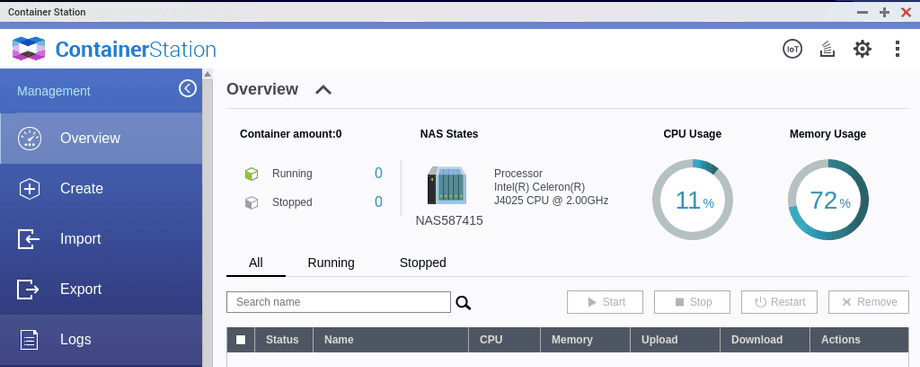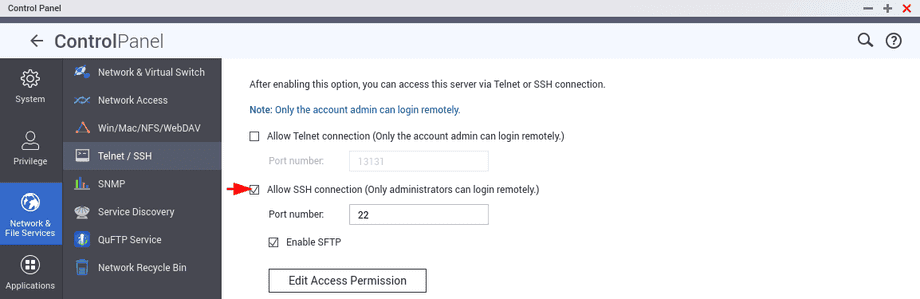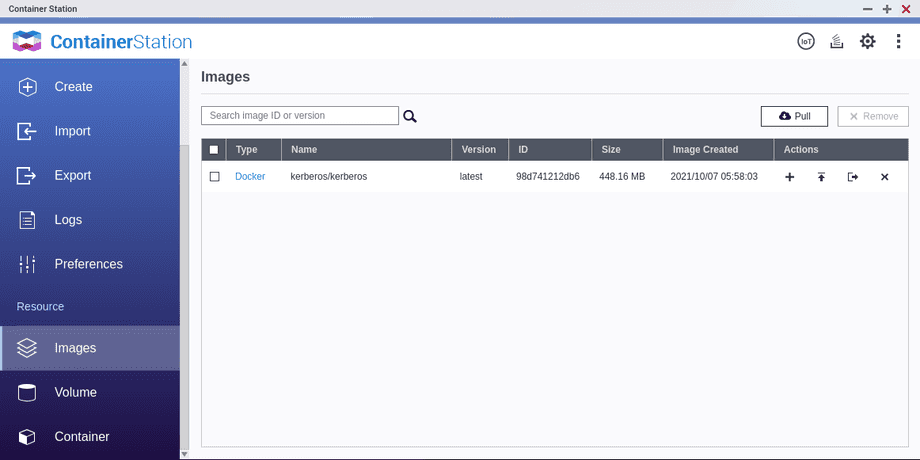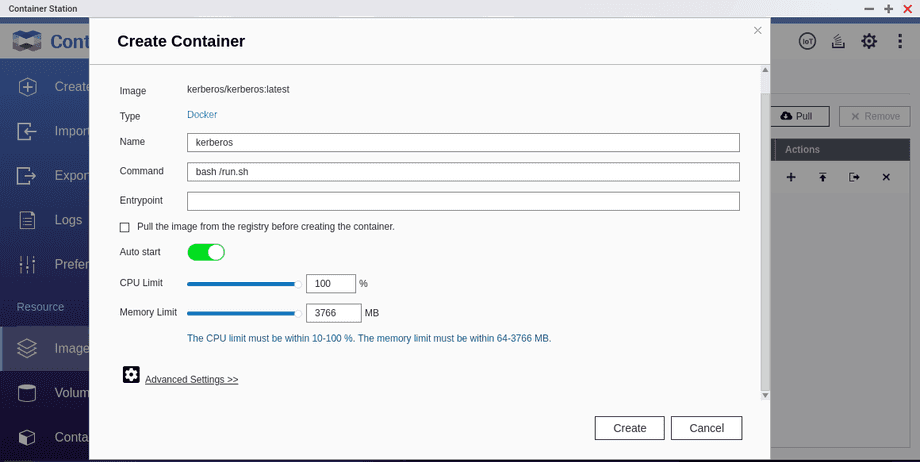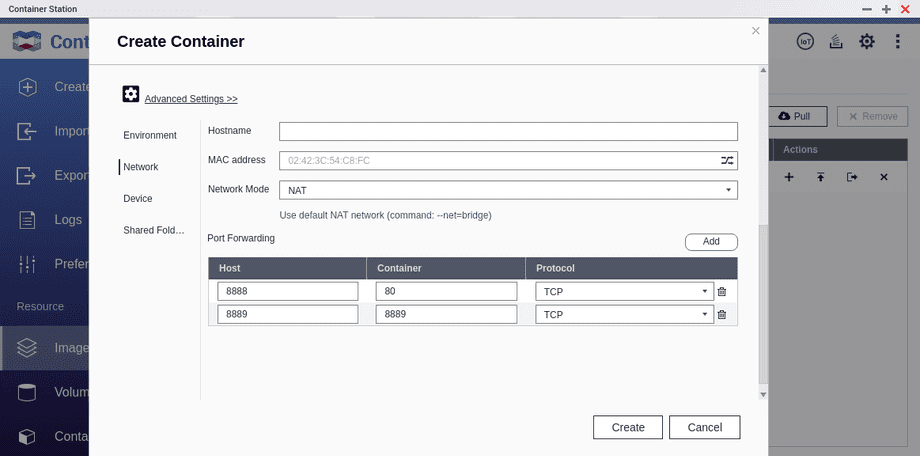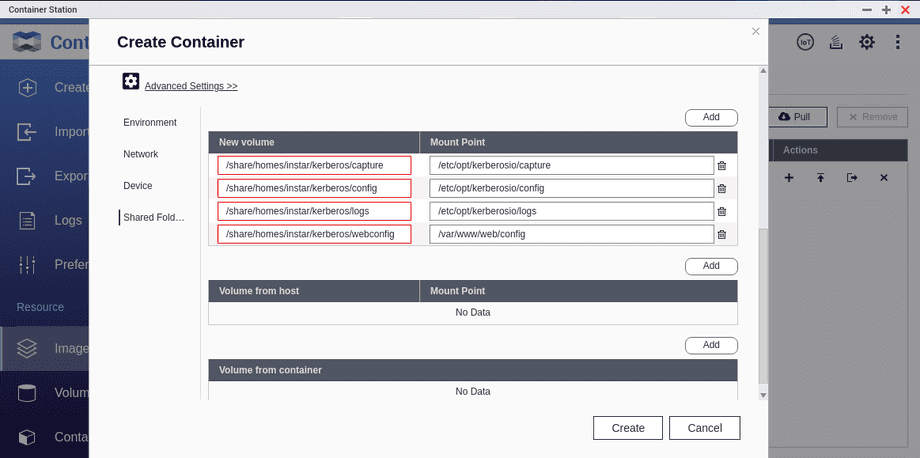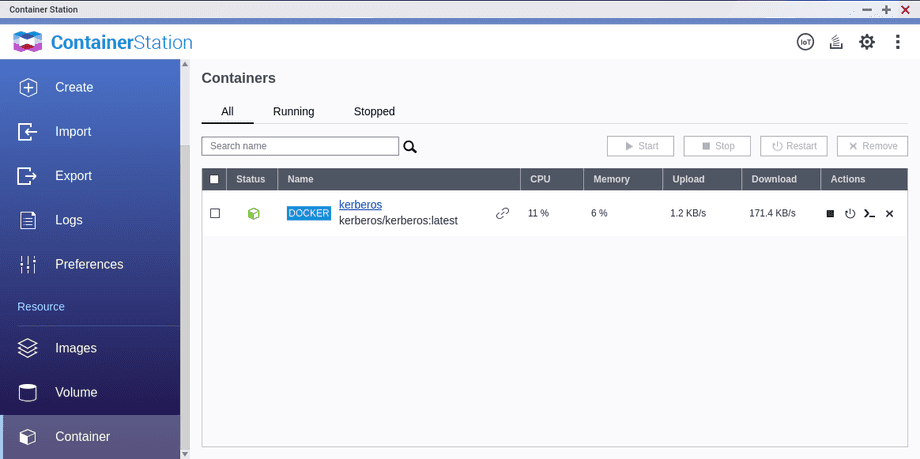QNAP Container Station & Kerberos Kamera Software
Q:How to use QNAP Container Station to use Kerberos ?
A: Newer QNAP NAS systems offer the possibility to run Docker containers. First, the Container Station must be installed and started on the QNAP. Docker is then also provided on the QNAP:
To use Docker, the SSH or Telnet access to the QNAP must be set up first - this is only needed to download the Docker images and can be closed again afterwards:
Now you can connect to the QNAP via SSH or Telnet and create the required folders for the desired container:
ssh myuser@{NAS_IP_ADDRESS}
mkdir -p kerberos/{config,capture,logs,webconfig}Now briefly check if Docker was installed successfully:
[instar@NAS587415 ~]$ docker version
Client:
Version: 20.10.7-qnap3
API version: 1.41
Go version: go1.13.15
Git commit: 50b64c4
Built: Tue Oct 26 07:03:45 2021
OS/Arch: linux/amd64
Context: default
Experimental: trueAnd already you can download a desired Docker image - e.g. Kerberos:
[instar@NAS587415 ~]$ docker pull kerberos/kerberos
Using default tag: latest
latest: Pulling from kerberos/kerberosDigest: sha256:dba902db8d1ba63dbd7b6ce3653c8b4e6ba482d47a0c72d3f0d0d823e44ce68e
Status: Downloaded newer image for kerberos/kerberos:latest
docker.io/kerberos/kerberos:latestBack on the QNAP web interface, you can now see that the container image is ready:
Clicking the + icon allows you to start a container instance:
In the advanced settings you can specify the desired ports here - in the example below I set the Web Port to 8888 and the RTSP Streaming Port to 8889. (see Kerberos Guide):
If you don't create volumes in the following step, all data - that is all recorded videos, but also the software settings - will always be deleted when the container of the software is "destroyed". If this is not a problem, you can skip this step.
As storage location I take the folders created before via SSH. Attention, if no data is created there during container operation, you may have to check the LINUX permissions for the selected location:
Now you can start the container and a short time later you will see it listed in the container overview - here you can also stop or restart the container:
You can get the same info via the SSH connection:
docker ps
IMAGE STATUS PORTS NAMES
kerberos/kerberos:latest Up 17 seconds 0.0.0.0:8889->8889/tcp, 0.0.0.0:8888->80/tcp kerberosThe web interface of the software can now be accessed in the browser via its web port on the IP of the QNAP:
http://{NAS_IP_ADDRESS}:8888/welcome
For further setup of the Kerberos camera software please see the Kerberos manual