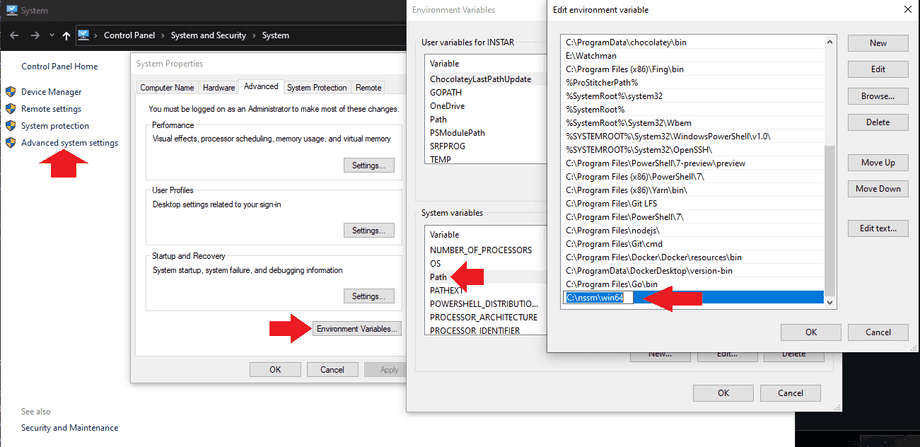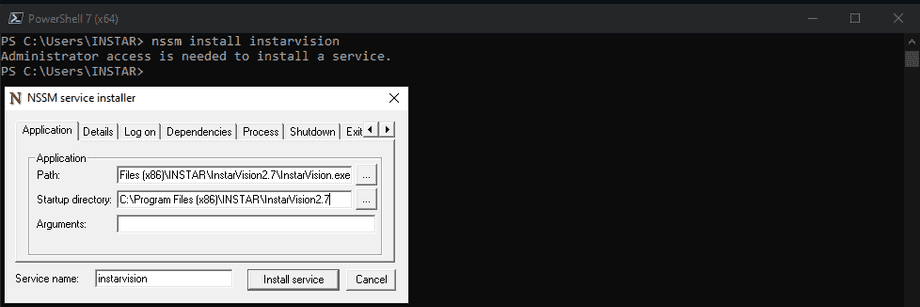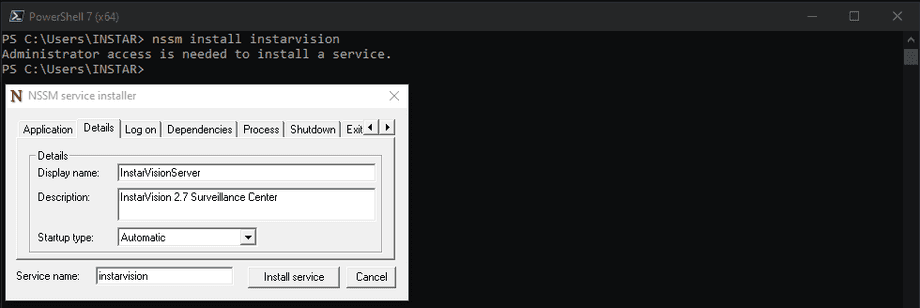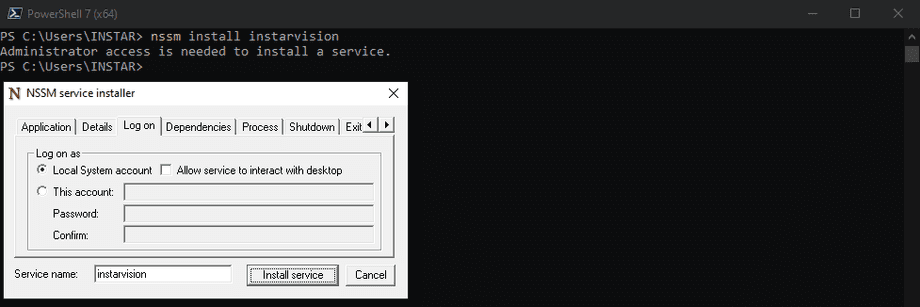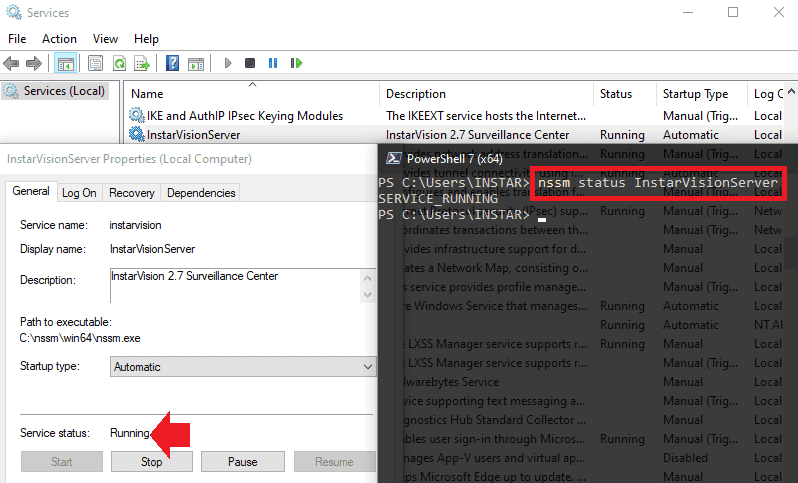InstarVision 2.7 as a Windows Service
Q: Hello, is there a way to run the instar Vision 2.7 software as a service on a Windows Server 2019? Otherwise I have the problem that the recording does not run when the server has restarted at night.
A: The InstarVision 2.7 Software cannot directly be run as a service under Windows 10, Server 2016 and newer. But you can use a free third-party software to register the application binary as a background service. One of those software is called NSSM:
Download the container and unzip it to your C partition:
Add the executable to your PATH variables:
You should now be able to start the program from Powershell:
Start service installer with nssm install instarvision and add the path to the InstarVision executable:
Add a name and description and set the Startup Type to Automatic if you want InstarVision to be started automatically when you boot your server:
Define the user you want the service to use to execute the program:
You can check the rest of the NSSM tabs to see if there are defaults that you need to change and then click on Install Service. Restart your system and verify that the service was started:
An overview over all NSSM commands can be found in the CLI help:
Usage: nssm <option> [<args> ...]
To show service installation GUI:
nssm install [<servicename>]
To install a service without confirmation:
nssm install <servicename> <app> [<args> ...]
To show service editing GUI:
nssm edit <servicename>
To retrieve or edit service parameters directly:
nssm get <servicename> <parameter> [<subparameter>]
nssm set <servicename> <parameter> [<subparameter>] <value>
nssm reset <servicename> <parameter> [<subparameter>]
To show service removal GUI:
nssm remove [<servicename>]
To remove a service without confirmation:
nssm remove <servicename> confirm
To manage a service:
nssm start <servicename>
nssm stop <servicename>
nssm restart <servicename>
nssm status <servicename>
nssm rotate <servicename>