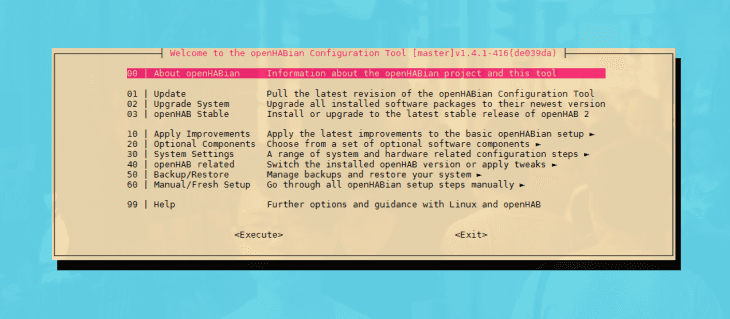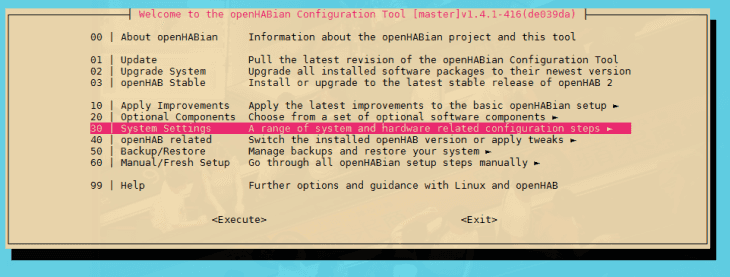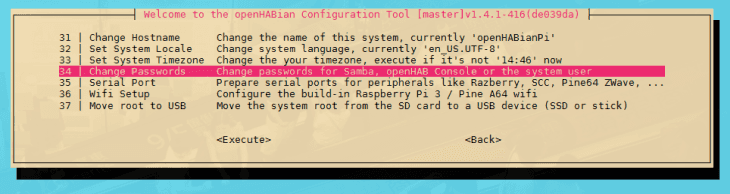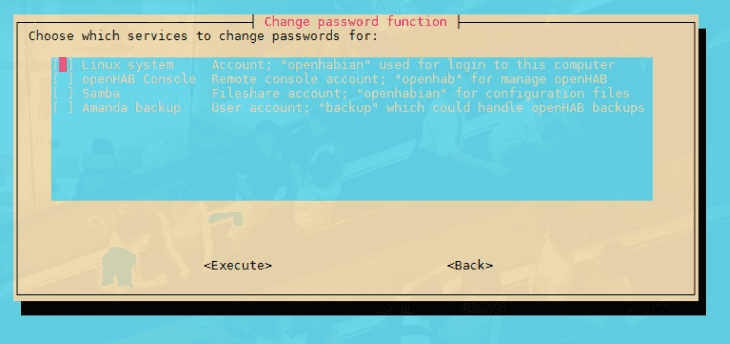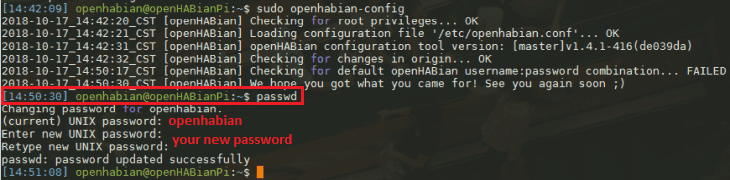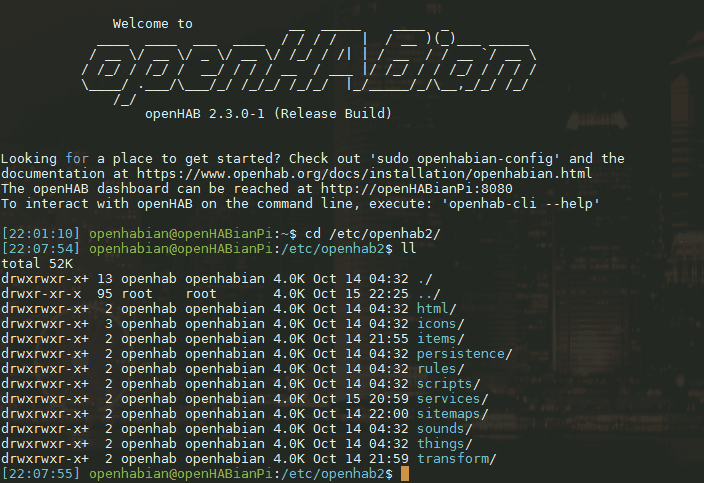OpenHAB Setup under openHABian
OpenHAB CLI
As to be expected from a LINUX distro maintained by OpenHAB, there isn't much to do anymore to set up OpenHAB once you installed openHABian on your Pi. openHABian offers a CLI tool that can be started with sudo openhabian-config:
The openHABian installation process already installed the latest version of OpenHAB and all necessary dependencies. But the CLI also allows you to install optional features - we will get into that here.
Securing your Installation
All services on your openHABian installation can be accessed with the user: openhabian and the password: openhabian, which is fine, if you are operating your Pi on a secure local network only you have access to. But you can change all password through the OpenHAB CLI under System Settings:
Choose Change Passwords:
And go through all options to change the default logins:
After exiting the CLI tool, you can change the UNIX password (that you need to login to your Pi over SSH) by typing passwd, typing openhabian as your current password and then typing your new password and repeat:
OpenHAB Setup
We already walked through the first steps of creating Items and Sitemaps as well as accessing your Home Automation Dashboard over the Internet in the Windows-based tutorial. All of that can be copy&paste here. The corresponding configuration files can be copied into the respective folder in /etc/openhab2/:
E.g. we already created an Items File and a Sitemap as well as a configuration file for the MQTT Server. All of the can be copied here to the items, sitemaps and services folder respectively. The debug logs can be found under /var/log/openhab2/:
After copying these files in place, don't forget to install Transformation Addons inside the OpenHAB PaperUI and create the ./transform/mqtt-binding.map file. To be able to work with the MQTT protocol, you need to install the MQTT Binding Addon.