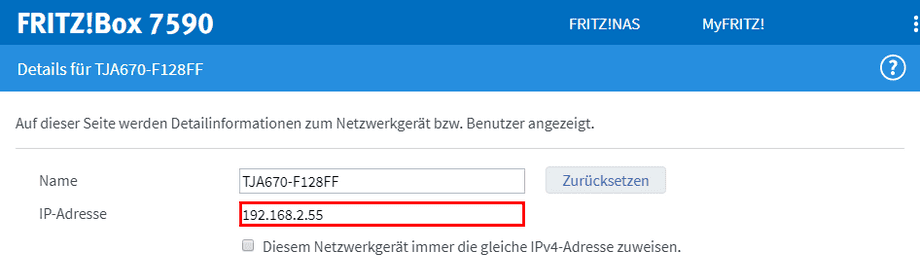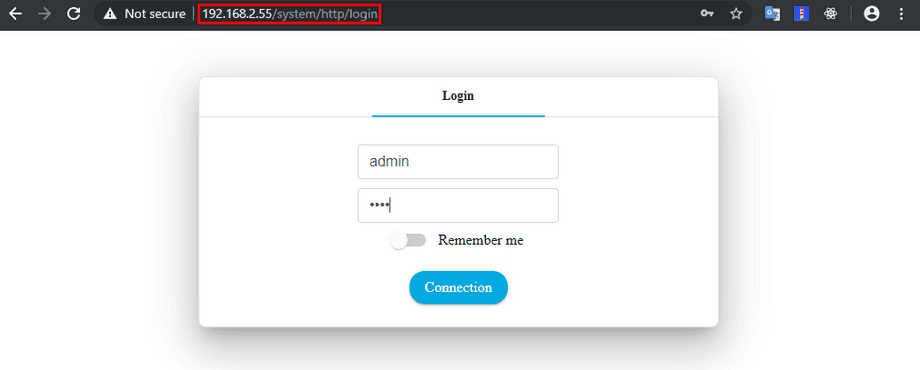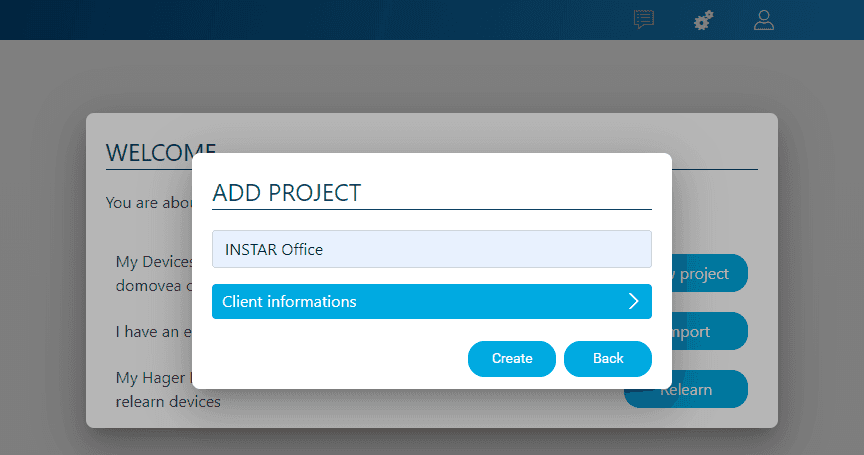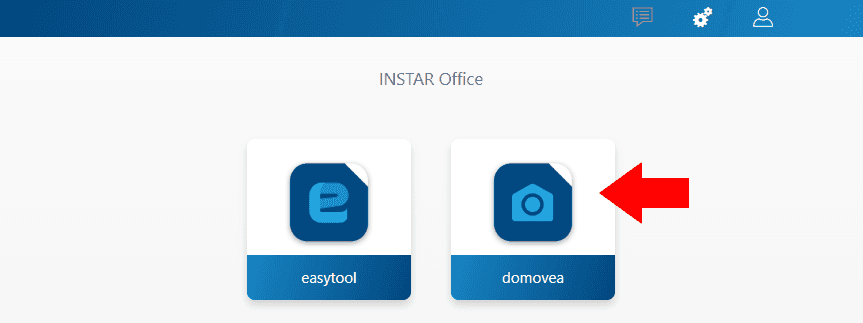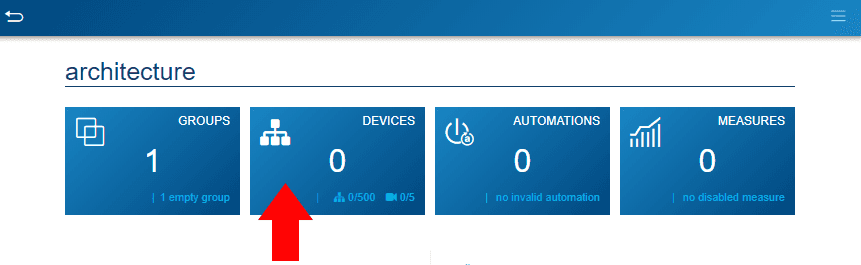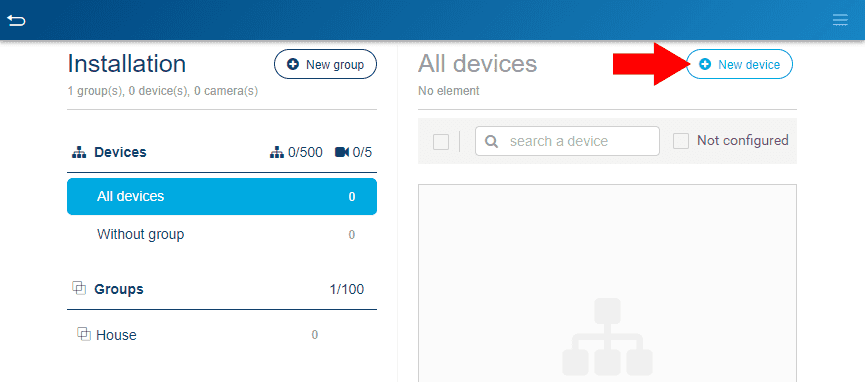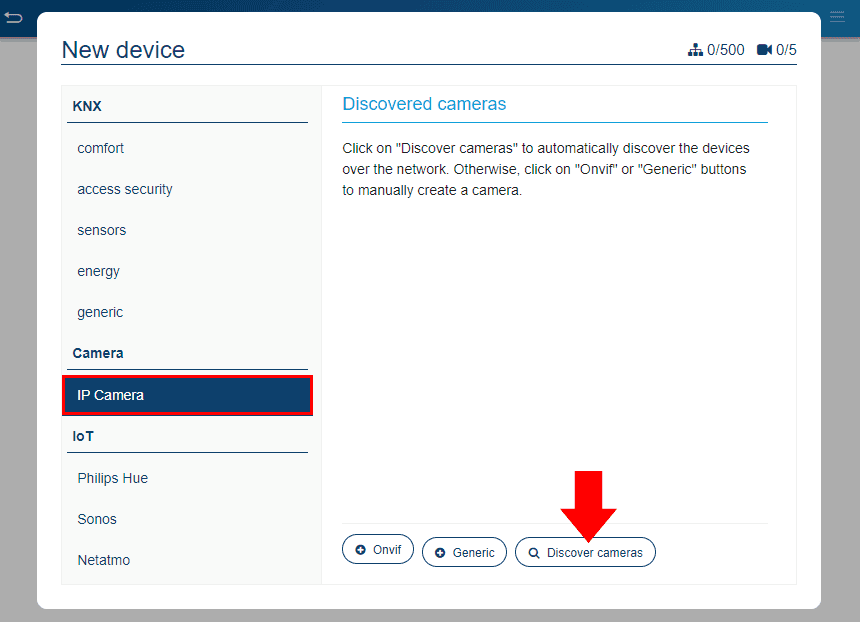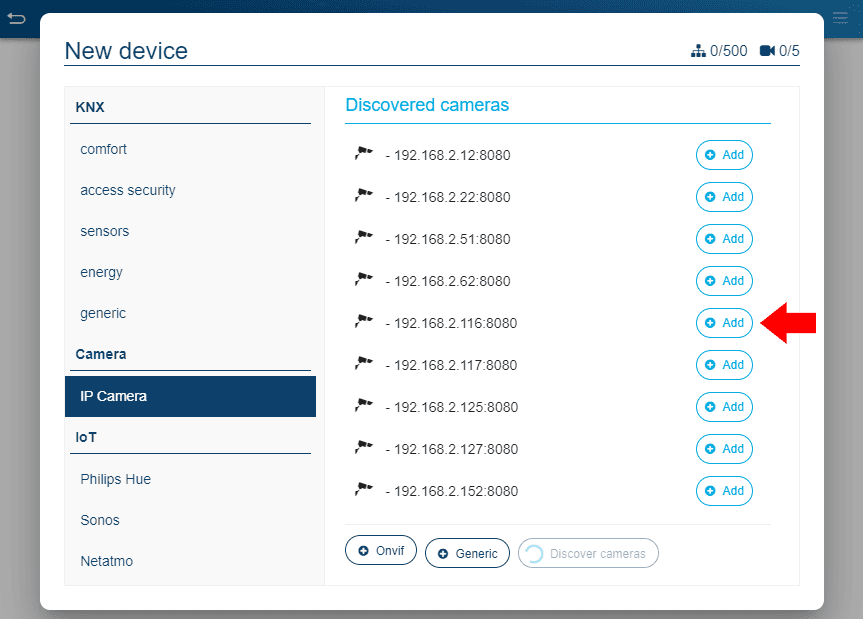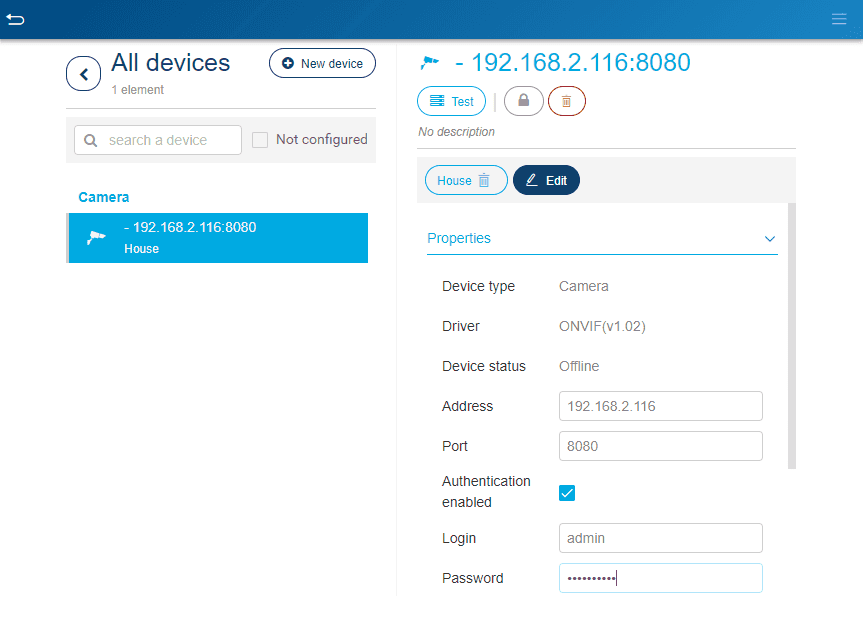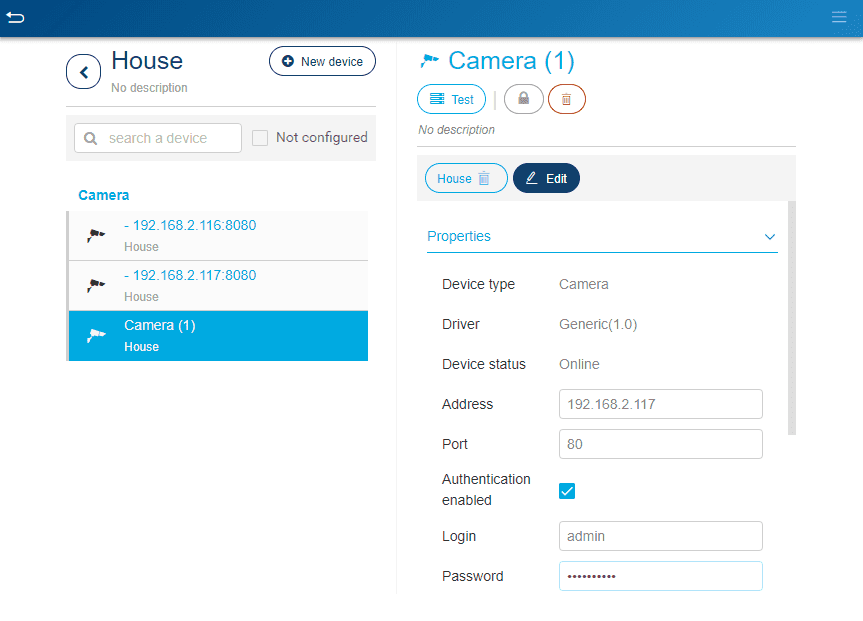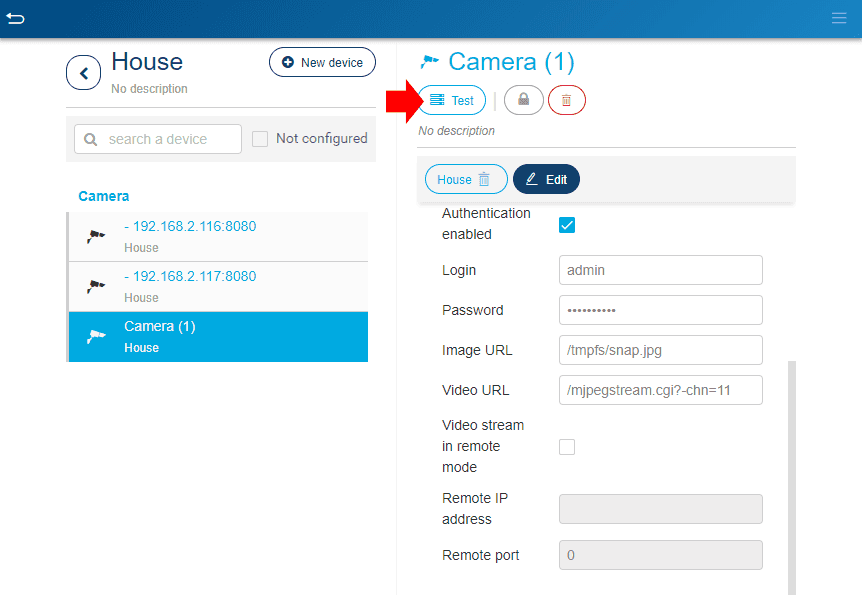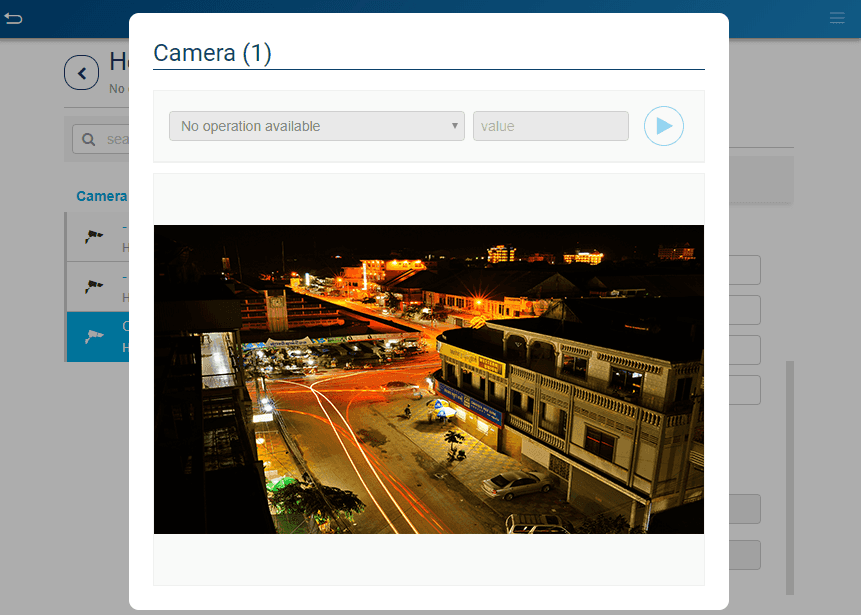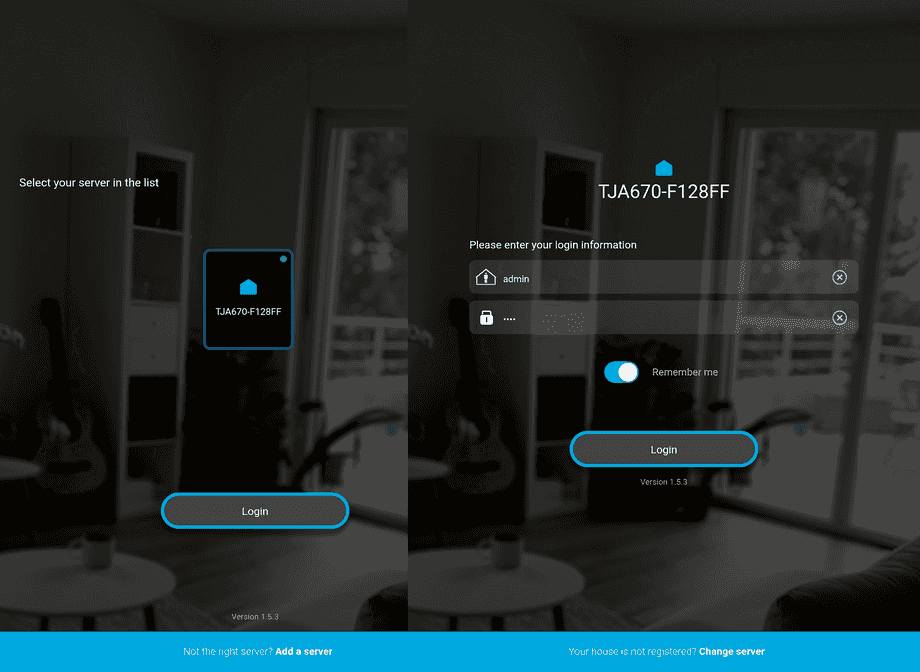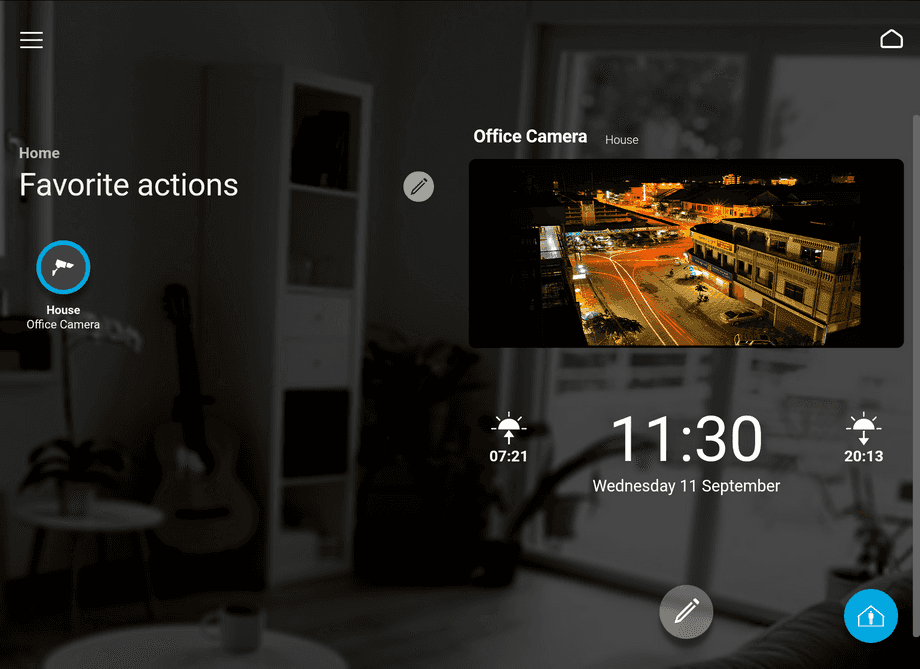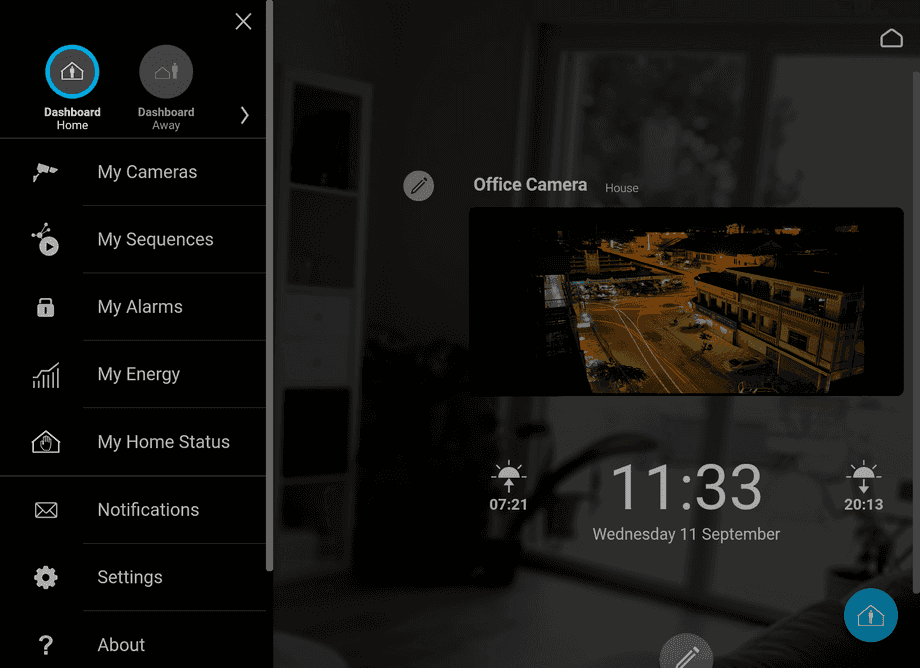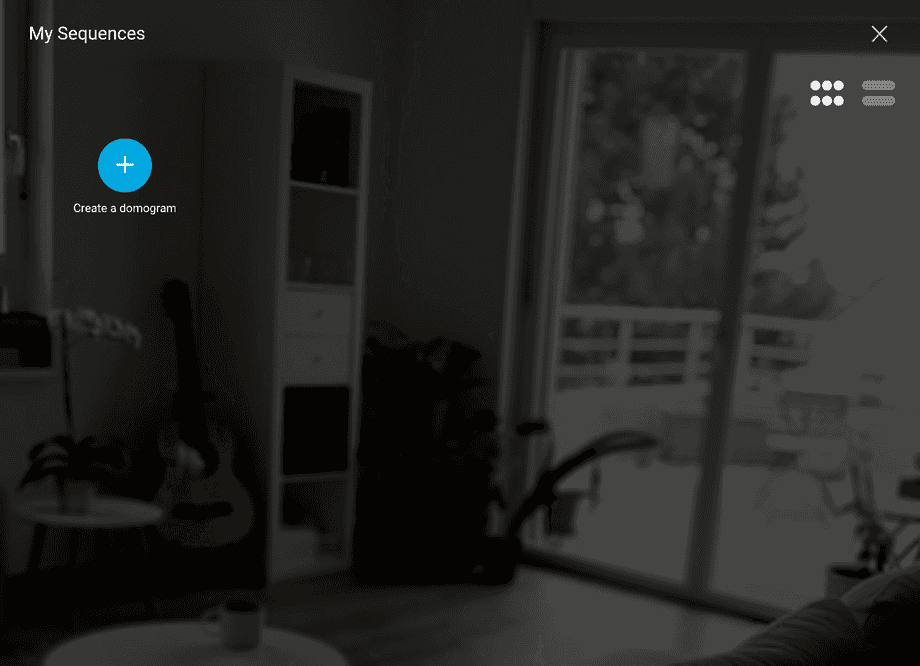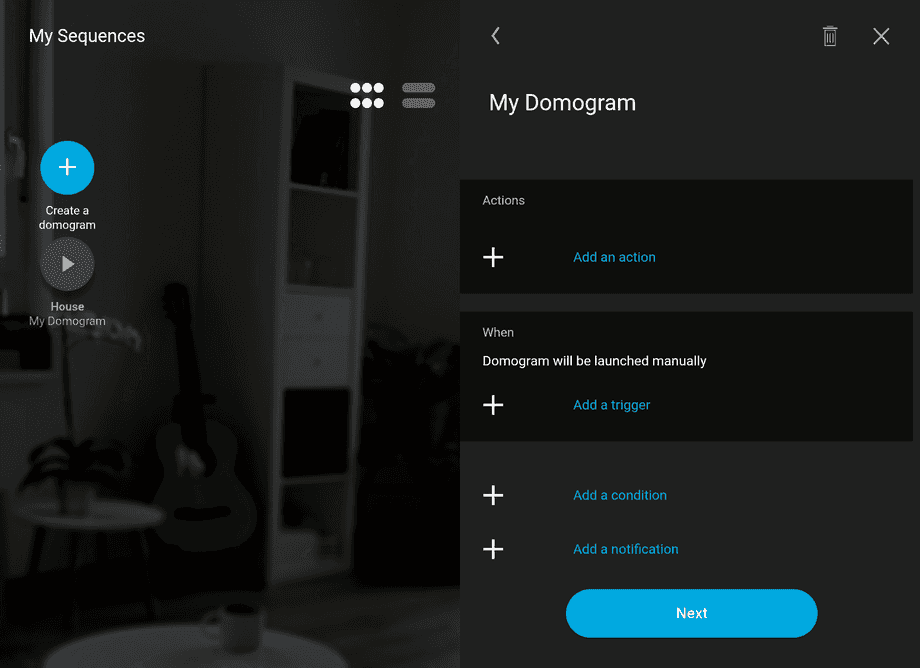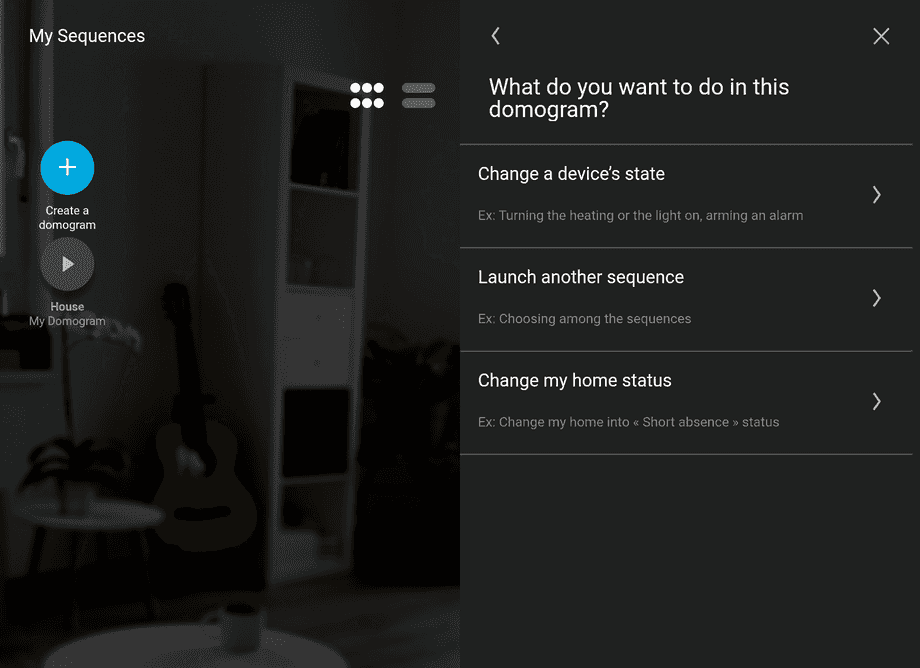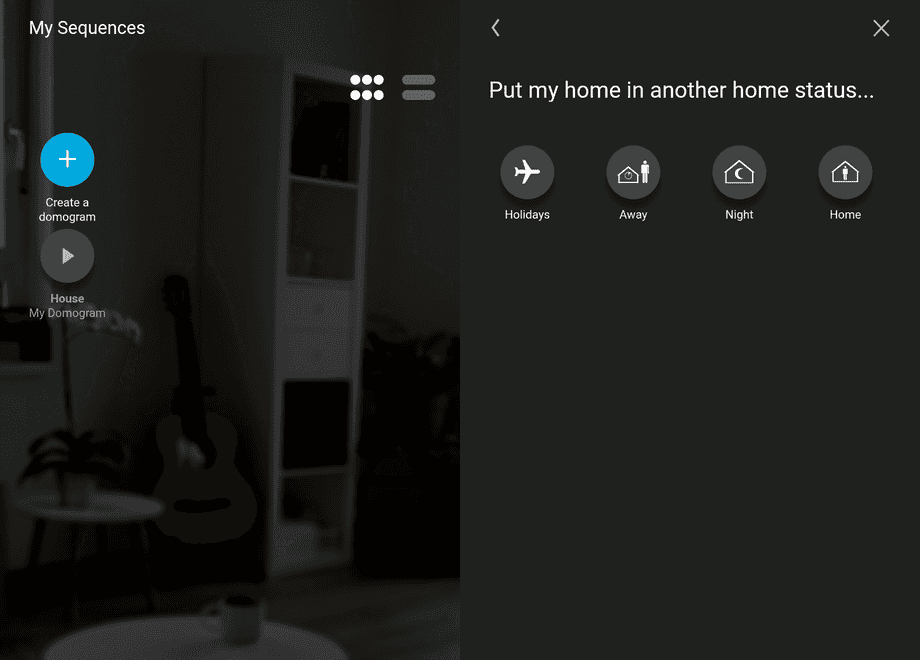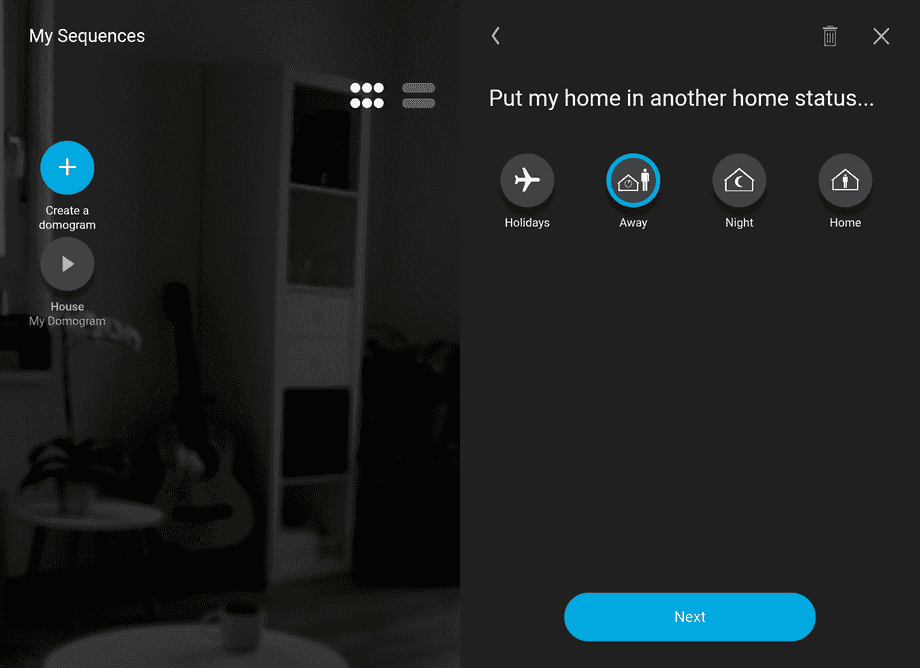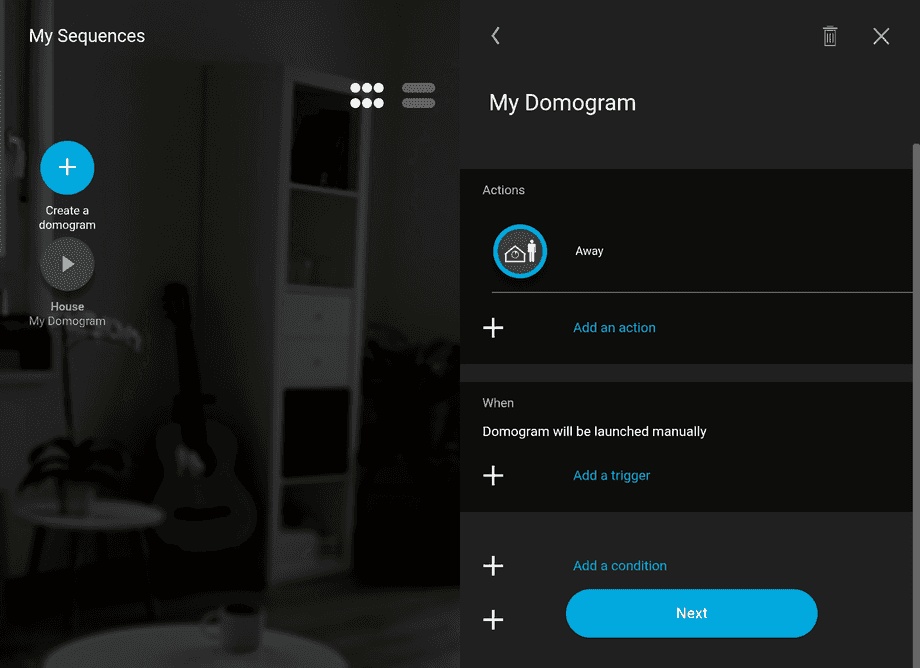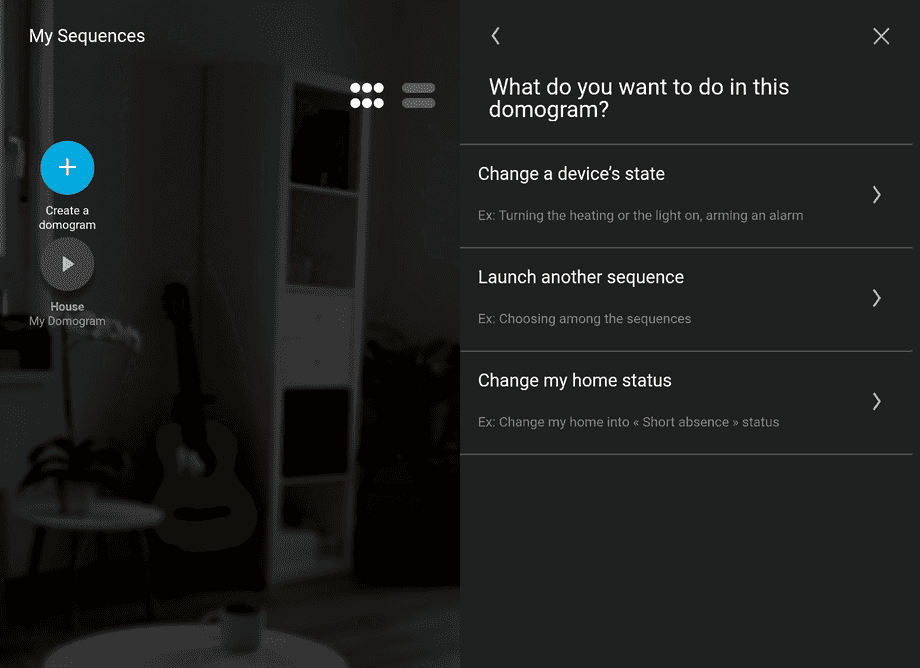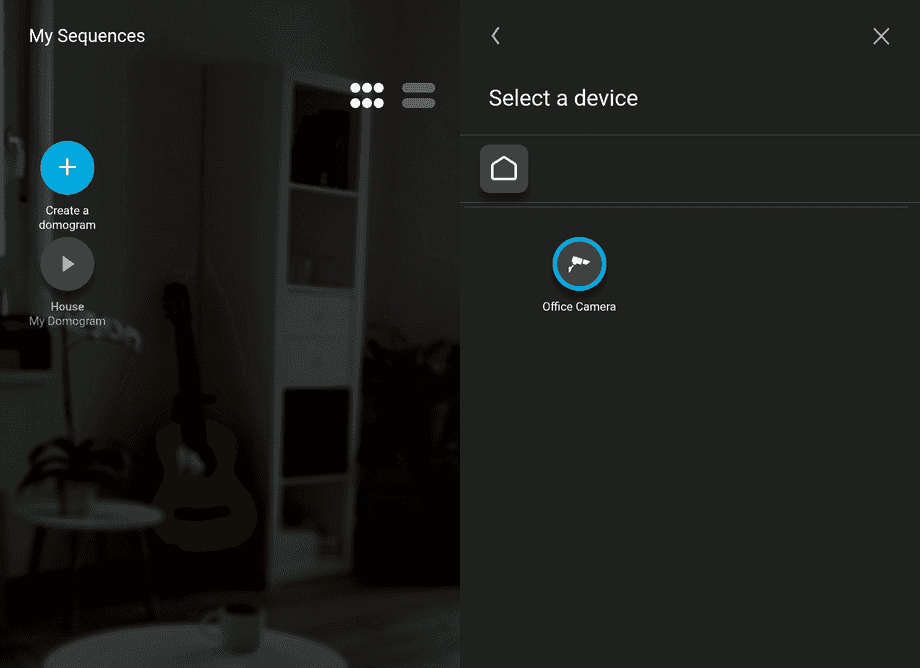Software
Other
Domovea Smarthome-Steuerung
Access the Domovea SmartHome Control
To access the Domovea Basic or Expert server it is recommended to use the Hager Pilot App for Android or iOS. Alternatively, you can search for the IP address the server received inside your router:
And connect to the Domovea web user interface using your web browser. The default login is admin / 1234.
If you haven't set up the server yet, please choose to add a New Project.
Choose a name for the project and click on Create.
Adding your INSTAR Camera
To add your INSTAR camera open the Domovea configuration tool.
Click on Devices to open the list of installed devices.
Click the New Device button to add your INSTAR camera.
HD (720p) Camera Models
Choose IP Camera and for HD (720p) camera models click on Discover Cameras.
The list will now be populated with all IP cameras on your network that support the ONVIF service. Choose your HD (720p) INSTAR camera and click on Add.
Depending on wether you activated the ONVIF Athentication inside your camera's WebUI or not you might have to add your admin login here. Afterwards click on Test to verify that everything is working as expected.
Full HD (1080p) Camera Models
If you are adding an INSTAR Full HD (1080p), instead of clicking on Discover Cameras, click on Generic. Fill out the following window with the camera's IP address, port and admin login.
Then scroll down to additionally add the Snapshot and Video path. INSTAR Full HD cameras offer 3 snapshot and video URLs in descending resolution: /tmpfs/snap.jpg, /tmpfs/auto.jpg, /tmpfs/auto2.jpg and
/mjpegstream.cgi?-chn=11, /mjpegstream.cgi?-chn=12, /mjpegstream.cgi?-chn=13. It is recommended to choose the smallest, sensible resolution here to reduce the bandwidth requirements. Especially in a multi camera setup.
Clicking on Test should now show you your camera's live video.
Domovea Smartphone App
You can now install the Domovea app for Android or iOS and login to the server.
Your camera should already be listed and the live video be displayed.
Placeholder Text for Sequences
Placeholder Text for Sequences
Placeholder Text for Sequences
Placeholder Text for Sequences
Placeholder Text for Sequences
Placeholder Text for Sequences
Placeholder Text for Sequences
Placeholder Text for Sequences