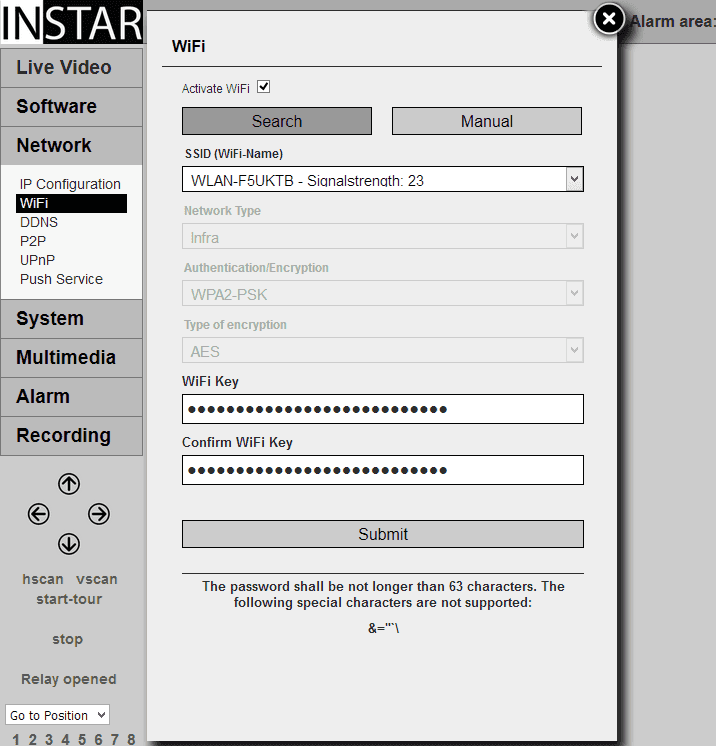720p Web User Interface
Network Menu
WiFi
Your WiFi connection should already be set up by WPS or by the Installation Wizard. Use the WiFi scanner to connect your camera to a different WiFi network. Or use the scan results to check the signal strength at the camera´s installation spot.
The WiFi password is limited to max. 63 characters and may not contain the following special characters: _& = " ` + \
Push Service | Description |
|---|---|
| Search / Manual | Please click on _Search_ to let your camera search for wireless networks. Select your WiFi from the list below, add your WiFi key and _Submit_. After confirmation, simply unplug the Ethernet cable and your camera will connect to the WiFi network. Alternatively, type in the network parameter manually. |
| Network Type | Choose if you want to connect your camera directly to another network device (ad hoc). Or if you want to add it to the local WiFi network of your wireless router (infra). |
| Authentication/Encryption | Choose the encryption standard that your router is using. __We recommend__ that you set your router to use pure WPA2 (AES or CCMP) and not WPA+WPA2 (TKIP). |
| Type of Encryption | Set the type of encryption to the same encryption that your router is using. __We recommend__ to set your WiFi router to use the AES standard. In case of an AVM Fritzbox, select CCMP and couple it with AES inside your camera. |
| WiFi Key | Here you need to add the WiFi key that you use to connect devices to your local wireless network. The WiFi can sometimes be found on a sticker directly on the router itself. |
If you cannot use the WPS service (Wireless Protected Setup) to integrate the camera into your local WiFi network - see included flyer Plug & Play for further information for the WPS function - click search to start the WLAN scanner. Just choose your own network and click “Join”. Now you just have to add the WiFi password (WLAN Key) and click submit to save the settings. Afterwards you can use the Test function to verify your settings. Please disconnect the LAN cable and restart the camera (simply unplug the power supply for 3 seconds). The camera will automatically - within max. 5 minutes - connect to your WiFi network. The cameras WiFi module will receive a new address from your router - in case you didn't assign a Static IP Address to your camera yet. You might have to use the INSTAR Camera Tool again to rediscover your camera. Your camera is now connected via WiFi!
Your WiFi modules MAC address is not identical with the LAN MAC address of your camera! In case you are using a MAC filtering rule for your WiFi network please deactivate the filter and add your camera to the list of trusted devices before reactivating it.
Your camera supports a range of encryption standards - we recommend for your safety and reliability of your connection, that you set your WiFi network to WPA2 (PSK) with AES (or CCMP). With older routers choose WPA (PSK) / AES. Avoid using a mixed mode like WPA&WPA2 - TKIP! If your WiFi stays unstable please choose a fixed WiFi channel for your router - we recommend the channels 1 - 6.