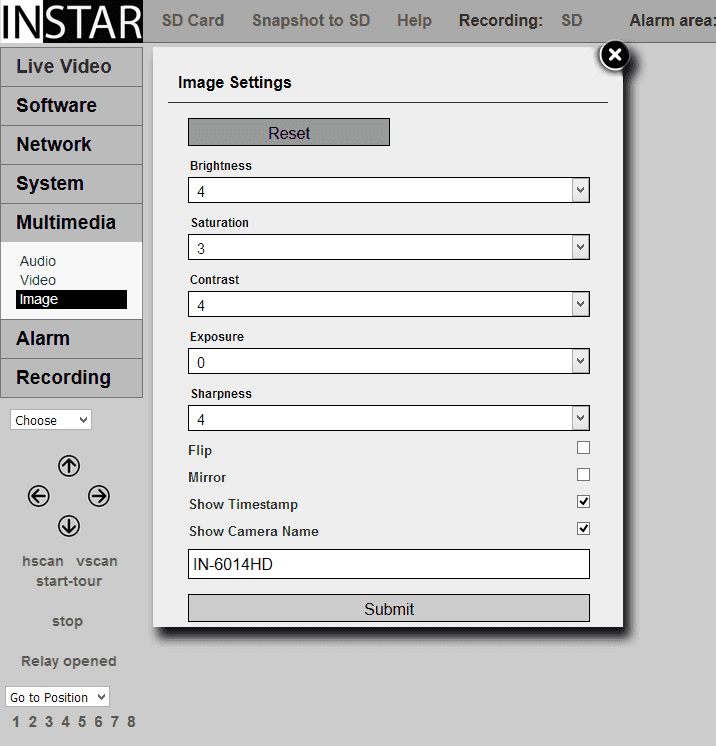720p Web User Interface
Multimedia Menu
Image
Here you can adjust the image parameters brightness, saturation, contrast, exposure (shutter) and sharpness. You can flip and mirror the video image, can display a timestamp and set a camera name and display it as well. The displayed parameters are burnt into the camera image. Please make sure to restart the camera after changing the name.
Image Settings | Description |
|---|---|
| Reset | This button resets the image settings to their default values. |
| Brightness | Adjust the brightness of the video image. |
| Saturation | Adjust the saturation of the video image. |
| Contrast | Adjust the contrast of the video image. |
| Exposure | Adjust the exposure time (shutter) of the image sensor. |
| Sharpness | Adjust the sharpness of the video image. |
| Flip & Mirror | If you installed your camera over-head, simply flip and mirror the video to see it upright again. |
| Show Timestamp | Set if you want your camera time to be displayed inside the video frame. The timestamp will also be visible in video recordings. |
| Show Camera Name | Set if you want your camera name to be displayed inside the video frame. The camera name will also be visible in video recordings. You can type in a camera name in the input field below. Please be aware, that you cannot leave the camera name empty. Some Third-party Application (QNAP) determine the camera model by their camera name and won´t allow _"unknown models"_ to be used with the INSTAR profile. In this case, you will have to reset your camera name back to its default - e.g. IN-6012HD. |
Here you can adjust the image parameters brightness, saturation, contrast, exposure (shutter) and sharpness. You can flip and mirror the video image, can display a timestamp and set a camera name and display it as well. The displayed parameters are burnt into the camera image. Please make sure to restart the camera after changing the name.