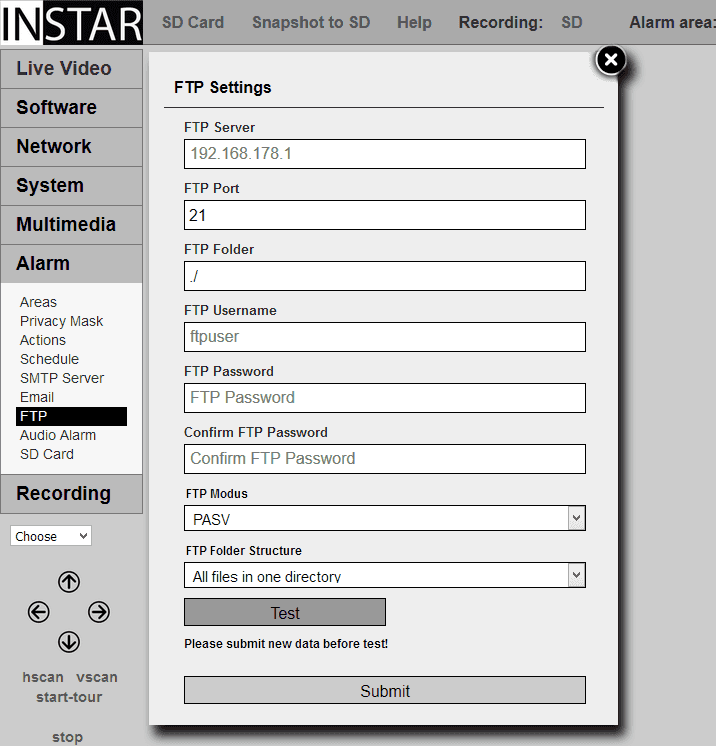720p Web User Interface
Alarm Menu
Alarm FTP Upload
To use the video FTP Upload, you first have to set your ftp server address and login credentials. E.g. you can use your routers FTP service as FTP Server - in this case simply put in your routers IP as the FTP Server address. If you set up a FTP server on a local PC (for example with Filezilla Server), use the PC’s local IP address. Of course you can use webservers URL’s as well. The standard FTP port is 21.
Alarm Areas | Description |
|---|---|
| FTP Server | Type in your FTP server address here. You can also use devices inside your LAN for this function, e.g. a Local Server or maybe your Router or NAS. |
| FTP Port | The default port for the FTP service is Port 21. Adjust this port here, if your configured your server differently. |
| FTP Folder | The FTP directory - the folder that your camera will use to upload images and videos to - is always relative to the root directory of your FTP User! The root directory for each user is defined on your FTP server - read our AVM Fritzbox manual for an example. |
| FTP Username | The username - and it´s access rights - are defined on your FTP server. Type in the username you want your camera to use here. |
| FTP Password | Add the corresponding password here. |
| FTP Modus | You can use the passive mode (PASV) in most cases. Only choose PORT mode if PASV fails. This might happen if your FTP server is by an NAT firewall. |
| FTP Folder Structure | If you want to upload a large number of files to the FTP server, it is recommended to create a new folder for those uploads each day. With some systems you might run into some problems with this setting. In this case try to upload all files to one folder instead. |
| Test | The test function will try to upload a file to your FTP server - the name of the file consists of the capital letter T and a Timestamp. Don´t forget to submit your settings first before using the Test Function! |
FTP Server Upload
To use the video FTP Upload, you first have to set your ftp server address and login credentials. E.g. you can use your routers FTP service as FTP Server - in this case simply put in your routers IP as the FTP Server address. If you set up a FTP server on a local PC (for example with Filezilla Server), use the PC’s local IP address. Of course you can use webservers URL’s as well. The standard FTP port is 21.
You can define an upload directory for your camera under FTP Folder. The root folder of the FTP server can be reached by ./. The separator for the folders is the forward slash. A subfolder (e.g. INSTAR) can be reached by ./INSTAR. An ending forward slash is not obligatory, but can be used.
The FTP Username and FTP Password are the login credentials for your FTP Account.
The name of the video file is fixed and corresponds to the following syntax: rec011_YYYYMMDDhhmmss.asf. The first part shows the channel that was used for the recording - 11, 12 or 13. Separated by an underscore follows a timestamp, which marks the time of the motion detection.
Passive or Port
For the FTP Mode you can choose between a passive (PASV) and an active mode (PORT). The standard is the active PASV mode. If your server is installed behind a router with an active network address translation (NAT), or if a firewall is blocking the servers network from an external access by your camera, you should choose the PORT mode.