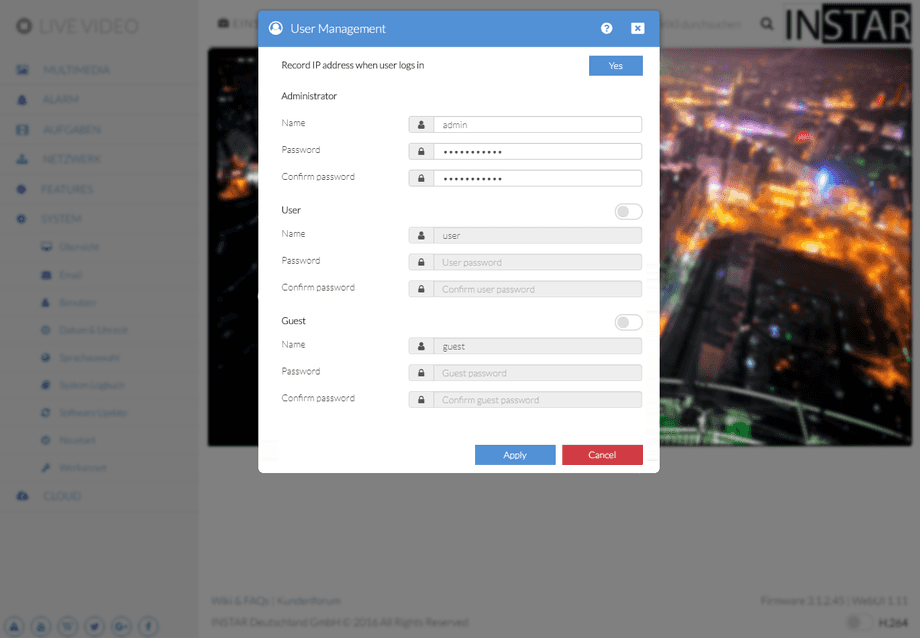1080p Web User Interface
System Menu
Your camera will be set up with 3 user classes - administrator, user and visitor - and one password for all of them - instar. Please change this as soon as you want to forward your camera to the internet. And don´t forget to change all three of them. You can use the RTSP Stream if you want to allow users to access your camera without the hassle of a password.
User Settings | Description |
|---|---|
| IP Address Logging | When activated the IP address of every user that logs in to your cameras video stream will be logged. Check your cameras System Log |
| Admin name | This is the name and password for the administrator login. The administrator has access to all functions of the camera. The default is admin/instar. The login will be set to a personal username and password during the initial setup wizard steps. |
| User name | This is the name and password for the regular user login. The user has access to the video stream and can also pan & tilt your camera (only PTZ cameras). The configuration menu will not be available. Deactivated by default. |
| Guest name | This is the name and password for a guest login. The guest only has access to the video stream. Deactivated by default. |
The username and password may not contain more then 30 characters. The following special characters are currently supported: ! # ( ) * - . / ? @ [ ] ^ _ { | } <. The following special characters are not supported: ä ö ü ´ " ' , > ; ~ $ § % +
The web user interface offers a 3-level user management with different access rights for administrators, operators and visitors. You can set user names and passwords for all three user levels in the Users mask. Guests will only have access to the video stream of the camera, Users in addition are able to use the pan & tilt function and only the Administrator will have access to all the camera's configuration menus.