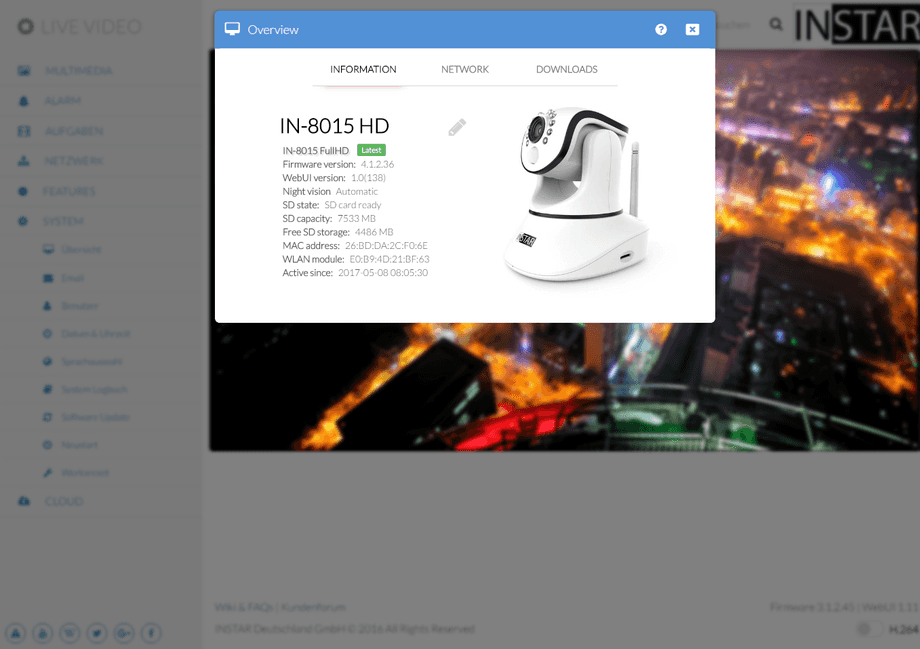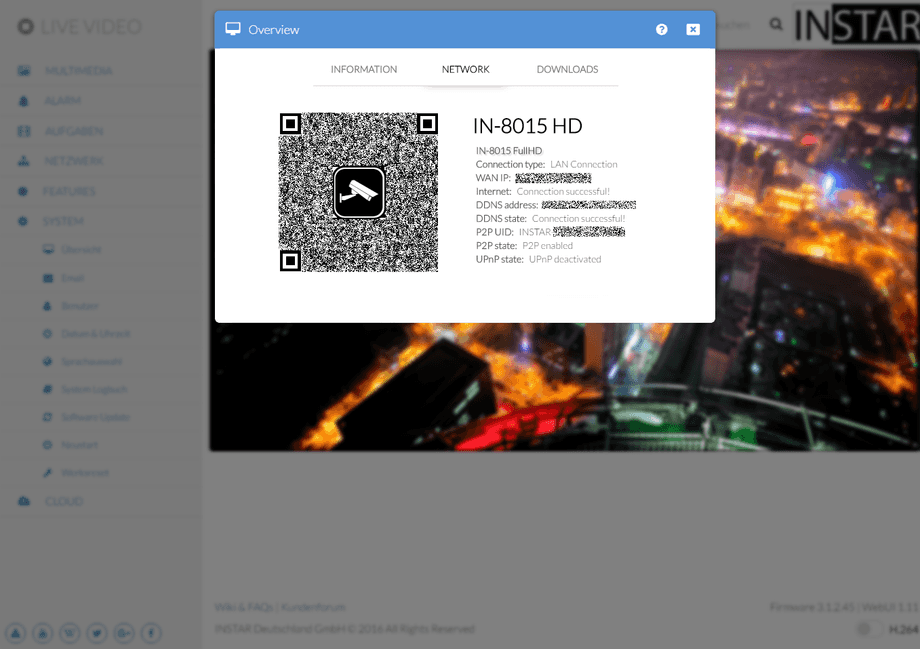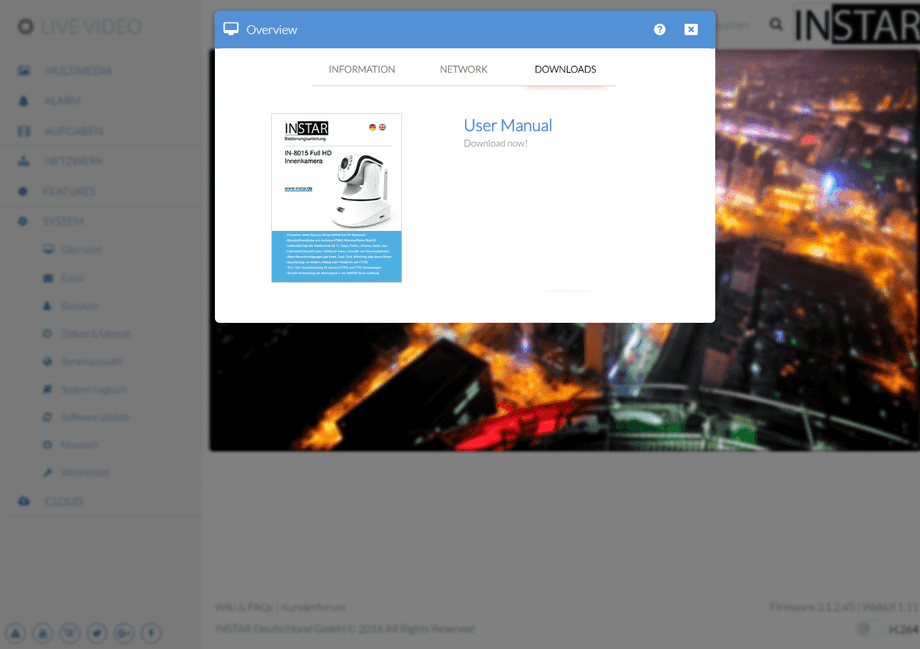1080p Web User Interface
System Menu
Info
Info is simply a collection of a lot of system internals that are interesting if you have to start troubleshooting your set up. You DDNS access doesn´t work? Check the DDNS status (has to be successful) and the UPnP Status (most likely has to be deactivated). You can also try accessing your camera via it´s WAN IP (instead of DDNS address) - to check whether it is the DDNS address or your port forwarding that is the culprit.
Camera Overview | Description |
|---|---|
| Camera ID | Model number of your camera. |
| Firmware Version | Version of your camera´s operating system. You can always find the newest version of the Firmware/WebUI in our Download Area. The software is uploaded to your camera through the Update Menu. |
| WebUI Version | Version of your camera´s web user interface. You can always find the newest version of the Firmware/WebUI in our Download Area. The software is uploaded to your camera through the Update Menu. |
| Night vision | Operating mode of your night vision LEDs - either switched on automatically (when it is getting dark) or permanently deactivated. |
| SD State | Displays if your camera´s SD card is ready for operation. |
| SD Capacity | Full capacity of your camera´s SD card. |
| Free SD Storage | The remaining capacity (the SD card is used as a ring buffer - the oldest folder is deleted once the capacity is reached). |
| MAC Address | Hardware identification of the LAN network interface. |
| WLAN Module | Hardware identification of the WiFi network interface. |
| Camera active since | Up-time of your camera since the last reboot. |
Camera Overview | Description |
|---|---|
| Camera ID | Model number of your camera. |
| WAN IP Address | Wide Area Network Address of your internet connection. This is the address that your DDNS Address will be translated to, to make your camera available from the internet (needs a Port Forwarding!). |
| Internet | Is your camera able to access the internet? The Internet Access is not mandatory to operate your camera. But it is needed for a few functions, like Email & Push Notifications, FTP Uploads, automatic Date & Time Synchronisation, Remote Access over DDNS & P2P, automatic Update Notification, etc. |
| DDNS Address | This function checks if your DDNS Address was successfully updated with your actual WAN IP Address. This is a requirement to Access your Camera from the Internet. |
| DDNS State | This function checks if your DDNS Address] was successfully updated with your actual WAN IP Address. This is a requirement to Access your Camera from the Internet. |
| P2P UID | Your personal Point-to-Point user identification number. To be used with our Android, iPhone, iPad, Windows Phone or Windows Metro app to add your camera. |
| P2P State | Activity status for the Point-to-Point remote access service. |
| UPnP State | The UPnP service automatically tries to set a Port Forwarding for the DDNS access to your camera. We recommend to Deactivate this Service and create a manual forwarding instead. |
Camera Overview | Description |
|---|---|
| User manual | Download our PDF user manual for your camera. Please be aware that the print manual might be out of date and not contain descriptions for the newest features of your camera. It is preferable to use our Online Documentation. |