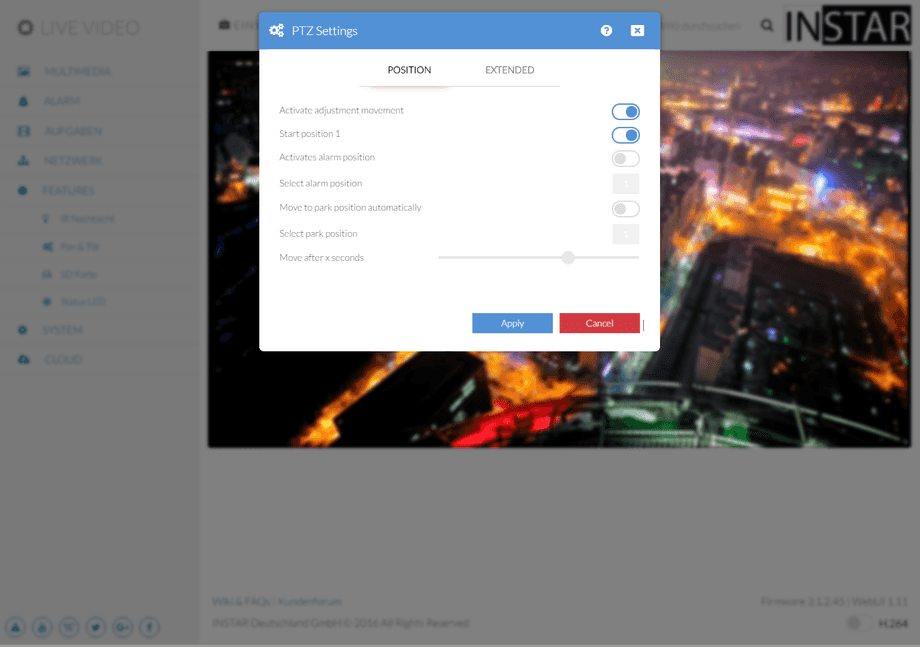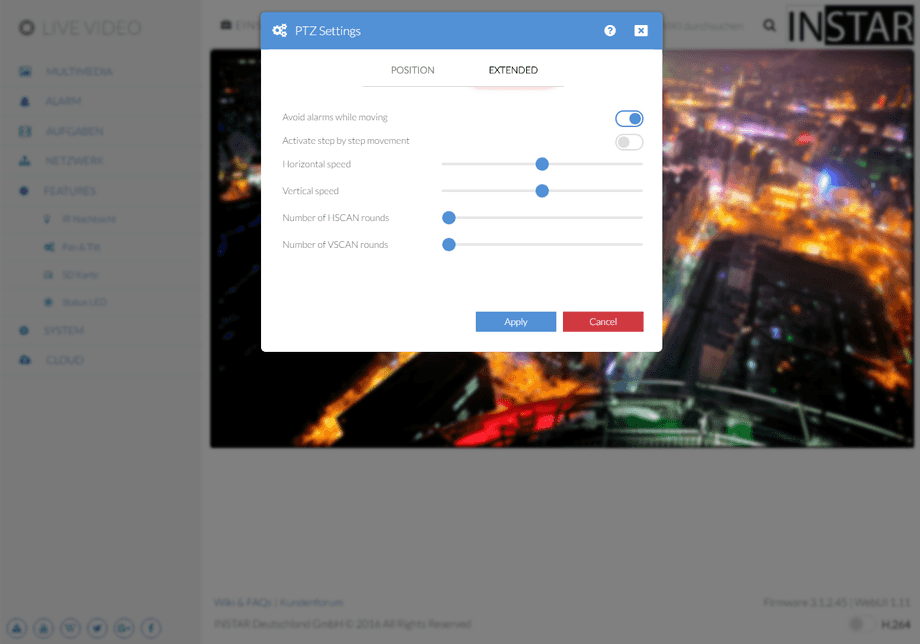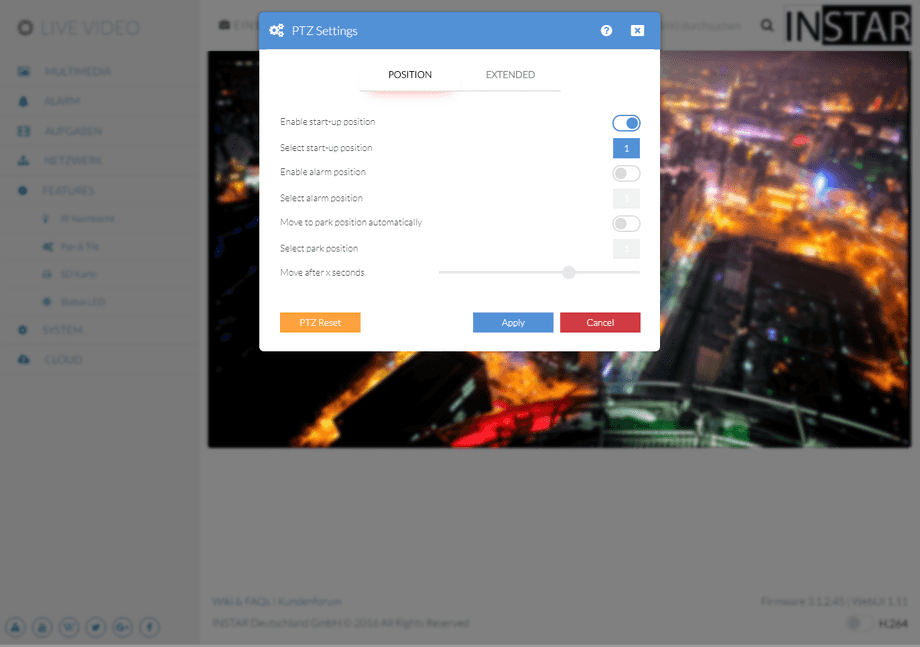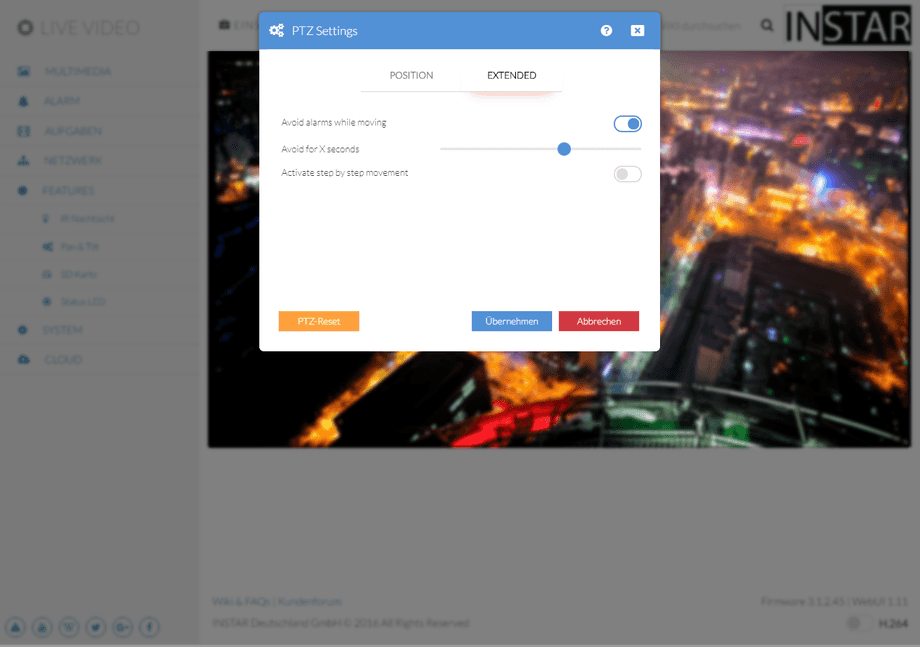1080p Web User Interface
Features Menu
Pan, Tilt & Zoom
Deactivate your camera´s calibration run at start-up (will also deactivate the saved positions). Let your camera go to a saved position after a restart or limit the range of the pan & tilt motion for privacy concerns.
Pan & Tilt Function only in Pan, Tilt & Zoom Cameras
Indoor Cameras (z.B. IN-8015 Full HD)
Positions
Pan, Tilt & Zoom | Description |
|---|---|
| Activate adjustment movement | Activate or deactivate the camera PTZ calibration run at boot-up. Please be aware, that the [Saved Positions](/Web_User_Interface/1080p_Series/Live_Video/) for your camera will no longer be available, when the calibration is deactivated. |
| Start position 1 | The camera moves to the centre position after the calibration by default. Check this box, if you want it to move to the Saved Position 1 instead. Only available when the camera calibration is active! |
| Activate alarm position | Activate the alarm position, if you want your camera to move to a specific saved position once the alarm was triggered. The is especially interesting, if you use an external sensor, like the IN-MOTION 500, or the internal Audio Alarm. Let your camera keep an eye on one side and secondary sensor on the other side. Only available when the camera calibration is active! |
| Select alarm position | Set the alarm position here (see above). |
| Move to park position automatically | Do you want your camera to always point in a specific direction by default? Activate the park position to let your camera go back to this position automatically after it was moved. |
| Select park position | Set the park position here (see above). |
| Move after X Seconds | Your camera will wait for x seconds before returning to its park position (see above). |
Here you can disable the cameras calibration run during start-up (please note that this also deactivates your saved positions!), send it to saved position 1 after a reboot and set the speed and number of auto-scans for the pan & tilt movement when you use the HSCAN or VSCAN.
The Pan & Tilt Limits will be displayed next to the PTZ Control Pad. You can use them to limit the range of movement of your camera (see below).
Extended
Pan, Tilt & Zoom | Description |
|---|---|
| Avoid alarms while moving | In most cases it is unwanted, that the pan & tilt movement of your camera causes a [Motion Detection](/Web_User_Interface/720p_Series/Alarm/Areas/). But if you want to be notified whenever your camera is moved, just check this box. |
| Activate step-by-step movement | With the default settings, your camera will move in one direction as long as you press the arrow button on the PTZ Control Pad. When your connection to the camera is plagued with high latencies, it might happen, that the stop command is lost and your camera moves all the way to the end of range. You can use the one-step motion to prevent this from happening. Your camera will only move one step with every click on the control pad - giving you the highest amount of precision. |
| Horizontal speed | Set the velocity of the horizontal motion of your camera. |
| Tilt speed | Set the velocity of the vertical motion of your camera. |
| Number of VSCAN rounds | Set the amount of vertical runs your camera should perform once you start the Function VSCAN. |
| Number of HSCAN rounds | Set the amount of horizontal runs your camera should perform once you start the HSCAN Function. |
Outdoor Cameras (e.g. IN-9020 Full HD, IN-9010 Full HD)
Pan, Tilt & Zoom | Description |
|---|---|
| Enable Start-Up Position / Action | Activate a position / action the camera should move to / do after a the start-up procedure. |
| Select Start-Up Position / Action | Select a saved position your camera should move to after boot up or activate the vertical scan or Tour Function |
| Enable Alarm Position | Do you want your camera to point in a specific direction when an alarm is triggered? Activate this function here. |
| Select Alarm Position | Set the position you want your camera to move to in case of an alarm here (see above). |
| Move to Park Position | Do you want your camera to always point in a specific direction by default? Activate the park position to let your camera go back to this position automatically after it was moved. |
| Select Park Position | Set the park position here (see above). |
| Move after X Seconds | How long should the camera wait before returning to the Park Positions? |
| PTZ Reset | In the Live Video area you can set a Start and End Point for the Scan function. Click the PTZ Reset to reset those limits |
Extended
Pan, Tilt & Zoom | Description |
|---|---|
| Suppress Alarms when Moving | Deactivate the Motion Detection when the camera is panning or tilting. |
| Suppress for X Seconds | Set how long the alarm should be deactivated after receiving a pan or tilt command |
| Activate step-by-step movement | With the default settings, your camera will move in one direction as long as you press the arrow button on the PTZ Control Pad. When your connection to the camera is plagued with high latencies, it might happen, that the stop command is lost and your camera moves all the way to the end of range. You can use the one-step motion to prevent this from happening. Your camera will only move one step with every click on the control pad - giving you the highest amount of precision. |