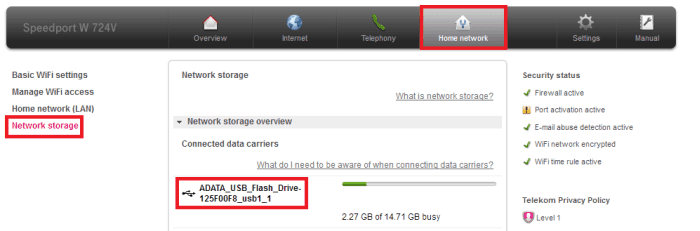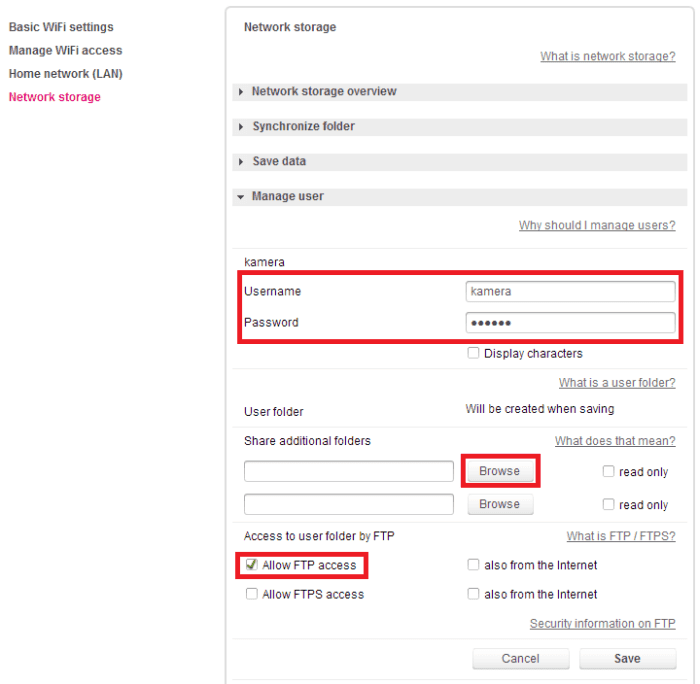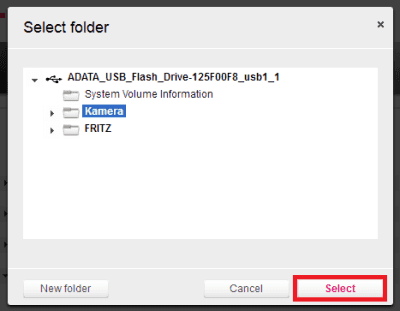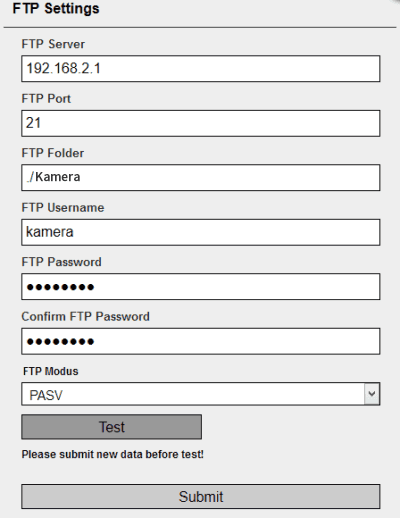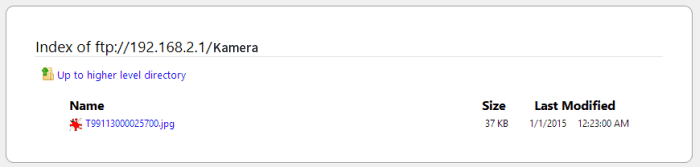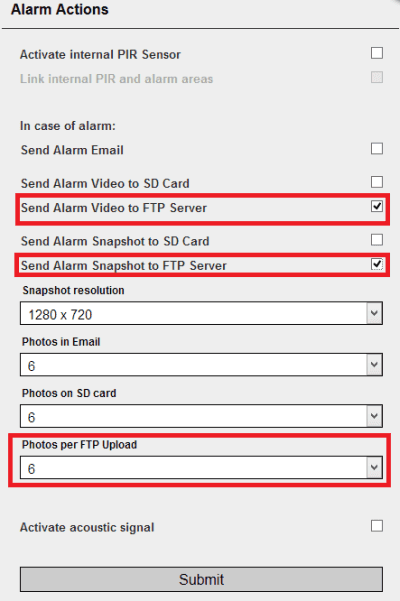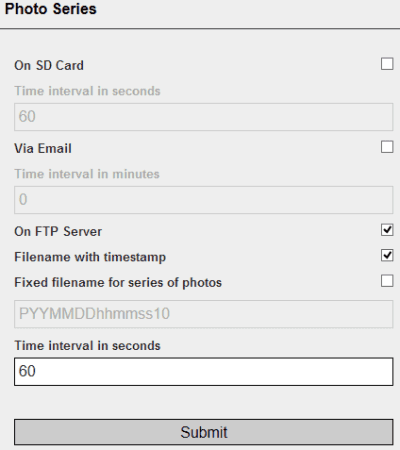Local FTP Server
Telekom Speeport as FTP Server
In diesem Video erklären wir Ihnen wie Sie mit einer INSTAR IP Kamera die Aufnahmen bei einem Alarm auf einen USB Speicher übertragen können der sich an einem Telekom Speedport Router befindet.
Configure your Speedport as a FTP Server
Connect your USB drive with Telekom router. Then open the web user interface and go to Home Network / Network Storage to verify that your drive was mounted.
Now expand the Manage User section to add a FTP user for your camera - add a username and password and check the Allow FTP Access box.
Click on Browse in the previous screenshot to create an upload directory for your camera on your external drive.
Open your camera´s webUI and add your routers FTP data. The default IP address is 192.168.2.1, the port is 21, the folder is ./Folder Name and then add your FTP user that you created earlier.
Click on Submit, then Test in the previous screenshot. You can then type in the routers address ftp://192.168.2.1/"Folder Name" into your browser´s address bar - the test snapshot should be uploaded.
Configure your Camera for the FTP Upload
Now you can let the camera upload snapshots or videos in case of an alarm.
Or upload a snapshot series (maybe to create a time lapse video from it afterwards).
Discuss this article on the INSTAR Forum !