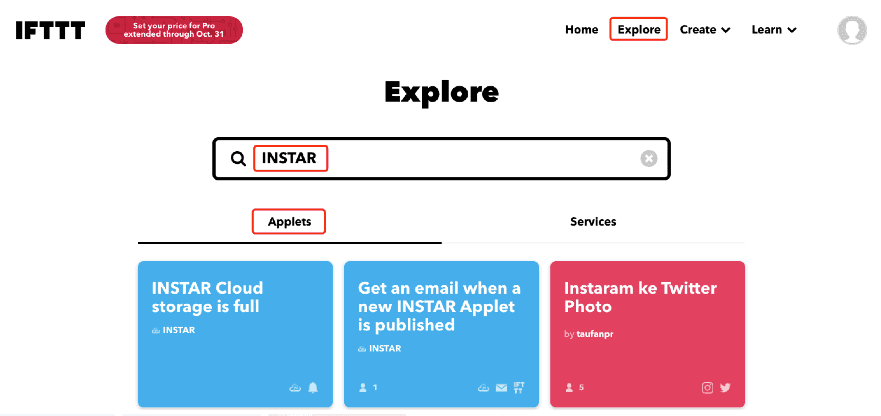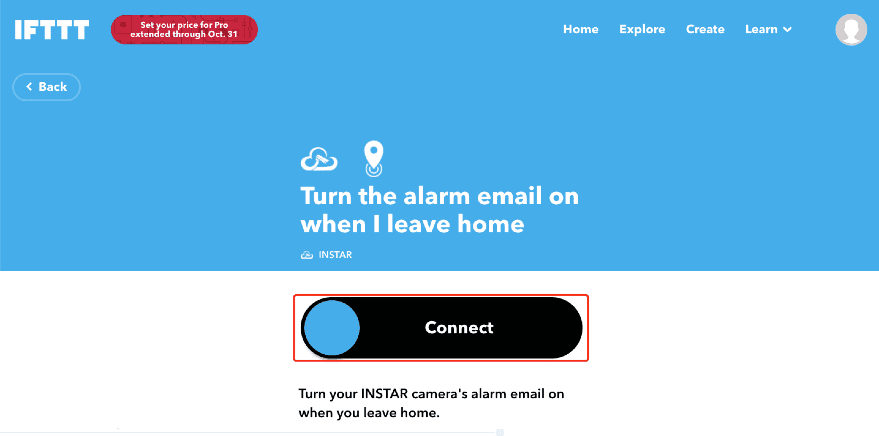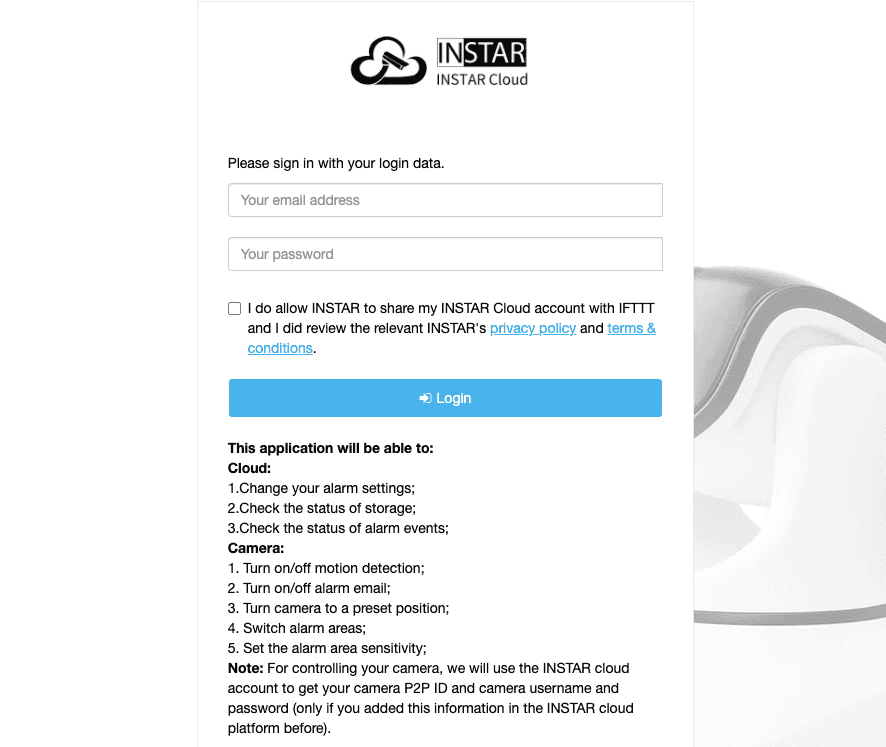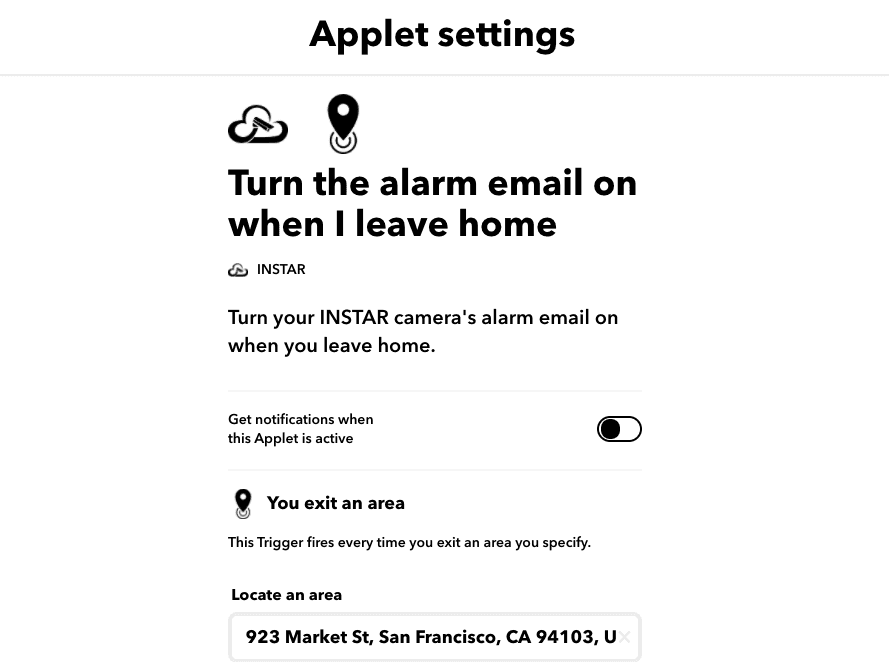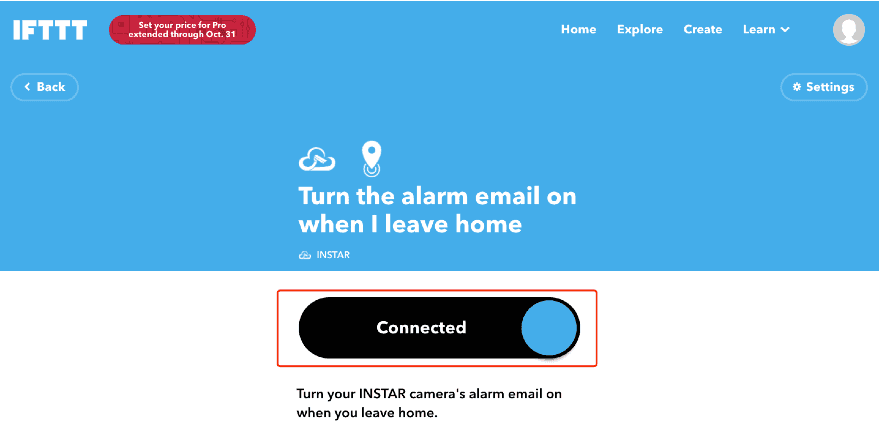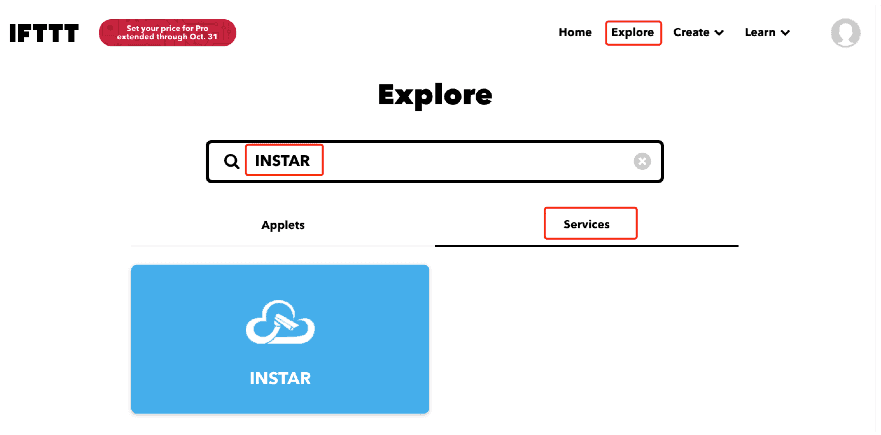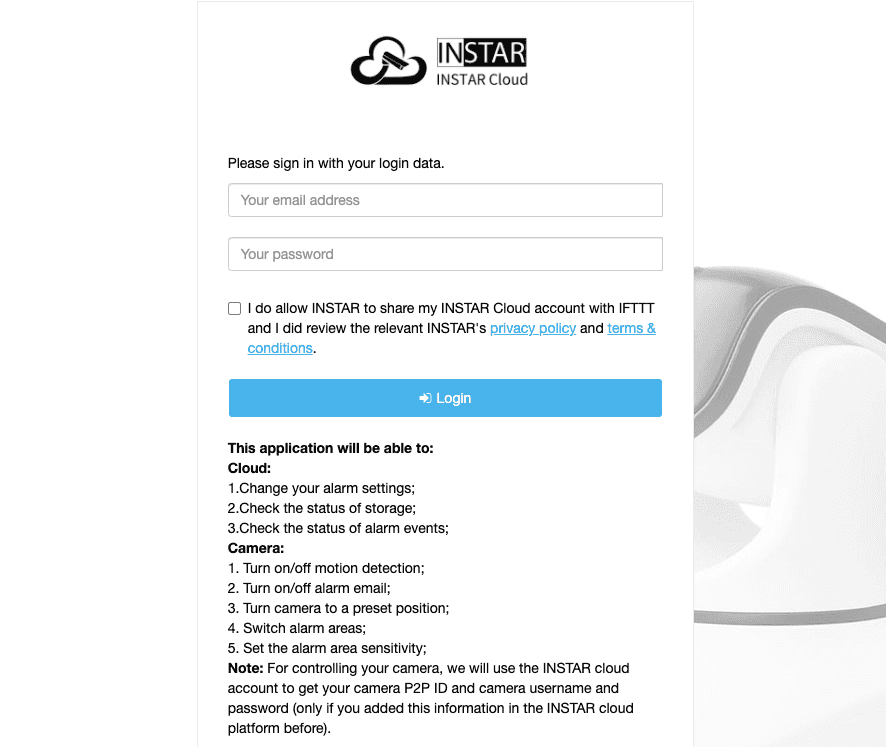Wie verwendet man INSTAR Applets?
From Tab Applets
Step 01: After logined in IFTTT, click "Explore" , and enter "INSTAR" in search box. After result comes out, you can choose any one you want connect.
Step 02: After clicked the Applet you want to connect, you will see this page.
Step 03: Clicking "Connect" button, it will redirect the INSTAR Authorization page. You may read INSTAR privacy policy and terms & conditions, then put your INSTAR Cloud username and password.
Step 04: After authorized successfully, it will show you Applet Settings. You can change these settings as you want. After finished, click "Save" button.
Step 05: Finally, you can see it has already show "Connected". That means you have activated this Applet.
From Tab Services
Step 01: If you want to check how many Applets of Service INSTAR, you can choose tab Services after search results comes out.Then choose service INSTAR.
Step 02: After going to INSTAR home page, you can click "Connect" button or you also can choose any one of Applets you want to connect.
Step 03: After that, it will redirect the INSTAR Authorization page. You may read INSTAR privacy policy and terms & conditions, then put your INSTAR Cloud username and password.
Step 04: After authorized successfully. You are free to connect any one of INSTAR Applets.
Discuss this article on the INSTAR Forum !