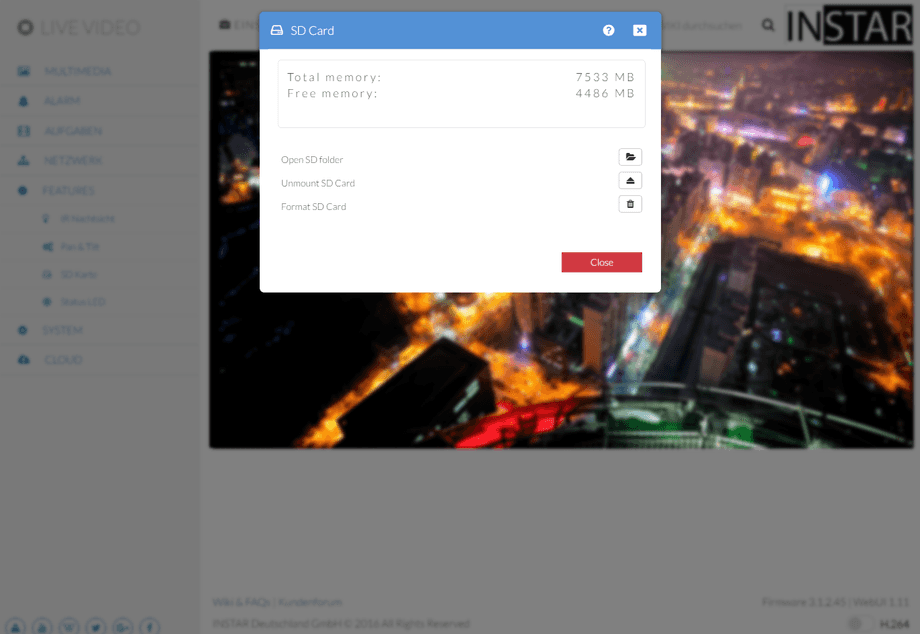1080p Web User Interface
Features Menu
SD Card
Please click the corresponding button to either format or unmount your SD card. It is recommended to always unmount your SD card before removing it from your camera! Your SD card might be unavailable after an unexpected restart. Please wait for the operating system to check the file system for errors. The SD card will show up again once it was successfully mounted by the system.
The SD Card Menu
A click on the folder button will lead you to the SD card directory where all your snapshots and videos will be stored. Use your camera admin login to access the directory. But there are also more convenient ways to access your recordings via Third-Party Software or our mobile phone app InstarVision for iPhone, iPad, Android, Windows Phone and Windows Metro.
FAT32
SD Card | Description |
|---|---|
| Open SD folder | A click on the folder button will lead you to the SD card directory where all your snapshots and videos will be stored. Use your camera admin login to access the directory. But there are also more convenient ways to access your recordings via Third-Party Software) or our mobile phone app InstarVision for iPhone, iPad, Android, Windows Phone and Windows Metro. |
| Eject SD card | Unmount your SD card __before__ you unplug it from your camera. Your camera´s operating system will try to re-mount the SD card in regular intervals. |
| Format SD card | Your camera will delete the oldest folder __automatically__ once the card capacity is reached. So there is always enough space for new recordings! Use the format command if you want to remove all recordings, or if your SD card´s file system is damaged. The latter might happen, if you restart/unplug your camera while your camera is recording a video. |