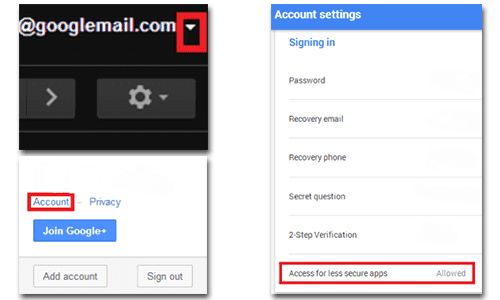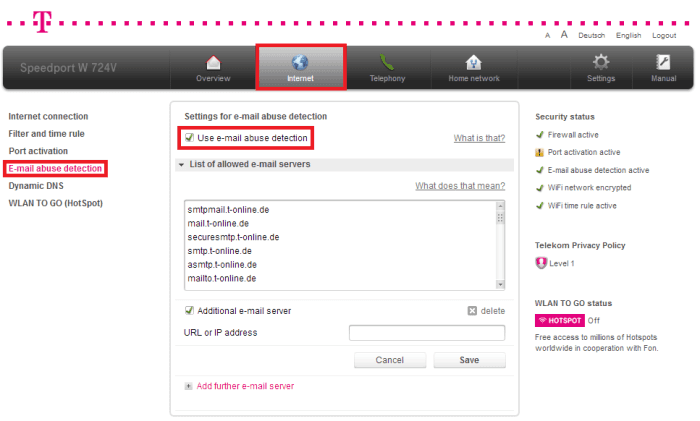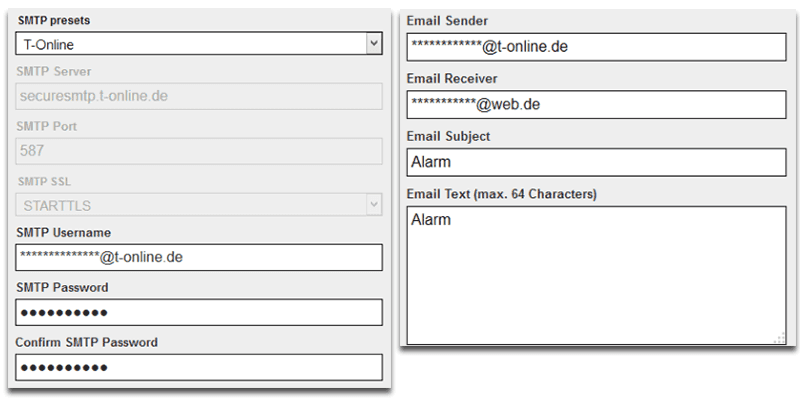Troubleshooting the Email Alarm
Table of Content
Gmail
Problem: You set up a new GMail account just for your camera´s alarm notifications. But the Test-Email always fails because of a faulty authentication.
Solution: Google monitors your behaviour to estimate if it is really you, who accesses the email account. When you use a new device - e.g. another smartphone or your IP camera - to login to your account, Google might block you and ask for a two stage authentication. This will cause your Test-Email to fail. Please log into your account via your web browser and check if your GMail account was blocked or Google tells you they caught a suspicious activity. Just authenticate yourself and/or the device that caused the activity.
Problem: GMail always worked fine, but now you stopped receiving alarm emails. But you are still receiving emails from other senders in your GMail account.
Solution: GMail started to limit the amount of emails that you are allowed to send with a free account. Your camera is using the GMail SMTP server to send alarm emails and is therefore using up the amount of mails you are allowed to send. You can set up a separate GMail account for your camera to avoid this interference with your personal emails.
Problem: You cannot send a Test Email - the login fails.
Solution: Activate the SMTP access for less secure apps.
Open on your Email Account menu, choose Account to open your Account Settings and go to the Sign In Settings and allow the access from less secure apps.
Telekom Speedport
Problem: You are using your camera behind a Telekom Speedport and typed in your SMTP server and login credentials but the Test-Email always fails.
Solution: The Telekom Speedport introduced a list of allowed SMTP servers into its Firmware, which is activated by default. Even though this list contains most common SMTP servers - it might still interfere with your attempts to contact SMTP servers with your camera. You can deactivate the Email Abuse Detection for a moment (maybe restart your Speedport afterwards) and try again.
Log in to your T-Online web account and open then Menu / Properties. Go to Passwords and click on Change your Email Password. Follow the instructions and confirm your password.
T-Online Mail
Problem: You set up a new T-Online mail account just for your camera´s alarm notifications. But the Test-Email always fails because of a faulty authentication.
Solution: You need to set a separate email password for external apps to connect to your T-Online mail account.
Loggen Sie sich in die Weboberfläche der Kamera, öffnen Sie die Alarm / SMTP Server Overlay und wählen T-Online. Tippen Sie Ihre komplette E-Mail-Adresse als Benutzernamen und fügen Sie das Passwort, dass Sie erstellt haben, hinzu. Fügen Sie Ihre T-Online Adresse in der Alarm / Email Overlay hinzu, bestätigen Sie und testen anschließend die Verbindung.
Log into your camera´s WebUI, open the Alarm / SMTP Server Overlay and choose the T-Online preset. Type in your complete mail address as username and add the password you created in the step above. Add your T-Online address in the Alarm / Email Overlay and submit and test the connection.
GMX Mail
Problem: The Test-Email always fails.
Solution: You need to activate the SMTP service for external programs like Thunderbird or Outlook.
Discuss this article on the INSTAR Forum !